Introduction
In today’s digital-first world, data-driven decision-making isn’t just a luxury; it’s a necessity for every website owner. Understanding how users interact with your site, how your revenue streams are performing, and where potential bottlenecks lie can be the difference between scaling up and stagnating.

This is where Power BI comes in. Microsoft’s powerful business intelligence tool enables users to build interactive, visually-rich dashboards that help surface key insights from diverse data sources. From website analytics to sales performance and site reliability, Power BI dashboards for websites empower owners to act quickly and strategically.
In this blog, we’ll walk through five essential Power BI dashboards that every website owner should have. Each dashboard comes with visual examples and practical insights tailored for real-world use, covering everything from e-commerce performance and website uptime to hosting cost analytics and conversion tracking. Whether you’re running a content platform, SaaS site, or online store, these tools will help you make smarter, faster decisions.
1. The Unified Sales & Traffic Command Center
Combining sales data with website traffic metrics into a single Power BI dashboard gives a comprehensive view of how visitors are converting into customers. Instead of jumping between Google Analytics and sales reports, this unified sales dashboard approach brings all key metrics together. This dashboard is the bedrock of understanding your website’s commercial performance.
Key Metrics & Segments:
- Total Sales & Revenue Trends: Daily, weekly, monthly, and year-over-year revenue comparisons. Segment by product category, geographic region, and customer type (new vs. returning).
- Conversion Rate (Sales/Sessions): Track overall conversion rate and segment by traffic source, device type (desktop, mobile, tablet), and landing page.
- Sessions & Pageviews: Monitor overall website traffic volume, unique visitors, average session duration, and pages per session. Visualize trends to identify anomalies or campaign impacts.
- Traffic Sources & Channels: Break down traffic by organic search, paid advertising (Google Ads, Meta Ads), referral, direct, social media, and email. Understand which channels are driving the most valuable traffic.
- Sales by Channel/Product/Region: Detailed analysis of sales performance across different marketing channels, individual products or services, and geographical locations.
- Time Overlays for Seasonal/Campaign Trends: Overlay sales and traffic data with specific marketing campaign dates, seasonal trends (e.g., holidays), or product launch dates to gauge their impact.
Visual Examples & Practical Insights:
- Dual-Axis Chart: A dual-axis line or area chart showing traffic volume on one axis and sales revenue on the other, plotted over time. This visual instantly reveals conversion dips, seasonal highs, and marketing ROI. For example, a spike in traffic without a corresponding spike in sales may indicate conversion issues, poor-quality traffic, or UX problems on specific pages.
- Sales Funnel Visualization: A funnel chart showing the progression from website visit to product view, add-to-cart, and successful purchase. This helps pinpoint drop-off points in the e-commerce journey.
- Geographic Sales Heatmap: A map visualization highlighting sales performance by region or country, helping identify strong markets and areas for expansion.
- Traffic Source Performance Grid: A table or bar chart showing conversion rates and average order value (AOV) by traffic source, enabling informed budget allocation for marketing.
2. The Uptime Guardian: Downtime vs. Ad Spend Dashboard
Even brief website downtime can derail a marketing campaign, waste ad spend, and frustrate potential customers. This Power BI dashboard helps correlate downtime events with advertising performance to quantify losses and optimize campaign timing, safeguarding your marketing budget and customer experience.
Dashboard Features & Segments:
- Downtime Logs & Duration: Timestamped records of all website downtime events, including duration and reason (if available). Segment by severity (partial vs. full outage).
- Ad Spend by Channel: Daily or hourly breakdown of ad spend across various platforms like Google Ads, Meta Ads (Facebook/Instagram), LinkedIn Ads, etc. Segment by campaign, ad group, and target audience.
- Estimated Lost Revenue from Downtime: Calculate potential revenue loss based on average conversion rates and traffic volume during downtime periods. This provides a tangible cost of unreliability.
- Real-time Alerts for Downtime during Active Ad Campaigns: Integrate with monitoring tools to trigger alerts in Power BI when downtime coincides with active, high-spend advertising campaigns, prompting immediate action.
- Impact on Key Performance Indicators (KPIs): Analyze the immediate drop in sessions, conversions, and bounce rate during downtime.
Visual Examples & Practical Insights:
- Stacked Bar Chart with Overlaid Indicators: A bar chart showing daily ad spend, with overlaid vertical lines or shaded areas indicating downtime events and their duration. If a spike in ad spend aligns with downtime, it flags wasted budget and lost conversions, highlighting critical periods for uptime focus.
- Downtime Impact Scatter Plot: A scatter plot showing ad spend vs. conversions, with different colored points for uptime and downtime periods. This clearly illustrates the negative correlation between downtime and conversion efficiency.
- Ad Campaign Performance Comparison (Uptime vs. Downtime): Side-by-side bar charts comparing campaign performance metrics (CTR, conversions, CPA) during periods of uptime versus downtime.
3. The Hosting Efficiency Optimizer: Cost Trend vs. Performance Dashboard
High hosting bills don’t always translate into better performance. This Power BI dashboard tracks monthly hosting costs alongside critical website performance metrics to help you assess ROI and eliminate waste, ensuring you get the most out of your infrastructure investment.
Key Elements & Segments:
- Monthly or Quarterly Hosting Costs: Detailed breakdown of hosting expenses by provider, server type (shared, VPS, dedicated, cloud), and specific services (CDN, database, storage).
- Page Load Speed: Track key performance indicators like Largest Contentful Paint (LCP), First Input Delay (FID), and Cumulative Layout Shift (CLS) over time. Segment by device type and geographic region.
- Uptime Percentage: Consistent monitoring of your website’s availability percentage, ensuring your site is accessible when users need it.
- CPU/Memory Usage: Server resource utilization metrics, crucial for identifying bottlenecks and determining if your current plan is sufficient or over-provisioned.
- Cost-per-Visit or Cost-per-Conversion: Calculate the efficiency of your hosting spend by dividing total hosting costs by total website visits or conversions. This metric helps in cost optimization.
- Traffic Volume & Throughput: Understand how much traffic your hosting infrastructure is handling and its associated costs.
Visual Examples & Practical Insights:
- Dual-Axis Line Chart: A line chart with dual axes comparing hosting expenses (e.g., in USD) on one axis and site speed (e.g., LCP in seconds) on the other. Ideally, better performance justifies higher costs. But if spending increases with no noticeable performance gain, it may signal inefficiency or a need for optimization.
- Scatter Plot of Cost vs. Uptime: Plotting monthly hosting costs against uptime percentage. Outliers can indicate expensive but unreliable hosting, prompting a review.
- Resource Usage Trend Analysis: Area charts showing CPU and memory usage over time, helping to identify peak usage periods and potential server overload.
- Cost Efficiency Dashboard: A series of cards or gauges displaying cost-per-visit and cost-per-conversion, allowing for quick assessment of hosting ROI.
4. The Organic Growth Engine: SEO & Organic Traffic Dashboard
For sustainable growth, monitoring organic traffic and SEO performance is essential. This Power BI dashboard integrates Google Search Console data (and potentially Google Analytics for broader context) to provide deep insights into how your content ranks and attracts users, allowing you to fine-tune your SEO strategy.
Dashboard Features & Segments:
- Search Impressions, Clicks, & CTR: Track the visibility of your website in search results, the number of clicks received, and the click-through rate. Segment by query, page, and device.
- Keyword Ranking Trends: Monitor the position of your target keywords in search results over time. Identify keywords that are improving or declining.
- Top-Performing Landing Pages: Identify which pages are attracting the most organic traffic and conversions. Segment by content topic, intent, and stage in the customer journey.
- Device and Geography Breakdowns: Understand how organic traffic performs across different devices (desktop, mobile) and geographical locations, informing content localization and mobile optimization efforts.
- SEO Performance by Content Type: Analyze the performance of different content formats (blog posts, product pages, landing pages, evergreen content).
- Backlink Acquisition Progress: (Optional, but highly valuable) Integrate data from SEO tools like Ahrefs or SEMrush to track new backlinks, referring domains, and their impact on rankings.
Visual Examples & Practical Insights:
- Heatmap of Organic Traffic by Keyword Cluster: A heatmap displaying organic traffic by keyword cluster (e.g., branded, informational, transactional) over time helps identify content opportunities and areas where your content is gaining traction.
- Line Charts for Ranking Improvements: Line charts showing ranking improvements tied to specific content updates, technical SEO fixes, or backlink gains, demonstrating the direct impact of SEO efforts.
- Performance Comparison (Before/After SEO Changes): Bar charts comparing clicks, impressions, and CTR for specific pages or keywords before and after SEO optimizations.
- Geographic Organic Traffic Map: A choropleth map illustrating where your organic traffic originates, helping to identify market opportunities.
5. The Conversion Optimization Lab: Marketing Funnel & Conversion Dashboard
Understanding where visitors drop off is critical to improving conversions. This Power BI dashboard visualizes the entire marketing funnel from initial impressions to final conversions, helping pinpoint weak spots, optimize ad spend, and improve overall ROI.
Key Elements & Segments:
- Ad Impressions and Clicks: Track the initial reach and engagement of your paid advertising campaigns. Segment by platform, campaign, ad creative, and target audience.
- Landing Page Engagement: Monitor bounce rate, time on page, and scroll depth for your landing pages. Identify underperforming pages that need optimization.
- Micro and Macro Conversions: Track both smaller, incremental conversions (e.g., email sign-ups, whitepaper downloads, video plays) and ultimate macro conversions (e.g., purchases, lead form submissions).
- Drop-off Points Across Funnel Stages: Visualize where users are abandoning the conversion process. This is the core insight of a funnel dashboard.
- A/B Test Performance (Optional but Recommended): Integrate data from A/B testing platforms to compare the performance of different variations of your landing pages, CTAs, or forms.
- Customer Journey Mapping: (Advanced) Visualize the entire customer journey, from initial touchpoint to conversion, identifying key interactions and potential friction points.
- Cost Per Acquisition (CPA) by Funnel Stage: Calculate the cost associated with each stage of the funnel to identify expensive bottlenecks.
Visual Examples & Practical Insights:
- Funnel Chart: A classic funnel chart clearly showing user progression from ad view to form submission or purchase. The narrowing of the funnel at each stage immediately highlights drop-off points. If many users abandon the process mid-funnel (e.g., between “Add to Cart” and “Checkout”), it’s a cue to optimize that step, such as tweaking form length, CTA clarity, or shipping options.
- Flow Diagram for User Paths: A Sankey diagram or similar flow visualization showing common user paths through your website and where they exit.
- Conversion Rate by Traffic Source/Device: Bar charts comparing conversion rates for different traffic sources or device types, helping to allocate marketing spend effectively.
- A/B Test Results Dashboard: A dedicated section showing the uplift (or decline) in conversion rates for different A/B test variations, allowing for data-backed decisions.
Conclusion
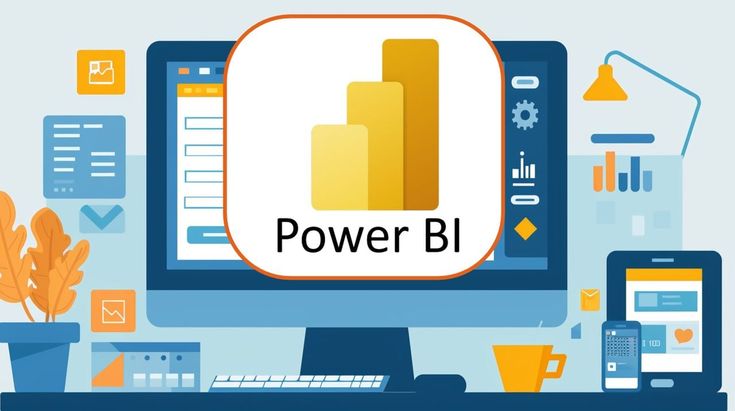
These five Power BI dashboards for websites offer a powerful way to visualize and act on your most critical data. Whether you’re tracking sales, uptime, SEO, or hosting costs, these tools provide clarity and confidence in your decisions. By implementing these dashboards, website owners can streamline analytics, boost performance, and reduce waste. Start with one dashboard, then expand as your insights grow.
Ready to transform your website’s data into actionable insights? Do you have questions or need help customizing these dashboards for your site? Drop a comment below, we’d love to help!