Introduction
In today’s digital age, cybersecurity is no longer a luxury; it’s a necessity, especially for small businesses. With the rise of cyber threats, data breaches, and ransomware, business owners face growing risks of losing sensitive data, customer trust, and money. Unfortunately, small businesses are often prime targets due to weaker security infrastructures and limited IT resources.
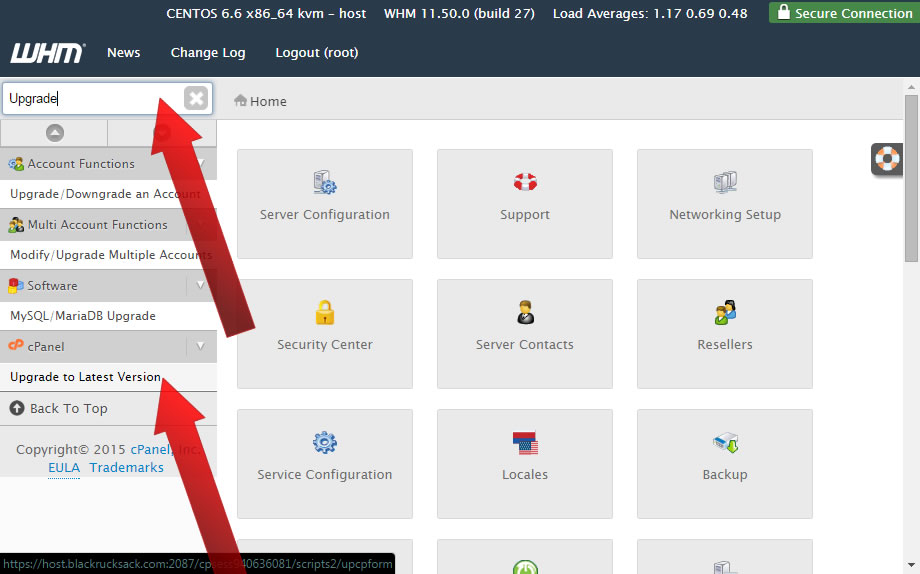
That’s why adopting a layered security approach is essential. This guide introduces how you can combine cPanel security (for protecting your web hosting environment) with Windows Defender (for securing endpoints like office computers and laptops). Together, these tools form a powerful defense strategy for any small business.
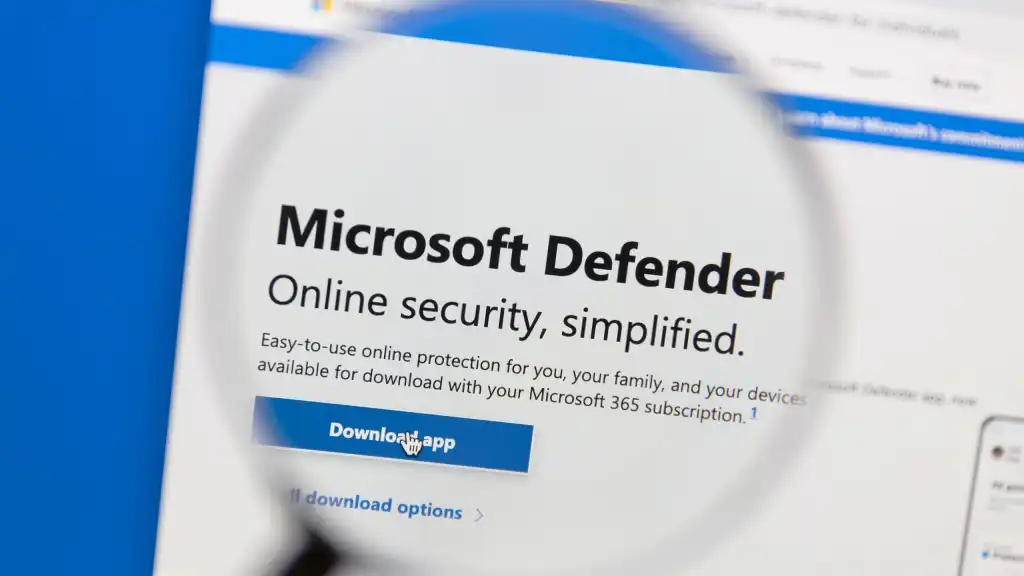
Whether you run an e-commerce site, blog, or service-based business, this beginner-friendly guide will walk you step-by-step through configuring both cPanel and Windows Defender, offering practical, real-world protection strategies. Let’s dive in.
Why Small Businesses Need Robust Cybersecurity
Small businesses are increasingly targeted by cybercriminals using tactics like phishing, malware, brute force attacks, and ransomware. These attacks can result in stolen customer data, compromised websites, and massive financial losses.
When network security and data protection are weak, even a single breach can lead to:
- Costly downtime
- Reputation damage
- Loss of customer trust
- Legal penalties (especially under data privacy laws like GDPR)
This is why cybersecurity for small businesses must include a combination of cybersecurity best practices, employee awareness, and the right tools. A secure business isn’t just about antivirus; it’s about building a multi-layered security defense that protects both your website and devices.
Understanding cPanel Security Tools
cPanel is a popular control panel for managing web hosting. Used by millions of site owners, cPanel makes it easy to manage files, databases, emails, and security settings from a user-friendly interface.
Here are the most important cPanel security features every small business should know:
- Password Protect Directories: Restricts access to sensitive folders via login credentials.
- Leech Protection: Prevents users from publicly sharing your protected URLs.
- IP Deny Manager: Block suspicious or malicious IP addresses from accessing your site.
- SSH/Shell Access: Offers secure command-line access, limiting this to trusted users.
- SSL/TLS Manager: Helps install and manage SSL certificates for encrypting website data.
- HotLink Protection: Stops others from embedding your files (like images or videos) on their sites.
- CSF Firewall (ConfigServer Security & Firewall): A powerful firewall plugin for managing traffic rules and intrusion detection.
- Two-Factor Authentication (2FA): Adds an extra layer of login protection.
- Brute Force Protection: Prevents repeated login attempts to stop automated hacks.
These tools enhance your web hosting security, firewall configuration, and brute force protection, making cPanel a critical piece in your cybersecurity plan.
Setting Up cPanel Security – Step-by-Step
Here’s a practical walkthrough to help you secure your cPanel account like a pro:
1. Enable Password Protection for Directories
- Go to Files > Directory Privacy
- Select a folder, check Password protect, and create a user/pass.
- Great for protecting admin panels or configuration folders.
2. Use the IP Deny Manager
- Navigate to Security > IP Blocker
- Enter known malicious IPs or suspicious activity logs to block access.
3. Install and Configure CSF Firewall
- Most hosts allow one-click CSF installation.
- After installing, adjust inbound/outbound rules and enable alerts.
- Block countries or IP ranges as needed.
4. Enable Two-Factor Authentication
- Go to Security > Two-Factor Authentication
- Scan the QR code with an app like Google Authenticator.
- Adds essential login protection.
5. Activate Brute Force Protection
- Found under Security Center > cPHulk Brute Force Protection
- Enable and configure thresholds for blocking login attempts.
6. Install and Manage SSL Certificates
- Use SSL/TLS Manager to install free Let’s Encrypt certificates.
- Ensure all domains/subdomains are covered.
- Redirect HTTP to HTTPS for full data encryption.
These actions drastically boost your website security, prevent unauthorized access, and establish a strong cPanel firewall setup.
Windows Defender for Endpoint Security
Windows Defender (now known as Microsoft Defender Antivirus) is a free, built-in endpoint protection solution for Windows devices that is perfect for small businesses on a budget.
Key Features of Windows Defender:
- Real-time Protection: Continuously scans and blocks viruses, spyware, and ransomware.
- Controlled Folder Access: Stops ransomware from encrypting your sensitive files.
- Tamper Protection: Prevents unauthorized changes to Defender’s security settings.
- Browser Integration: Blocks malicious sites in Microsoft Edge and integrates with SmartScreen.
- Application Guard: Opens unknown websites in a secure container to isolate potential threats.
How to Set Up Windows Defender:
- Open Settings > Update & Security > Windows Security
- Ensure all protections are enabled
- Under Virus & Threat Protection, activate Controlled Folder Access
- Turn on Tamper Protection for system integrity
- Use the Security Dashboard for reports and suggestions
With Defender, your endpoints are protected against local attacks, making it a strong antivirus for small business operations.
Combining cPanel Security with Windows Defender: Defense in Depth
Defense in depth is a layered approach to cybersecurity that protects against threats at multiple levels.
How It Works:
- Web Hosting Security: cPanel protects your website, files, databases, and server login access.
- Endpoint Security: Windows Defender guards your laptops, desktops, and internal office networks.
Real-World Example:
Imagine receiving a phishing email that links to a fake cPanel login page. Even if an employee clicks it:
- Defender flags the site or a malicious file
- 2FA on cPanel blocks unauthorized access
- IP Deny Manager blocks further attempts
This multi-layered security approach keeps both your website and internal devices safe, reducing the risk of total compromise.
Ongoing Cybersecurity Best Practices
Implementing tools is just the beginning. Here’s how to maintain strong cybersecurity for a small business over time:
- Regular Updates: Keep software, plugins, and OS updated to patch vulnerabilities.
- Use Strong Passwords: Use password managers and enforce complexity.
- User Awareness Training: Train staff to spot phishing, fake logins, and unsafe downloads.
- Regular Security Audits: Periodically review firewall rules, access logs, and system settings.
- Automated Backups: Always maintain off-site backups in case of ransomware or server failure.
- Continuous Monitoring: Use services like Imunify360, Wordfence, or built-in host monitors.
These cybersecurity best practices make your business resilient and prepared for evolving threats.
Conclusion
Combining cPanel security tools and Windows Defender creates a powerful cybersecurity foundation for small businesses. From brute force protection to endpoint security, this approach addresses both website and device vulnerabilities.
Take the time to implement the steps in this guide, stay proactive with regular maintenance, and educate your team. Cybersecurity doesn’t have to be overwhelming with the right tools and mindset; even beginners can protect their business online with confidence.
Got questions? Drop them in the comments or reach out, we’re here to help you secure your business!
Frequently Asked Questions (FAQs)
❓ How do I secure my cPanel account?
Start with enabling 2FA, using strong passwords, setting up brute force protection via cPHulk, and limiting access with IP Deny Manager and CSF Firewall.
❓ Is Windows Defender enough for small business security?
For many small businesses, yes: when configured properly. However, for enhanced security, pair it with web-based protection tools like cPanel security and routine security practices.
❓ What’s the difference between antivirus and endpoint protection?
Antivirus focuses on detecting/removing malware, while endpoint protection includes firewall rules, ransomware prevention, application control, and device monitoring.