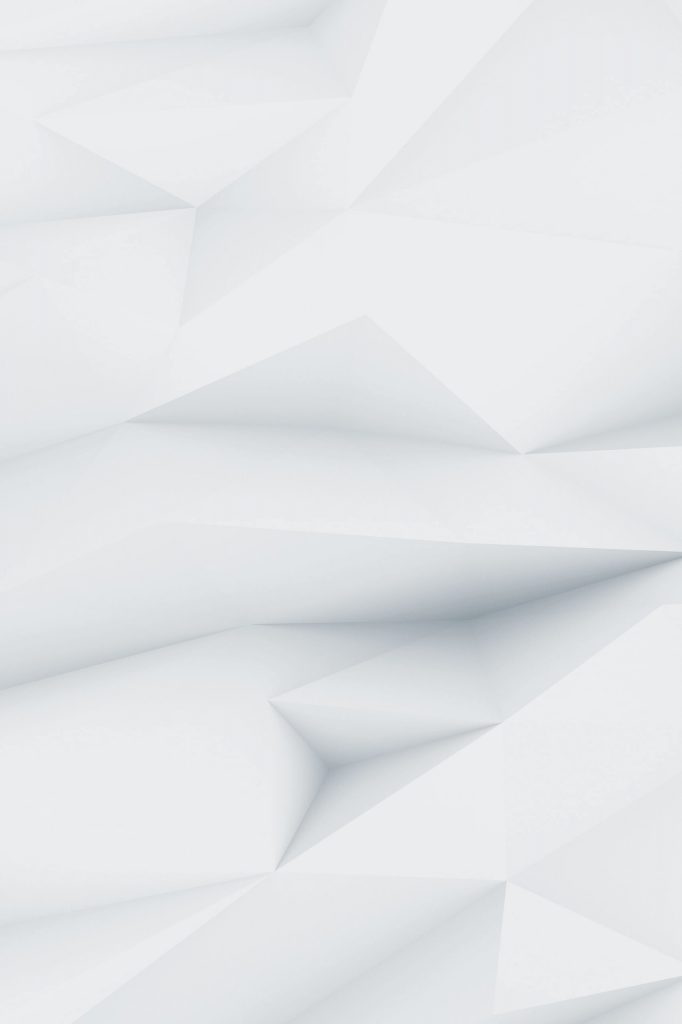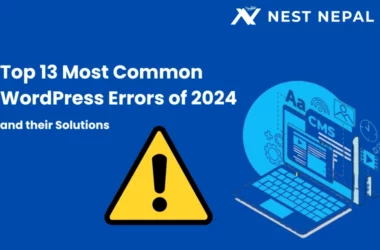The integration of Zoom with Learning Management Systems (LMS) has revolutionized how educational institutions deliver remote and hybrid learning experiences. By combining Zoom’s robust video conferencing capabilities with the structured learning environment of platforms like Moodle, Canvas, and Blackboard, schools can create seamless, engaging educational experiences that rival traditional in-person instruction.

This comprehensive guide explores how schools can effectively integrate Zoom with various LMS platforms, with a detailed focus on Moodle implementation, pedagogical strategies, and best practices for maximizing student engagement and learning outcomes.
The Educational Technology Landscape
Why Integrate Zoom with LMS Platforms?
The combination of video conferencing and learning management systems creates a powerful educational ecosystem:
For Students:
- Single sign-on access from a familiar LMS interface
- Integrated assignment submission and grading
- Seamless access to recorded lectures and resources
- Consistent learning experience across all courses
- Better organization of course materials and meetings
For Educators:
- Streamlined course management from one platform
- Automatic attendance tracking and reporting
- Integrated gradebook connectivity
- Centralized resource sharing and organization
- Simplified workflow for hybrid teaching
For Administrators:
- Centralized user management and provisioning
- Comprehensive analytics across platforms
- Simplified technical support and troubleshooting
- Better resource allocation and capacity planning
- Enhanced security and compliance management
Zoom + Moodle Integration
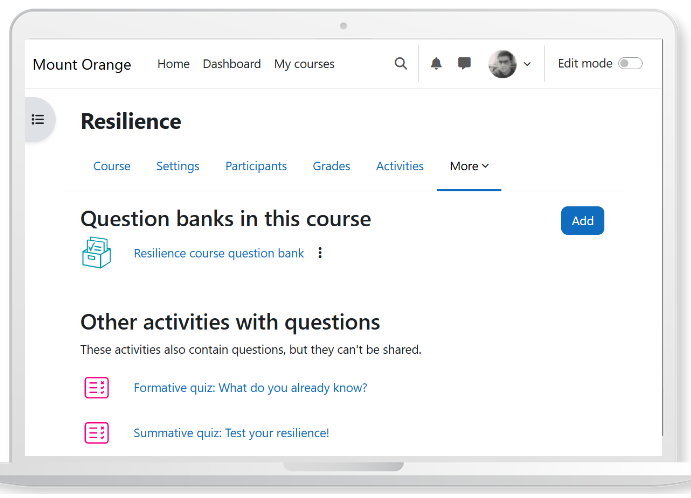
Method 1: Official Zoom Plugin for Moodle (Recommended)
Moodle offers an official Zoom plugin that provides comprehensive integration capabilities.
Installation Process
- Download the Plugin
- Navigate to the Moodle Plugin Directory
- Search for “Zoom Meeting” by UC San Diego
- Download the appropriate version for your Moodle installation
- Install via Admin Interface
- Log in to Moodle as an administrator
- Go to Site Administration → Plugins → Install plugins
- Upload the plugin ZIP file
- Follow the installation wizard
- Configure Zoom API Credentials
- In Moodle, navigate to Site Administration → Plugins → Activity modules → Zoom
- Enter your Zoom API credentials:
- API Key (from Zoom Marketplace)
- API Secret (from Zoom Marketplace)
- Zoom URL (usually zoom.us)
Setting Up Zoom API Access
- Create a Zoom App
- Go to Zoom Marketplace
- Click Develop → Build App
- Choose JWT app type for server-to-server authentication
- Fill in app information and credentials
- Configure API Permissions
- Enable required scopes:
- meeting:write (create meetings)
- meeting:read (view meeting details)
- user:read (access user information)
- recording:read (access recordings)
- Enable required scopes:
- Generate API Credentials
- Copy the API Key and API Secret
- Add these to your Moodle Zoom plugin configuration
Creating Zoom Activities in Moodle
- Add Zoom Activity to Course
- Navigate to your course
- Click Turn editing on
- Click Add an activity or resource
- Select Zoom Meeting from the list
Configure Meeting Settings
Basic Settings:
– Meeting Topic: “Introduction to Biology – Week 1”
– Meeting Type: Scheduled/Recurring
– Start Date/Time: Auto-populate from course schedule
– Duration: 50 minutes
– Meeting ID: Auto-generate or use Personal Meeting ID
Security Settings:
– Passcode: Auto-generate
– Waiting Room: Enabled
– Join before host: Disabled
Recording Settings:
– Auto-record: Cloud
– Recording availability: Course participants only
- Gradebook Integration
- Attendance Tracking: Automatic based on join/leave times
- Participation Grading: Manual entry post-meeting
- Assignment Integration: Link to related coursework
Method 2: LTI Integration (Alternative Approach)
For schools preferring Learning Tools Interoperability (LTI) integration:
Setup Process
- Configure LTI in Zoom
- Go to Zoom Admin Portal
- Navigate to Advanced → LTI
- Enable LTI and configure settings
- Add LTI Tool in Moodle
- Go to Site Administration → Plugins → Activity modules → External tool
- Add new external tool configuration
- Enter Zoom LTI URL and credentials
- Use in Courses
- Add External tool activity to courses
- Select configured Zoom LTI tool
- Students access Zoom through LTI launch
Integration with Other LMS Platforms
Canvas Integration
Canvas offers robust Zoom integration through their native partnership:
Setup Steps
- Enable Zoom in Canvas
- Go to Admin → Settings → Apps
- Search for and install the Zoom app
- Configure with your Zoom Pro/Business account
- Course-Level Configuration
- In course settings, enable Zoom integration
- Configure default meeting settings
- Set up gradebook synchronization
- Creating Zoom Meetings
- Use the Zoom button in Canvas course navigation
- Schedule meetings directly from Canvas interface
- Meetings automatically appear in course calendar
Blackboard Integration
Blackboard Learn offers Zoom integration through Building Blocks:
Installation Process
- Install Building Block
- Download Zoom Building Block from Blackboard
- Install through System Admin → Building Blocks
- Configure API credentials
- Course Integration
- Add Zoom tools to course menus
- Configure meeting templates
- Set up gradebook connections
Google Classroom Integration
For schools using Google Classroom:
Setup Method
- Use Google Calendar Integration
- Set up Zoom Google Calendar add-on
- Create meetings from Google Calendar
- Share meeting links in Classroom announcements
- Direct Link Sharing
- Create Zoom meetings manually
- Share links through Classroom materials
- Use recurring meetings for regular classes
Pedagogical Strategies for Zoom + LMS
Blended Learning Models
Flipped Classroom Approach:
- Pre-class: Students watch recorded Zoom lectures in LMS
- In-class: Interactive Zoom sessions for discussion and Q&A
- Post-class: Assignments and assessments through LMS
Hybrid Delivery:
- Synchronous sessions via Zoom for lectures and discussions
- Asynchronous content delivery through LMS
- Assessment mix of live participation and LMS-based assignments
Engagement Strategies
Interactive Elements:
- Polls and quizzes during Zoom sessions
- Breakout rooms for small group work
- Screen sharing for collaborative activities
- Whiteboard tools for visual learning
- Chat integration with LMS discussion forums
Assessment Integration:
- Attendance tracking through Zoom reports
- Participation grades based on engagement metrics
- Assignment submissions directly from Zoom recordings
- Peer evaluation tools for group activities
Technical Implementation Best Practices
User Management and Authentication
Single Sign-On (SSO) Setup:
// Example SSO configuration for Moodle
{
“sso_domain”: “school.edu”,
“authentication_method”: “SAML”,
“user_provisioning”: “automatic”,
“role_mapping”: {
“teacher”: “host”,
“student”: “participant”,
“admin”: “admin”
}
}
Automated User Provisioning:
- Bulk user import from Student Information System
- Automatic role assignment based on enrollment
- Dynamic group creation for courses and sections
- License management and allocation
Meeting Management
Automated Scheduling:
- Recurring meetings for regular class periods
- Template-based meeting creation
- Calendar synchronization across systems
- Conflict detection and resolution
Content Organization:
- Structured folder hierarchy for recordings
- Automatic naming conventions
- Metadata tagging for searchability
- Archive management for old content
Quality Assurance
Pre-Meeting Preparation:
- Technical testing sessions for new users
- Meeting room pre-configuration
- Bandwidth requirements communication
- Device compatibility checking
During Meeting Support:
- Technical support availability
- Alternative access methods (phone dial-in)
- Recording backup procedures
- Real-time troubleshooting protocols
Advanced Features and Customization
Custom Moodle Plugin Development
For schools with specific needs, custom plugin development may be necessary:
Plugin Structure Example
<?php
// Custom Zoom plugin for Moodle
class mod_customzoom extends moodle_plugin {
public function create_meeting($course_id, $meeting_data) {
// Custom meeting creation logic
$zoom_api = new zoom_api_client();
$meeting = $zoom_api->create_meeting([
‘topic’ => $meeting_data[‘topic’],
‘start_time’ => $meeting_data[‘start_time’],
‘duration’ => $meeting_data[‘duration’],
‘settings’ => $this->get_course_settings($course_id)
]);
return $meeting;
}
private function get_course_settings($course_id) {
// Retrieve course-specific Zoom settings
return $this->db->get_record(‘course_zoom_settings’,
[‘course_id’ => $course_id]);
}
}
?>
Analytics and Reporting Integration
Custom Dashboard Creation:
- Student engagement metrics
- Attendance trends analysis
- Technical performance monitoring
- Learning outcome correlation
Automated Report Generation:
- Weekly attendance summaries
- Participation analytics for instructors
- System performance reports for IT
- Compliance reporting for administration
Accessibility and Inclusion
Universal Design for Learning (UDL)
Multiple Means of Representation:
- Closed captions for all Zoom sessions
- Recording availability for different learning paces
- Screen reader compatibility in LMS integration
- Multi-language support for diverse populations
Multiple Means of Engagement:
- Flexible participation options (audio, video, chat)
- Accommodations for different time zones
- Alternative assessment methods
- Personalized learning paths
Assistive Technology Support
Integration Requirements:
- Screen reader compatibility testing
- Keyboard navigation support
- Voice recognition software compatibility
- Magnification tool support
Training and Support:
- Faculty training on accessibility features
- Student orientation to assistive technologies
- Technical support specialization
- Regular accessibility audits
Security and Privacy Considerations
Data Protection
Student Privacy:
- FERPA compliance for educational records
- GDPR considerations for international students
- Recording consent management
- Data retention policies
Security Measures:
- End-to-end encryption for sensitive discussions
- Waiting room controls for class access
- Meeting passcode requirements
- Regular security audits and updates
Compliance Management
Educational Compliance:
- COPPA compliance for younger students
- Section 508 accessibility requirements
- State education regulations
- International student privacy laws
Implementation Checklist:
- [ ] Data processing agreements with vendors
- [ ] Parent/guardian consent for minors
- [ ] Staff training on privacy requirements
- [ ] Regular compliance audits
- [ ] Incident response procedures
Troubleshooting Common Issues
Technical Problems
Connection Issues:
- Bandwidth optimization strategies
- Alternative connection methods
- Network configuration for schools
- Device compatibility testing
Integration Problems:
- API authentication failures
- Data synchronization errors
- User provisioning issues
- Grade passback problems
User Experience Issues
Student Challenges:
- Login difficulties and solutions
- Navigation confusion in integrated systems
- Technical literacy support needs
- Engagement barriers and solutions
Faculty Challenges:
- Learning curve for new technology
- Workflow disruption during transition
- Grading integration complications
- Technical support availability
Implementation Roadmap
Phase 1: Planning and Preparation (Weeks 1-4)
Week 1-2: Assessment and Planning
- Current system audit and capability assessment
- Stakeholder needs analysis
- Technical requirements documentation
- Budget and resource planning
Week 3-4: Infrastructure Preparation
- Network capacity assessment and upgrades
- Server requirements for LMS integration
- Security framework implementation
- Backup and recovery planning
Phase 2: Pilot Implementation (Weeks 5-8)
Week 5-6: Pilot Group Setup
- Small group of volunteer instructors
- Limited course integration
- Intensive support availability
- Feedback collection mechanisms
Week 7-8: Testing and Refinement
- Functionality testing across use cases
- Performance optimization based on usage
- User experience improvements
- Documentation creation and updates
Phase 3: Full Deployment (Weeks 9-16)
Week 9-12: Gradual Rollout
- Department-by-department implementation
- Training program execution
- Support system scaling
- Monitoring and adjustment
Week 13-16: Full Integration
- Institution-wide availability
- Advanced feature enablement
- Ongoing support establishment
- Success metrics evaluation
Measuring Success and ROI
Key Performance Indicators
Student Engagement Metrics:
- Attendance rates in virtual sessions
- Participation frequency in discussions
- Assignment completion rates
- Course satisfaction scores
Faculty Adoption Metrics:
- Feature utilization rates
- Training completion percentages
- Support ticket volume trends
- Efficiency improvements in course management
Technical Performance:
- System uptime and reliability
- Connection quality statistics
- Integration error rates
- Response time improvements
Cost-Benefit Analysis
Cost Savings:
- Reduced travel expenses for remote learning
- Facility utilization optimization
- Administrative efficiency gains
- Technology consolidation benefits
Educational Benefits:
- Improved accessibility for diverse learners
- Enhanced engagement through interactive features
- Better resource sharing and collaboration
- Flexible learning options for students
Future Considerations
Emerging Technologies
AI and Machine Learning:
- Automated transcription and translation
- Intelligent content recommendations
- Predictive analytics for student success
- Personalized learning path optimization
Virtual and Augmented Reality:
- Immersive learning experiences
- Virtual laboratory simulations
- 3D modeling and visualization
- Collaborative virtual spaces
Evolving Pedagogical Practices
Adaptive Learning:
- Personalized content delivery
- Dynamic assessment methods
- Competency-based progression
- Multi-modal learning approaches
Global Collaboration:
- International exchange programs
- Cross-cultural learning opportunities
- Language learning partnerships
- Research collaboration platforms
Conclusion
The integration of Zoom with LMS platforms like Moodle represents a significant opportunity for educational institutions to enhance their teaching and learning capabilities. By thoughtfully implementing these integrations, schools can create more engaging, accessible, and effective learning environments that serve diverse student populations.
Success in this integration requires careful planning, comprehensive training, and ongoing support. Schools should start with clear objectives, implement gradually, and continuously assess and improve their approach based on user feedback and performance metrics.
The investment in Zoom + LMS integration pays dividends through improved student engagement, enhanced teaching effectiveness, and increased operational efficiency. As educational technology continues to evolve, institutions that master these integrations will be better positioned to adapt to future changes and provide exceptional learning experiences.
Whether you’re a small school district exploring basic integration or a large university implementing comprehensive solutions, the key is to focus on pedagogical goals first, then select and configure technology to support those objectives. With proper implementation and ongoing refinement, Zoom + LMS integration can transform the educational experience for students, faculty, and administrators alike.
The future of education is increasingly digital and flexible, and institutions that embrace these technologies while maintaining focus on learning outcomes will thrive in this evolving landscape. Start with a pilot program, learn from early experiences, and gradually scale your integration to maximize benefits for your entire educational community.