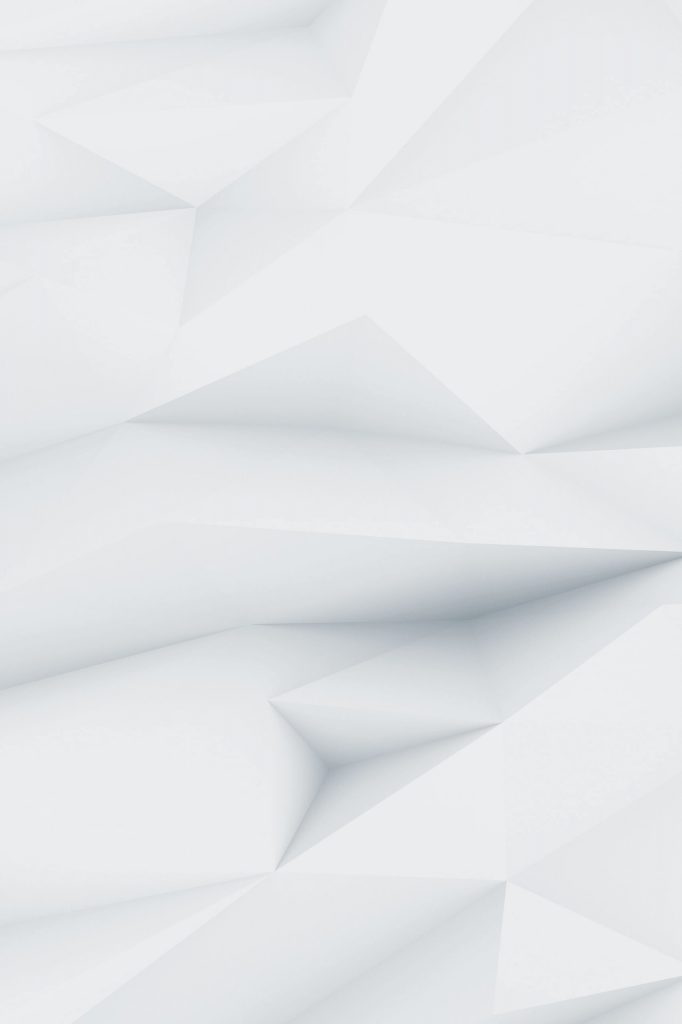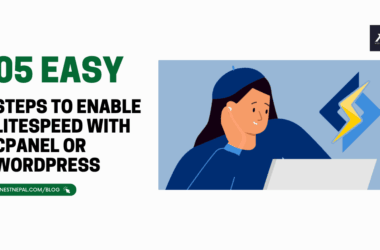After thousands of Zoom meetings, you’d think we’d all be experts by now. But Zoom is packed with hidden features and clever workarounds that most people never discover. These aren’t just basic tips; they’re the kind of tricks that make colleagues ask, “How did you do that?” and can genuinely improve your video call experience.
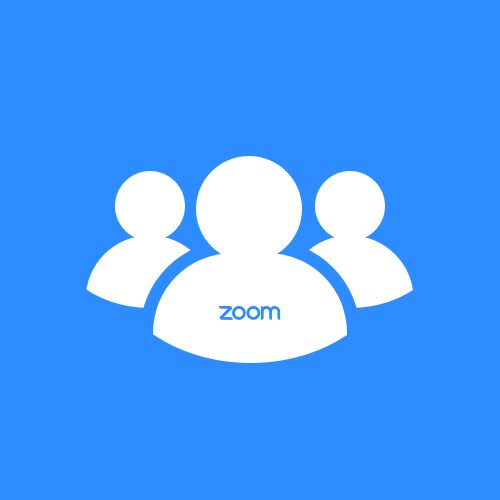
1. The Secret Camera Preview (Before Anyone Sees You)
Ever joined a meeting looking like you just woke up? There’s a hidden way to check your camera before anyone else sees you.
How to do it:
- Before joining any meeting, go to Settings > Video
- Your camera preview appears at the top
- Adjust lighting, hair, or background before clicking “Join Meeting.”
- Pro bonus: You can even test virtual backgrounds here first
This works even when you’re about to join someone else’s meeting. No more awkward “sorry, let me fix my camera” moments while everyone waits.
2. Keyboard Shortcuts That Matter
Forget the basic mute/unmute. These shortcuts will make you look like a Zoom wizard:
The game-changers:
- Alt + Y (Windows) or Cmd + Shift + Y (Mac): Turn video on/off instantly
- Alt + R (Windows) or Cmd + Shift + R (Mac): Start/stop local recording
- Alt + H (Windows) or Cmd + Shift + H (Mac): Show/hide chat panel
- Alt + U (Windows) or Cmd + Shift + U (Mac): Show/hide participants panel
The secret weapon: Alt + F1 (Windows) or Cmd + Shift + F1 (Mac) shows ALL keyboard shortcuts in a popup. Perfect for live discovery during boring meetings.
3. The “Fake Background” Trick (Without Green Screen)
Virtual backgrounds work better than you think, even without a green screen. The secret is in the setup and settings that most people ignore.
Advanced background optimization:
- Go to Settings > Background & Filters > Virtual Backgrounds
- Check “I have a green screen” even if you don’t
- Choose a solid-colored wall or backdrop (doesn’t need to be green)
- Adjust your lighting to be even across your face and background
- Secret setting: Enable “Mirror my video”—it reduces background glitches
Pro tip: Upload a screenshot of your actual room as a virtual background. People will think you’re in your real space, but you can hide the mess behind you.
4. The Multi-Meeting Ninja Technique
Need to be in two meetings at once? Zoom allows this with a lesser-known feature.
How to pull it off:
- Install the Zoom desktop client and open Zoom in a web browser
- Join one meeting on desktop, another in browser
- Use different audio devices (headphones for one, speakers for another)
- Critical: Mute yourself in both until you need to speak
When this is useful: Client calls while monitoring team standups or keeping tabs on different project discussions. Just don’t get caught!
5. Screen Share Like a Pro (Beyond Basic Desktop)
Everyone knows how to share their screen, but these advanced options will change how you present:
The advanced options:
- Share a specific app window: Choose “Advanced” > “Window” instead of the entire screen
- Share iPhone/iPad screen: “Advanced” > “iPhone/iPad via AirPlay” (wireless screen mirroring)
- Share a whiteboard: “Advanced” > “Whiteboard” creates an interactive canvas
- Share a YouTube video: “Advanced” > “Music or Computer Sound “Only”—plays audio without showing your screen
Game-changer: When screen sharing, click “More” > “Optimize for video clip” if you’re showing video content. It dramatically improves quality and reduces lag.
6. The Invisible Participant Trick
Sometimes you need to monitor a meeting without being obvious about it. Here’s how to minimize your presence:
Stealth mode setup:
- Join with camera and mic off
- Set your name to something generic like “Observer” or just initials
- Use gallery view and minimize your window
- Secret feature: Right-click on your video and select “Hide Self View.”
Advanced stealth: Join from a phone as audio-only while staying in the web interface to watch. You’ll appear as just an audio participant.
7. Recording Tricks They Don’t Tell You
Local recording has hidden features that most people never discover:
Advanced recording options:
- Alt + Shift + R starts recording immediately without asking
- Record just the shared screen: Settings > Recording > Record a separate audio file for each participant
- Hidden feature: During recording, press Alt + Shift + P to pause/resume without stopping entirely
- Convert recordings automatically: Settings > Recording > Convert to MP4 after meeting ends
Pro tip: If you’re not the host but need to record, use OBS Studio (free) to capture your screen while in the meeting. Works even when recording is disabled.
8. The Chat Power User Arsenal
Zoom chat is way more powerful than most people realize:
Advanced chat features:
- @mention specific people: Type @ followed by their name
- Private message during meeting: Click someone’s name in participants, then “Chat.”
- Save chat to file: Chat menu > “Save Chat”
- Format your messages: Use bold, italics, and ~strikethrough~
- Send files: Drag and drop files directly into chat
Secret weapon: You can chat with people who’ve left the meeting if you do it within 5 minutes of them leaving. Great for following up on dropped connections.
9. Breakout Room Master Controls
If you’re managing breakout rooms, these hidden controls will save you tons of time:
Advanced breakout features:
- Pre-assign rooms: Create rooms before the meeting starts via the web portal
- Broadcast messages: Send announcements to all breakout rooms simultaneously
- Timer with warning: Set time limits with automatic 30-second warnings
- Room switching: As the host, you can move between rooms instantly
- Help notifications: Get alerts when participants request help
Pro tip: Create a “parking lot” breakout room for people who join late or need to step away. Much cleaner than having them sit in the main room.
10. The Ultimate Zoom Automation Setup
This is the hack that separates casual users from power users. You can automate almost everything:
Automation possibilities:
- Auto-join meetings: Use calendar integration to join meetings automatically
- Custom keyboard shortcuts: Third-party tools like AutoHotkey (Windows) or Keyboard Maestro (Mac)
- Meeting templates: Save recurring meeting settings as templates
- Auto-recording: Set specific meetings to always record
- Smart scheduling: Use scheduling links that automatically configure meeting settings
The power user setup:
- Install Zoom’s Outlook/Google Calendar plugin
- Create meeting templates for different types of calls
- Set up keyboard shortcuts for common actions
- Use Zoom’s API to integrate with other tools you use
Advanced automation: Use tools like Zapier to automatically create calendar events from Zoom recordings or send meeting summaries to Slack. The possibilities are endless.
Bonus: The “Oh No” Recovery Tricks
These are the hacks that save you when things go wrong:
Emergency fixes:
- Frozen video: Press Ctrl+Alt+Shift (Windows) or Cmd+Option+Shift (Mac) to refresh your video
- Audio issues: Leave and rejoin by phone if computer audio fails
- Bad connection: Switch to phone audio and turn off video to conserve bandwidth
- Accidental screen share: Double-click the shared screen to stop sharing instantly
The ultimate recovery: If Zoom completely crashes during an important meeting, you can rejoin using the same meeting ID from your phone, web browser, or another device. Your settings and position in the meeting are preserved.
Making These Hacks Stick
The key to actually using these tricks is to practice them before you need them. Pick 2-3 that would be most useful for your regular meetings and try them out in low-stakes situations first.
Most people use about 10% of Zoom’s capabilities. These hacks tap into features that have been there all along; you just need to know where to look. The best part? Once you start using these, you’ll discover even more hidden features on your own.
The difference between a basic Zoom user and a power user isn’t complicated software or expensive equipment. It’s knowing these kinds of tricks and using them. Start with the ones that solve problems you already have, and you’ll be amazed at how much smoother your video calls become.
Remember: The best Zoom hack is the one you use consistently. Don’t try to implement all of these at once; pick the ones that solve real problems in your daily meetings and master those first.