Need a separate section for your blog, shop, or portfolio? Well, you may have heard about adding a subdomain in cPanel or even more. If not…
Subdomains make it incredibly easy to organize and expand your website without the hassle or cost of purchasing a new domain. Whether you want to launch a blog, create a dedicated online store, build a private client area, or set up a testing environment, subdomains keep everything clean, professional, and under your main brand.
Instead of cluttering your main website or investing in multiple domains, you can simply create targeted, easily accessible sections like blog.yourdomain.com or shop.yourdomain.com. Each subdomain acts like its own mini-site, giving you the flexibility to design, manage, and optimize content separately, while still staying tied to your primary domain.
Setting up a subdomain in cPanel is straightforward and fast, and this no-fluff, up-to-date guide will show you exactly how to do it, even if you’re not a tech expert.
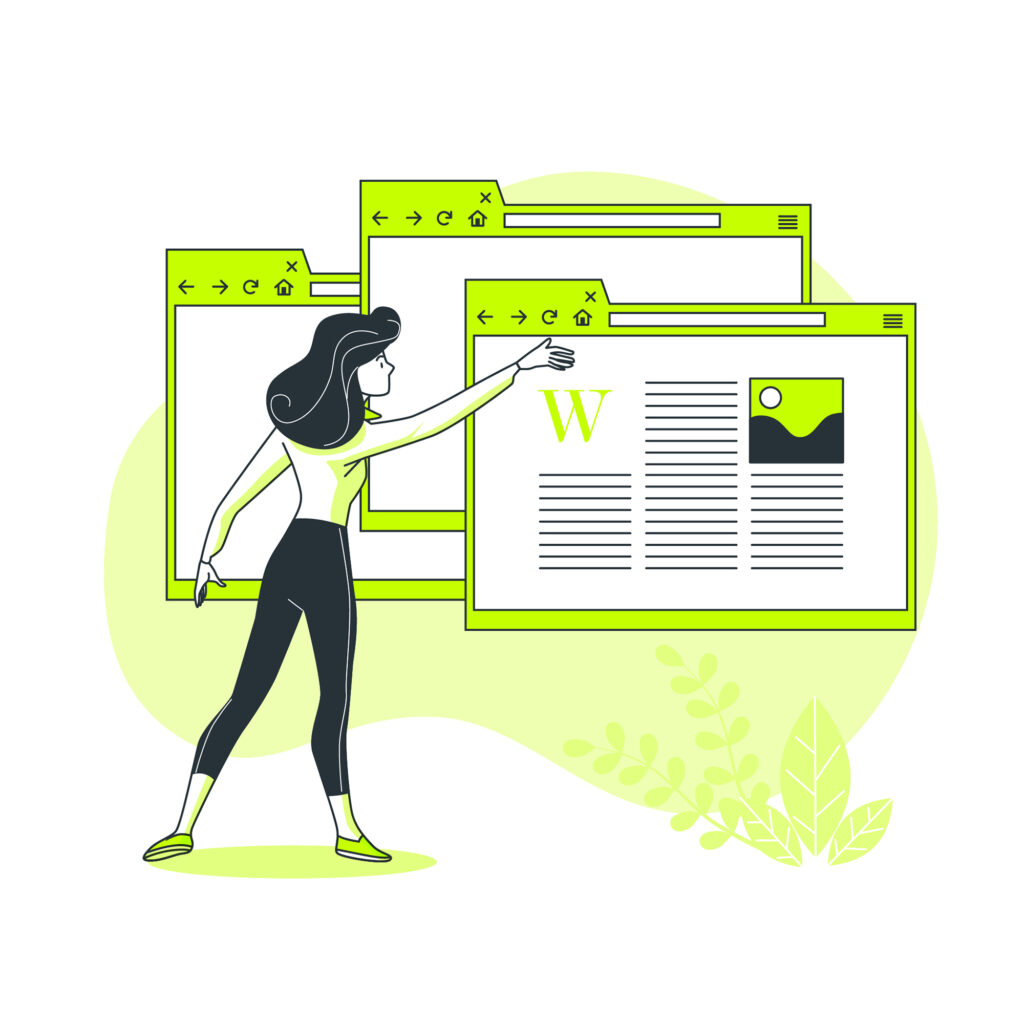
What Is a Subdomain?
A subdomain is an extension of your main domain that can host different content, like `blog.yourdomain.com` or `store.yourdomain.com`. Each subdomain acts like a mini-website but stays linked to your primary domain.
Perfect for:
– Blogs
– Online stores
– Client areas
– Dev/test sites
What You’ll Need
– Access to your cPanel account
– An active domain name
– (Optional) DNS management access if using Cloudflare, Netlify, etc.
Step-by-Step: Creating a Subdomain in cPanel
- Log in to cPanel
Access cPanel by visiting `yourdomain.com/cpanel` or `yourdomain.com:2083`, and log in with your hosting credentials.
- Find the Domains Section
Look for the Domains area (sometimes just labeled “Domains” or under “DOMAINS” heading).
Click “Domains”.
- Create a New Domain
– Click “Create A New Domain”.
– Enter your full subdomain name (example: `blog.yourdomain.com`).
> Important: Uncheck “Share document root with main domain” — unless you want the subdomain to show the same content as your main site.
– Set your Document Root — cPanel will suggest a folder name like `public_html/blog`, but you can customize it.
- Submit and Create
Click Submit. Done!
cPanel sets up the subdomain, creates its own directory, and links it to your account.
Verify Your Subdomain
After a few minutes (or instantly in some cases):
– Visit your new subdomain in a browser (`blog.yourdomain.com`).
– You should see a placeholder page or default cPanel page unless you’ve uploaded content.
Use tools like [DNSChecker.org](https://dnschecker.org) if you don’t see it right away (especially if external DNS is involved).
Important Notes
– Using external DNS (like Cloudflare/Netlify)?
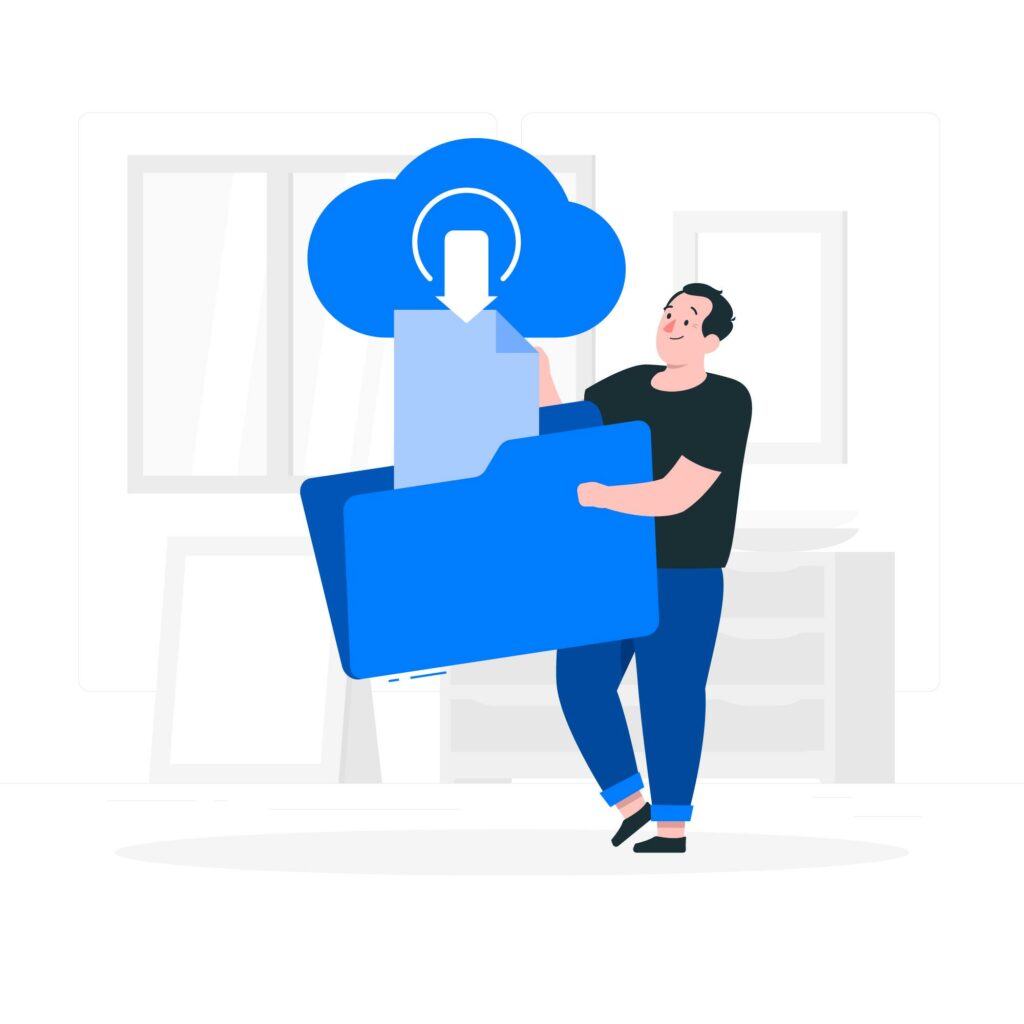
➔ You’ll need to manually add an “A record pointing” your subdomain to your hosting server’s IP.
– Propagation time:
➔ DNS changes can take anywhere from a few minutes to 48 hours, depending on the provider.
– Interfaces may vary:
➔ Your cPanel may look slightly different depending on the hosting company or cPanel version.
Troubleshooting
| Issue | Solution |
| Subdomain not working | Check DNS settings or wait for propagation |
| Subdomain shows the main site | Confirm “Share document root” is unchecked |
| Can’t find the subdomain folder | Look under public_html/subdomainname/ |
FAQ:
1. What is a subdomain?
A subdomain is like a mini-website under your main domain (e.g., blog.yourdomain.com). It’s perfect for blogs, stores, client areas, and dev/test sites.
2. What do I need to create a subdomain?
- Access to your cPanel account
- An active domain name
- (Optional) DNS management access if using services like Cloudflare
3. How do I create a subdomain in cPanel?
- Log in to cPanel (yourdomain.com/cpanel).
- Go to the Domains section and click Create A New Domain.
- Enter your subdomain (e.g., store.yourdomain.com).
- Uncheck “Share document root with main domain.”
- Set your folder (Document Root) and click Submit.
4. How long until my subdomain works?
- If DNS is internal, it may be instant or within minutes.
- If using external DNS (like Cloudflare), allow up to 48 hours for DNS propagation.
- Common problems and fixes:
- Subdomain not working? ➔ Check DNS or wait for propagation.
- Subdomain shows the main site? ➔ Make sure “Share document root” was unchecked.
- Can’t find the subdomain folder? ➔ Look inside public_html/subdomainname/.
5. Do I need to update DNS if I use Cloudflare?
Yes — manually add an A record for your subdomain pointing to your server’s IP address.
Conclusion
Creating subdomains in cPanel is quick, powerful, and opens up endless possibilities for organizing your site. Whether you’re spinning up a blog, testing a new design, or creating client portals, subdomains give you flexibility without extra cost.