Page speed has become the holy grail of web performance, and for good reason. Google considers it a ranking factor; users abandon slow-loading sites within seconds, and every millisecond can impact your conversion rates. While many WordPress site owners focus on obvious optimizations like image compression and caching, two often-overlooked techniques can dramatically reduce HTTP requests and boost performance: CSS sprites and strategic Google Fonts implementation.

If your WordPress site is making dozens of separate requests for small icons, buttons, and multiple font variations, you’re leaving performance gains on the table. This comprehensive guide will show you exactly how to implement image sprites and optimize Google Fonts to create lightning-fast WordPress sites that both users and search engines love.
Understanding HTTP Requests and Their Impact
Before diving into solutions, it’s crucial to understand why reducing HTTP requests matters so much for WordPress performance. Every time a browser loads your webpage, it needs to fetch multiple resources from your server: HTML files, CSS stylesheets, JavaScript files, images, fonts, and more.
The Request Bottleneck: Each HTTP request involves a complete round trip between the user’s browser and your server. Even with fast hosting, this process includes DNS lookup, connection establishment, request transmission, server processing, and response delivery. When your WordPress site makes 50+ requests instead of 20, the cumulative delay becomes significant.
Mobile Performance Impact: Mobile users, who now comprise the majority of web traffic, are particularly affected by excessive HTTP requests. Mobile networks have higher latency, and mobile devices have limited processing power for handling multiple simultaneous connections. Reducing requests can improve mobile loading times by 30-50% or more.
Server Resource Optimization: Fewer requests also mean less strain on your WordPress hosting server. Each request consumes server resources, and reducing the total number helps your site handle more concurrent visitors without performance degradation.
CSS Image Sprites: Combining Multiple Images into One
CSS sprites involve combining multiple small images into a single larger image file, then using CSS to display specific portions of that combined image. Instead of loading 20 separate icon files, your WordPress site loads one sprite sheet and uses CSS positioning to show the right icon in each location.
When to Use Image Sprites
Perfect Candidates for Sprites:
- Social media icons (Facebook, Twitter, Instagram, LinkedIn)
- Navigation arrows and buttons
- Rating stars and review indicators
- Payment method logos
- Category or tag icons
- UI elements like checkmarks, close buttons, or arrows
Not Ideal for Sprites:
- Large hero images or photography
- Images that change frequently
- Icons that require different hover states with complex animations
- Images with varying dimensions that don’t align well in a grid
Creating Effective WordPress Sprites
Planning Your Sprite Layout: Before creating your sprite image, audit your WordPress site to identify all small images that could be combined. Group similar-sized icons together and plan a grid layout that minimizes wasted space while maintaining organization.
Optimal Sprite Dimensions: Keep your sprite sheets under 100KB when possible, and organize icons in a logical grid pattern. For WordPress sites, a common approach is creating separate sprites for different sections: header icons, social media icons, and general UI elements.
Sprite Creation Tools Several tools can help you create sprite sheets efficiently:
- CSS Sprite Generator websites for quick, automated sprite creation
- Photoshop or GIMP for manual control over positioning and optimization
- Grunt or Gulp plugins for automated sprite generation in development workflows
Implementing Sprites in WordPress
Manual CSS Implementation Here’s how to implement a basic sprite in your WordPress theme’s CSS:
.sprite-icon {
background-image: url('sprite-sheet.png');
background-repeat: no-repeat;
display: inline-block;
}
.social-facebook {
background-position: 0 0;
width: 24px;
height: 24px;
}
.social-twitter {
background-position: -24px 0;
width: 24px;
height: 24px;
}WordPress-Specific Considerations: When implementing sprites in WordPress, consider how they’ll work with your theme structure. Add sprite CSS to your child theme’s stylesheet to prevent losing customizations during theme updates. If you’re using a page builder like Elementor or Gutenberg blocks, test how sprites display within those contexts.
Advanced Sprite Techniques
Retina Display Optimization: Create high-resolution sprite sheets for retina displays, then use CSS media queries to serve the appropriate version:
@media (-webkit-min-device-pixel-ratio: 2), (min-resolution: 192dpi) {
.sprite-icon {
background-image: url('sprite-sheet@2x.png');
background-size: 200px 100px; /* Original sprite dimensions */
}
}Sprite Hover Effects: Design your sprite sheet to include hover states positioned below or beside the normal states, allowing for smooth hover transitions without additional HTTP requests.
Google Fonts Optimization: Smart Loading Strategies
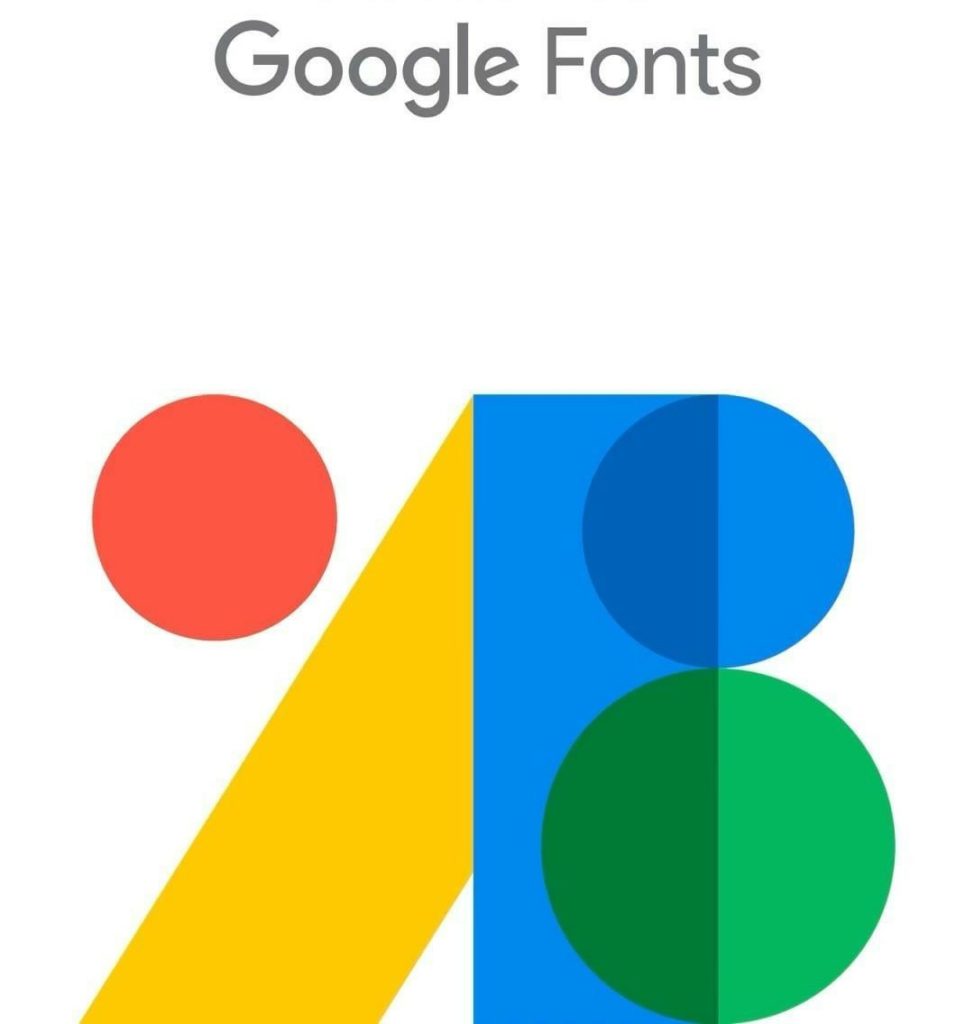
Google Fonts are incredibly popular among WordPress users, but poor implementation can significantly impact loading times. Each font family, weight, and style requires a separate request, and improper loading can cause flash of unstyled text (FOUT) or flash of invisible text (FOIT).
Common Google Fonts Performance Mistakes
Loading Too Many Font Variations: WordPress users often load multiple weights (300, 400, 500, 700) and styles (normal, italic) for each font family, even when they only use a fraction of these variations. Each additional variation adds loading time and file size.
Blocking Render with Font Loading: By default, Google Fonts load in a way that can block page rendering until fonts are downloaded. This creates a poor user experience, especially on slower connections.
Ignoring Font Display Properties: The CSS font-display property controls how fonts are displayed during the loading process, but many WordPress implementations don’t optimize this setting for better perceived performance.
Strategic Font Selection and Loading
Audit Your Font Usage: Before optimizing, audit your WordPress site to identify exactly which font weights and styles you actually use. Many sites can reduce their font loading from 6-8 variations down to just 2-3 without any visual impact.
Font Loading Methods Comparison
| Method | Performance Impact | Implementation Complexity | Best Use Case |
| Default Link Tag | High blocking potential | Very easy | Small sites with minimal fonts |
| Preconnect + Link | Moderate improvement | Easy | Most WordPress sites |
| Self-Hosted Fonts | Best performance | Complex | High-traffic, performance-critical sites |
| Font Loading API | Good performance + control | Moderate | Sites needing loading control |
Implementing Preconnect for Google Fonts
The simplest optimization for Google Fonts in WordPress involves adding preconnect hints to establish early connections to Google’s font servers:
<link rel="preconnect" href="https://fonts.googleapis.com">
<link rel="preconnect" href="https://fonts.gstatic.com" crossorigin>Add these to your WordPress theme’s header.php file or use a plugin that allows custom header code injection.
Advanced Font Loading Techniques
Font Display Optimization: Use the font-display property to control font rendering behavior:
@font-face {
font-family: 'Your Font';
src: url('font.woff2') format('woff2');
font-display: swap; /* Shows fallback font immediately */
}The swap value shows fallback fonts immediately and swaps to the custom font when it’s ready, preventing invisible text during loading.
Resource Hints Implementation: Implement comprehensive resource hints for optimal Google Fonts loading:
<!-- Preconnect to font origins -->
<link rel="preconnect" href="https://fonts.googleapis.com">
<link rel="preconnect" href="https://fonts.gstatic.com" crossorigin>
<!-- Preload critical fonts -->
<link rel="preload" href="https://fonts.googleapis.com/css2?family=Open+Sans:wght@400;700&display=swap" as="style">
<!-- Load fonts asynchronously -->
<link rel="stylesheet" href="https://fonts.googleapis.com/css2?family=Open+Sans:wght@400;700&display=swap" media="print" onload="this.media='all'">WordPress-Specific Implementation Strategies
Theme Integration Best Practices
Child Theme Safety: Always implement sprites and font optimizations in a child theme to prevent losing customizations during theme updates. Create a child theme if you don’t already have one, and add your optimizations to the child theme’s functions.php and style.css files.
Plugin Compatibility: Test your sprite and font optimizations with popular WordPress plugins, especially page builders, caching plugins, and SEO plugins. Some plugins may override or conflict with your optimizations.
Responsive Design Considerations: Ensure your sprites work correctly across all device sizes. Test sprite positioning and font loading on mobile devices, tablets, and desktops to verify consistent performance.
Performance Plugin Integration
Caching Plugin Compatibility: Popular WordPress caching plugins like WP Rocket, W3 Total Cache, or WP Super Cache should work seamlessly with properly implemented sprites and font optimizations. However, verify that your caching settings don’t interfere with sprite positioning or font loading.
CDN Integration: If you’re using a Content Delivery Network (CDN), consider hosting your sprite sheets on the CDN for faster global delivery. For Google Fonts, the fonts are already served from Google’s global CDN, but self-hosted fonts can benefit from your CDN.
Measurement and Monitoring Tools
Performance Testing Setup: Use these tools to measure the impact of your optimizations:
- GTmetrix: Provides detailed waterfall charts showing request reduction
- Google PageSpeed Insights: Shows Core Web Vitals improvements
- Pingdom: Offers easy-to-understand performance grades and recommendations
- WebPageTest: Provides advanced testing options for different locations and devices
Key Metrics to Track
Before and after implementing sprites and font optimizations, monitor these metrics:
- Total number of HTTP requests
- First Contentful Paint (FCP) time
- Largest Contentful Paint (LCP) time
- Cumulative Layout Shift (CLS) score
- Time to Interactive (TTI)
Troubleshooting Common Issues
Sprite Display Problems
Positioning Errors: If sprites appear incorrectly positioned, double-check your CSS background-position values. Remember that sprite coordinates use negative values to shift the visible area within the combined image.
Retina Display Issues: Blurry sprites on high-resolution displays usually indicate missing @2x sprite sheets or incorrect background-size values in your retina media queries.
WordPress Theme Conflicts: Some WordPress themes may override your sprite CSS. Use browser developer tools to identify conflicting styles and adjust your CSS specificity accordingly.
Font Loading Issues
FOUT/FOIT Problems: If you’re experiencing flash of unstyled text or invisible text during font loading, implement proper font-display values and consider using font loading JavaScript libraries for more control.
Performance Regression: If font optimizations actually worsen performance, check for duplicate font loading (theme + plugins loading the same fonts) or excessive font variations that weren’t properly reduced.
Advanced Optimization Techniques
Automated Sprite Generation
Build Process Integration: For larger WordPress sites or development workflows, consider automating sprite generation using build tools like Gulp, Grunt, or Webpack. This allows you to maintain individual icon files in development while automatically generating optimized sprites for production.
Dynamic Sprite Updates: Implement systems that automatically regenerate sprites when individual icons are updated, ensuring your WordPress site always uses the most current assets without manual intervention.
Critical Font Loading
Above-the-Fold Font Priority Identify which fonts are needed for above-the-fold content and prioritize loading those fonts first. Fonts used in headers, navigation, or hero text should load before fonts used in footer content or secondary areas.
Font Subset Optimization: For sites targeting specific languages or character sets, use Google Fonts’ subset parameter to load only required characters:
https://fonts.googleapis.com/css2?family=Open+Sans:wght@400;700&display=swap&subset=latin,latin-ext
Measuring Success and Ongoing Optimization
Performance Benchmarking
Before and After Comparisons: Document your WordPress site’s performance metrics before implementing sprites and font optimizations, then measure improvements after implementation. Focus on both technical metrics (requests, loading time) and user experience metrics (bounce rate, time on page).
A/B Testing Considerations: For high-traffic WordPress sites, consider A/B testing optimizations to ensure they don’t negatively impact user behavior or conversion rates. Sometimes technical improvements don’t translate to business improvements if not implemented carefully.
Continuous Optimization
Regular Audits: Schedule regular audits of your sprite usage and font loading to identify new optimization opportunities. As your WordPress site grows and changes, new images and fonts may be added that could benefit from sprite treatment.
Technology Updates: Stay current with emerging web technologies that might offer better alternatives to traditional sprites and font loading techniques. Technologies like HTTP/2, WebP images, and variable fonts continue to evolve and may provide better optimization opportunities in the future.
Real-World Impact and Case Studies
Performance Improvements You Can Expect
Request Reduction: Well-implemented sprites typically reduce HTTP requests by 60-80% for icon-heavy WordPress sites. A site using 15 individual social media and UI icons can reduce those to a single sprite request.
Loading Time Improvements: The combination of sprite optimization and efficient Google Fonts loading often improves overall page loading times by 20-40%, with mobile users seeing the most significant benefits.
User Experience Enhancement: Beyond raw performance metrics, these optimizations create smoother user experiences with less visual jank during loading and more consistent font rendering across devices.
Conclusion
Implementing image sprites and optimizing Google Fonts represents a crucial step in creating high-performance WordPress sites that excel in today’s competitive digital landscape. While these techniques require some technical knowledge and careful implementation, the performance benefits justify the effort involved.
The key to success lies in strategic implementation rather than blindly applying optimizations. Audit your current WordPress site to identify the best candidates for sprite treatment, carefully select only the font variations you actually need, and implement proper loading techniques that prioritize user experience.
Remember that web performance optimization is an ongoing process, not a one-time fix. As your WordPress site evolves, regularly reassess your sprite and font strategies to ensure they continue serving your performance goals effectively.
The investment in learning and implementing these optimization techniques pays dividends in improved search rankings, better user engagement, and ultimately, more successful WordPress websites. Start with the basics covered in this guide, measure your results, and gradually implement more advanced techniques as your confidence and expertise grow.
Your users will appreciate faster loading times, search engines will reward your improved performance, and you’ll gain valuable skills that apply to any WordPress project you work on in the future.