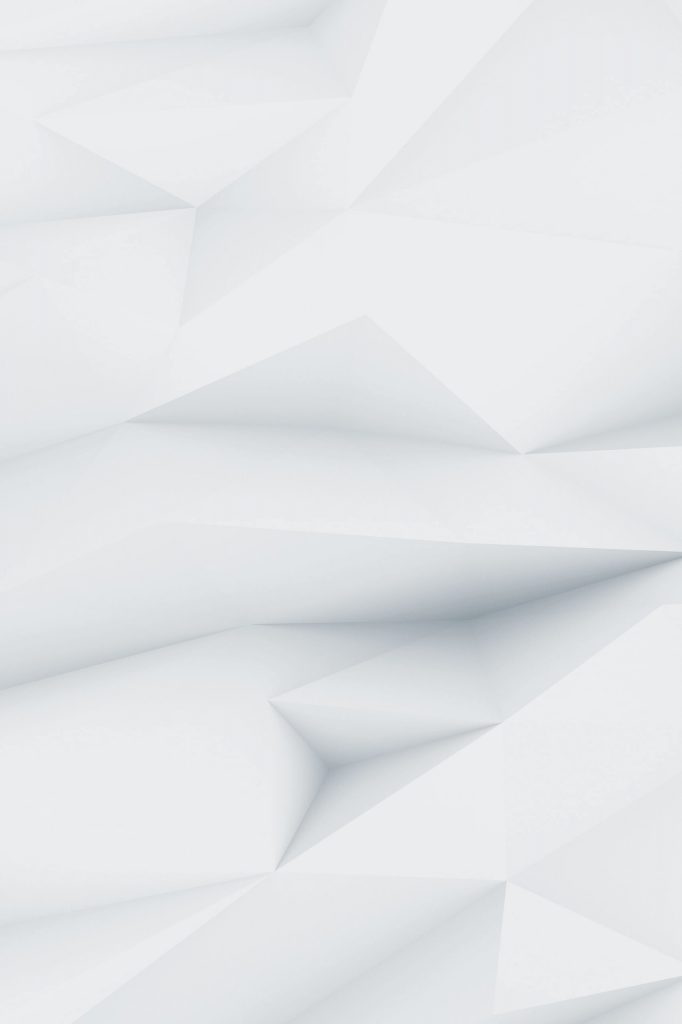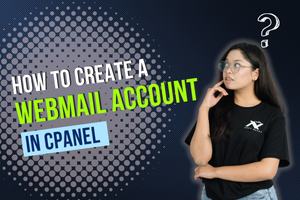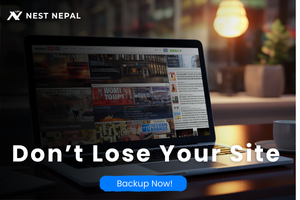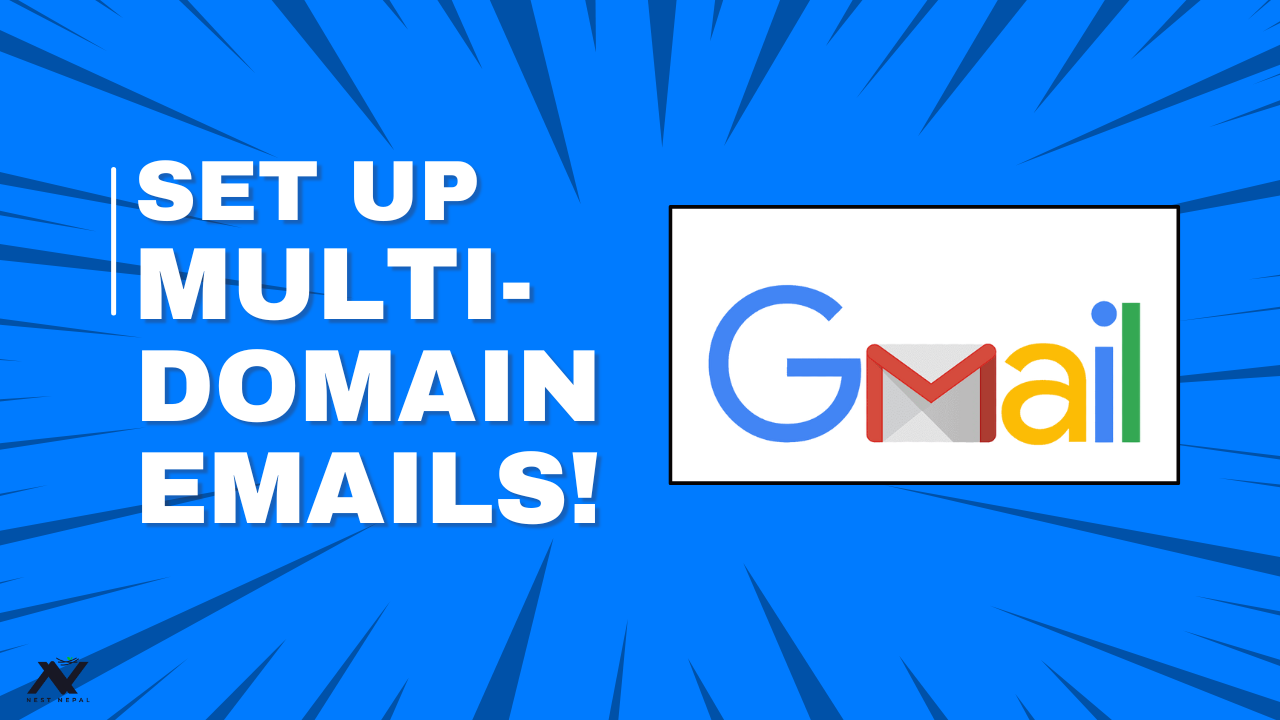If you’re serious about building a brand, communicating with clients, or just want to appear more professional online, you need a branded email address like info@yourdomain.com. Fortunately, if your website is hosted on a cPanel-based server, creating a domain-based webmail account is simple and takes just a few minutes.

In this guide, we’ll walk you step-by-step through creating your domain email, accessing it via webmail, and even configuring it on your favorite email clients like Gmail, Outlook, or mobile apps. Whether you’re a small business owner, freelancer, or developer, this tutorial is for you.
Step-by-Step Guide: How to Create a Webmail Account in cPanel
1. Log in to your cPanel
a. To begin, go to your hosting control panel:
plaintext
Copy
Edit
https://yourdomain.com/cpanel
b. Log in with the credentials provided by your hosting provider. You’ll be directed to the main dashboard.
2. Navigate to the “Email Accounts” Section
Once inside cPanel, scroll down to the Email section and click on “Email Accounts.”
This is where you’ll manage all your existing email addresses and create new ones tied to your domain.
3. Click the “Create” Button
Click the blue Create button to initiate the process of setting up a new email account. You’ll be taken to a form with various input fields.
4. Fill in Email Details
You’ll need to provide the following information:
- Domain: If your hosting account supports multiple domains, select the one you want to use.
- Username: This is the part before the “@” in your email address (e.g., “info” for info@yourdomain.com).
- Password: Use a strong password or click “Generate” for a secure one.
- Storage Space: Set a mailbox quota (e.g., 500MB, 1GB, or unlimited, depending on your hosting plan).
✅ Example:
plaintext
Copy
Edit
Email: info@yourdomain.com
Password: (Generated or manually entered)
Storage: 1GB
5. Click “Create” to Finalize
Once all fields are filled in correctly, click the Create button at the bottom. Your new professional email account will be created instantly, and you’ll see it listed under existing email accounts.
How to Access Your Webmail Account
There are two easy ways to access your webmail account inbox:
A. Via cPanel
- Return to Email Accounts in cPanel.
- Find the email address you just created.
- Click “Check Email” beside it.
- Choose your preferred webmail client — Roundcube is the most commonly used and user-friendly.
B. Directly Through Browser
1. You can also access webmail directly by visiting:
plaintext
Copy
Edit
https://yourdomain.com/webmail
2. Log in using your full email address and the password you set earlier.
3. (Optional) Set Up on Third-Party Email Clients
Want to manage your professional email from Gmail, Apple Mail, Microsoft Outlook, or a mobile app?
- Go to Email Accounts in cPanel.
- Click “Connect Devices” next to your email.
- You’ll find auto-config and manual configuration settings here.
- Use the following settings:
Setting Value
| IMAP | Server mail.yourdomain.com |
| SMTP | Server mail.yourdomain.com |
| IMAP | Port 993 (SSL) |
| SMTP | Port 465 (SSL) or 587 (TLS) |
| Username | info@yourdomain.com |
| Password | Your email password |
This lets you send and receive emails from any device or application while keeping your branding intact.
FAQs:
1. What is a domain-based email address?
A domain-based email is an email address linked to your website’s domain name (e.g., info@yourdomain.com) instead of free email services like Gmail or Yahoo. It adds professionalism and brand trust.
2. Can I create multiple email accounts in cPanel?
Yes, you can create as many email accounts as your hosting plan allows. Common examples include support@, sales@, and admin@yourdomain.com.
3. How do I check my email without logging into cPanel each time?
You can access your webmail account through a direct URL like yourdomain.com/webmail or configure your account on Gmail, Outlook, or other email clients using IMAP/SMTP settings.
4. Is a Webmail account safe to use?
Yes. As long as you use strong passwords and secure connections (SSL/TLS), webmail accounts are a secure way to manage professional email.
5. What should I do if I forget my email password?
You can reset it from the cPanel Email Accounts section. Click “Manage” next to the email address and set a new password.
6. Can I increase the storage of my email account later?
Yes. Simply go to “Manage” in cPanel for that email and update the mailbox quota to increase storage.
Conclusion
Setting up a domain-based webmail account in cPanel is one of the fastest and most impactful ways to make your online communication look polished and professional. Whether you’re a startup, an online store, or a freelancer, a branded email gives you instant credibility and improves trust.
With cPanel’s intuitive interface, you can create, manage, and access your emails from anywhere. Plus, with IMAP/SMTP integration, you can connect your inbox to any device or email app.
📢 Ready to build your brand’s email presence? Log in to cPanel and create your first professional email address today!