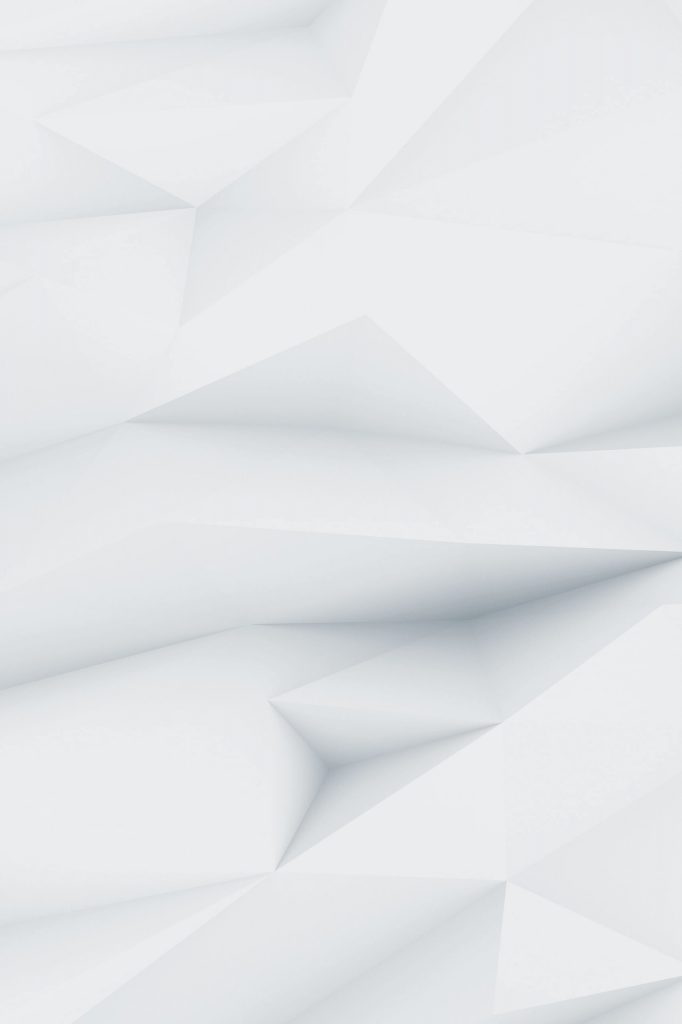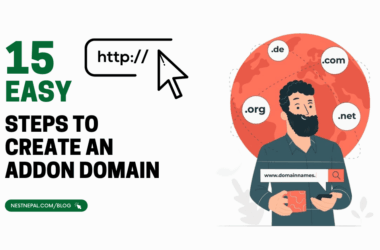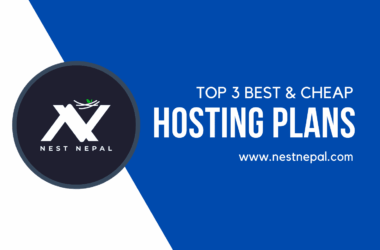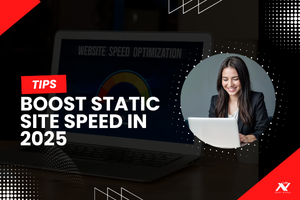1. What is Google Search Console?

Google Search Console (GSC) is a free tool provided by Google that helps you monitor, maintain, and troubleshoot your site’s presence in Google Search results.
Whether you’re running a business website, personal blog, or eCommerce store, GSC is your direct line to Google.
What You Can Do with GSC:
- Submit your site for indexing
- Monitor keyword performance
- Detect crawl errors
- Check mobile usability
- Submit sitemaps
- View backlinks
- Disavow spammy links
- Get alerts on indexing or security issues
2. Why Every Website Needs GSC in 2025
In a world where SEO competition is cutthroat, you can’t afford to fly blind.
With Google constantly evolving its algorithms and Core Web Vitals becoming more important, GSC acts as your radar system.
Especially for Nepali websites, it’s your best way to:
- See how Google sees your site
- Catch issues before rankings drop
- Track local keyword visibility
- Monitor page performance on low-bandwidth networks
3. How to Submit Your Site to Google Search Console
Let’s break it down.
Step 1: Go to https://search.google.com/search-console
Step 2: Choose Property Type
- Domain (for full domain tracking: recommended!)
- URL Prefix (simpler, but less powerful)
✅ We recommend Domain property for full coverage (e.g., includes http, https, www, subdomains, etc.)
4. Verifying Ownership
Once you add your property, Google will ask you to verify ownership.
Here are the options:
Option 1: DNS Verification (Recommended for Domain Property)
- Copy the TXT record provided by Google
- Go to your domain registrar (e.g., Nest Nepal, Namecheap)
- Add a TXT record to DNS settings
- Wait a few minutes, then click Verify
✅ Best for: Developers, tech-savvy users, long-term tracking
Option 2: HTML File Upload (Easy for cPanel Users)
- Download the .html file provided
- Upload it to /public_html/ via File Manager or FTP
- Click Verify
✅ Best for: cPanel users, shared hosting, WordPress
Option 3: HTML Meta Tag
- Copy the <meta> tag
- Paste it in the <head> section of your homepage
- Click Verify
✅Best for: WordPress users using themes/editable headers
Option 4: Google Analytics / Tag Manager
If you already use GA or GTM, you can verify instantly.
5. Submitting Your XML Sitemap
A sitemap tells Google what pages to crawl and index.
Step-by-Step:
- Go to your GSC Dashboard → Select Property
- Click “Sitemaps.”
- Add: sitemap.xml or full path (e.g., https://yoursite.com/sitemap.xml)
- Click Submit
Use plugins like Yoast SEO, RankMath, or All-in-One SEO on WordPress to generate sitemaps easily.
6. Key Features You Should Be Using
GSC is packed with gold. Here’s what you should check weekly:
Performance Tab
- Total Clicks
- Impressions
- CTR (Click-Through Rate)
- Top Queries
- Device & Country Breakdown
Index Coverage
- See which pages are indexed and which are blocked
- Fix issues like “Crawled – currently not indexed” or “Submitted URL marked ‘noindex’”
Mobile Usability
- Check mobile-friendliness
- Spot text is too small, and clickable elements are too close
Core Web Vitals
- Measure site speed, interaction time, and visual stability
- Improve based on Largest Contentful Paint (LCP), First Input Delay (FID), and Cumulative Layout Shift (CLS)
7. How to Monitor Website Performance Using GSC
Track what’s working and what’s not.
Example Workflow:
- Go to Performance
- Filter by:
- Date: Compare last 3 months vs previous 3 months
- Country: See how you’re doing in Nepal specifically
- Page: Analyze individual page performance
- Spot keywords with high impressions but low CTR
- Improve your titles & meta descriptions for better clicks
8. Troubleshooting & Fixing Common Errors
❌ “Page with redirect”
🔧 Fix: Check for unnecessary redirects or misconfigured plugins
❌ “Server error (5xx)”
🔧 Fix: Site/server is down or timed out: contact host or check .htaccess
❌ “Blocked by robots.txt”
🔧 Fix: Edit robots.txt to allow crawling of important pages
9. Pro Tips: GSC + SEO Strategy in Nepal

- Use Nepali + English keywords in content
- Track performance in both mobile and desktop
- Submit individual blog posts directly to GSC right after publishing
- Add hreflang tags for bilingual content
10. Final Thoughts: Make GSC Your SEO Wingman

Google Search Console isn’t just a one-time setup. It’s a long-term tool that tells you what’s happening behind the curtain of Google Search.
Once you’ve added your site, verified it, and submitted your sitemap, keep checking in weekly to:
- Optimize keywords
- Fix errors fast
- Push your SEO higher than your competitors
Pro Tip: Combine GSC with Google Analytics, Google Data Studio, and PageSpeed Insights to build your full digital monitoring arsenal.