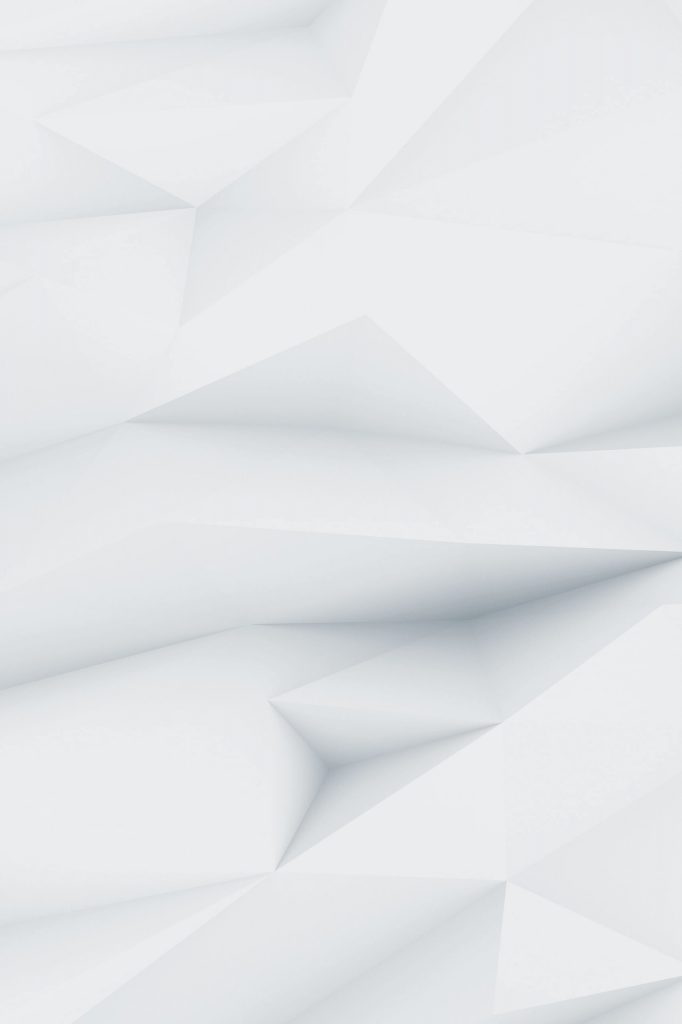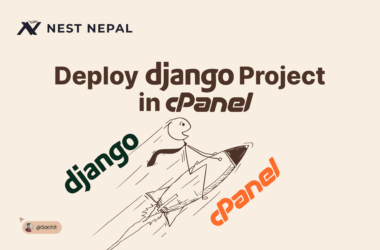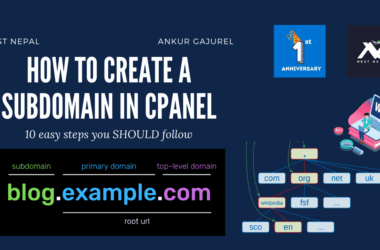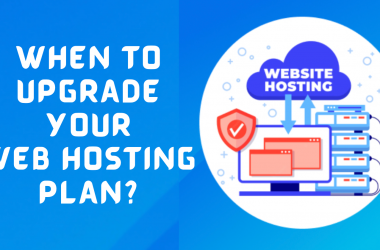Whether you’re starting your own hosting business or managing multiple client accounts, WHM (Web Host Manager) is the control panel that sits at the heart of it all. But for beginners, WHM can look like a cockpit full of switches. No worries, we’re about to make it simple, visual, and powerful.
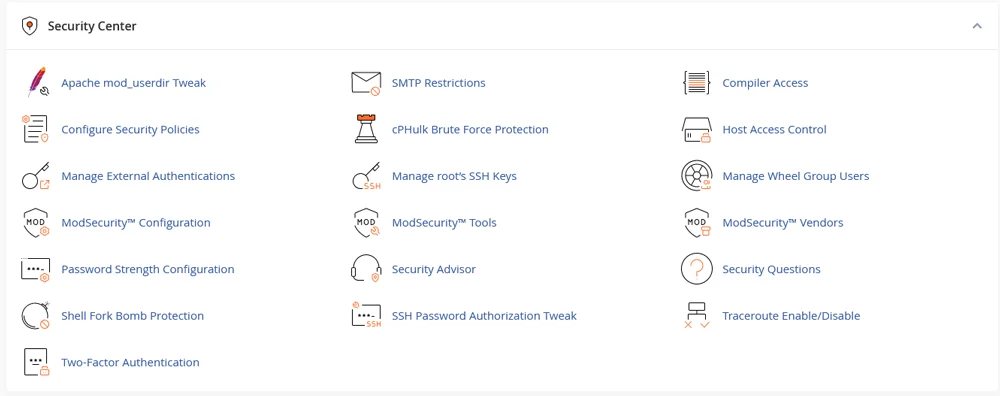
This guide covers everything you need to know to master WHM, from setting up accounts to managing server limits, branding your panel, and keeping things secure.
What is WHM?
WHM (Web Host Manager) is a powerful administrative dashboard provided with cPanel-based servers. While cPanel is used by website owners to manage their sites, Web Host Manager is used by server admins or resellers to manage multiple cPanel accounts.
Think of WHM as your “hosting master key”, as it lets you:
- Create and manage individual hosting accounts (cPanel users)
- Set storage, bandwidth, and email limits per account
- Suspend/unsuspend users
- Set up nameservers and DNS zones
- Install SSLs
- Customize packages
- Manage backups
- Control security settings
- Monitor server performance
If you’re a reseller, Web Host Manager is your office.
If you’re a web host, it’s your headquarters.
WHM vs cPanel: What’s the Difference?
| Feature | Web Host Manager | cPanel |
| Purpose | Server or Reseller Management | Website Management |
| Access Level | Root or Reseller | End-user |
| Creates | cPanel accounts | Websites, Emails, Databases |
| Manages | Users, Limits, DNS, SSL | Site content, Email, Files |
| Used by | Hosts, Resellers | Website owners |
Step-by-Step: Getting Started with WHM
Here’s a full tour of the key WHM workflows you’ll use the most.
Log in to Web Host Manager
- Usually found at:
https://yourserverip:2087 (root access)
or
https://hostname.com/whm (reseller access)
Credentials:
- Provided by your host (Nest Nepal, if you’re using us)
- Or created by root users for resellers
Create a Hosting Package
Packages help you define limits per client. Example: “Starter”, “Pro”, “Unlimited”.
WHM → Add a Package
Set:
- Disk Quota
- Bandwidth
- Max FTP Accounts
- Max Email Accounts
- Max Domains
- Max Databases
Pro Tip: Naming packages clearly helps resell plans easily.
Create a New cPanel Account
After package creation:
WHM → Create a New Account
Input:
- Domain name
- Username
- Password
- Choose package
- Select location (if multi-location available)
- Choose DNS settings
✅ That’s it, your customer’s hosting is live!
Access cPanel Accounts (as Admin)
WHM → List Accounts → Click “cPanel” Icon
This lets you jump into any client’s cPanel without needing their password. Super helpful for support.
Suspend, Unsuspend, or Terminate Accounts
The client didn’t pay? Spam issue?
WHM → List Accounts → Suspend/Unsuspend/Terminate
Suspend pauses their site. Terminate deletes it permanently. Use with caution!
Customize Your Brand (Reseller Panel)
WHM → Customization
Set:
- Your logo
- Company name
- Help links
- Default themes
- Nameservers
This creates a white-label experience for your clients. Perfect for growing your own hosting brand.
Secure Your Server: Basic Tips
Web Host Manager lets you manage firewalls, SSH, and more.
Minimum recommended steps:
- Use strong passwords
- Enable 2FA (Two-Factor Authentication)
- Limit SSH Access
- Configure CSF (ConfigServer Firewall) if root
- Enable brute-force protection (cPHulk)
WHM → Security Center → cPHulk Brute Force Protection
Manage DNS Zones
Need to point a domain to a different IP? Add MX records?
WHM → Edit DNS Zone
From here, you can manage:
- A Records (IP)
- MX Records (Email)
- TXT Records (SPF, DKIM)
- CNAMEs
Pro Tip: Use this to fix email issues, set up custom mail routing, or verify domains for services like Zoho.
Install Free SSL (Let’s Encrypt)
SSL is vital for HTTPS.
WHM → Manage AutoSSL → Enable for Domains
You can even force https:// with an .htaccess rule from inside cPanel.
Backups & Restores
Backups = your insurance.
WHM → Backup Configuration
You can:
- Enable daily/weekly/monthly backups
- Store locally or remotely (e.g., Google Drive, S3)
- Restore full accounts if something goes wrong
Server Monitoring with Web Host Manager
Need to check load, storage, memory?
WHM → Server Status → Server Information
Or
WHM → Process Manager
To see which users are consuming resources.
If you’re reselling shared hosting, this can help you detect abusers and keep things smooth.
Advanced Features to Explore (Optional)
- Install cPGuard or ImunifyAV: Protect client sites from malware
- WHMCS Integration: Automate client billing and account creation
- JetBackup Integration: More advanced backup and restore options
- Apache Configuration: For performance tweaks (only if you know what you’re doing)
Special Note for Nepali Hosts
If you’re hosting clients in Nepal, WHM gives you the ability to:
- Create Nepali-branded cPanel experiences
- Bill in NPR via WHMCS or Zoho
- Resell hosting using a localized marketing approach
- Easily manage clients with Nepali TLDs like .com.np
Nest Nepal, for example, offers WHM-ready plans with full root-level options and 24/7 support in Nepali + English.
Final Thoughts: Why WHM is Your Hosting Superpower
Learning Web Host Manager unlocks the ability to:
- Launch your own hosting business
- Manage multiple client sites with ease
- Set custom limits and branding
- Maintain security and uptime
- Monitor and fix server issues fast
In 2025 and beyond, reselling hosting with WHM is one of the smartest recurring income models — whether you’re a dev, designer, or digital agency.
Quick WHM Setup Checklist
✅ Add Hosting Packages
✅ Create cPanel Accounts
✅ Set Branding & Nameservers
✅ Install SSL (AutoSSL)
✅ Configure Backups
✅ Set Up Security (cPHulk + 2FA)
✅ Monitor Server Health