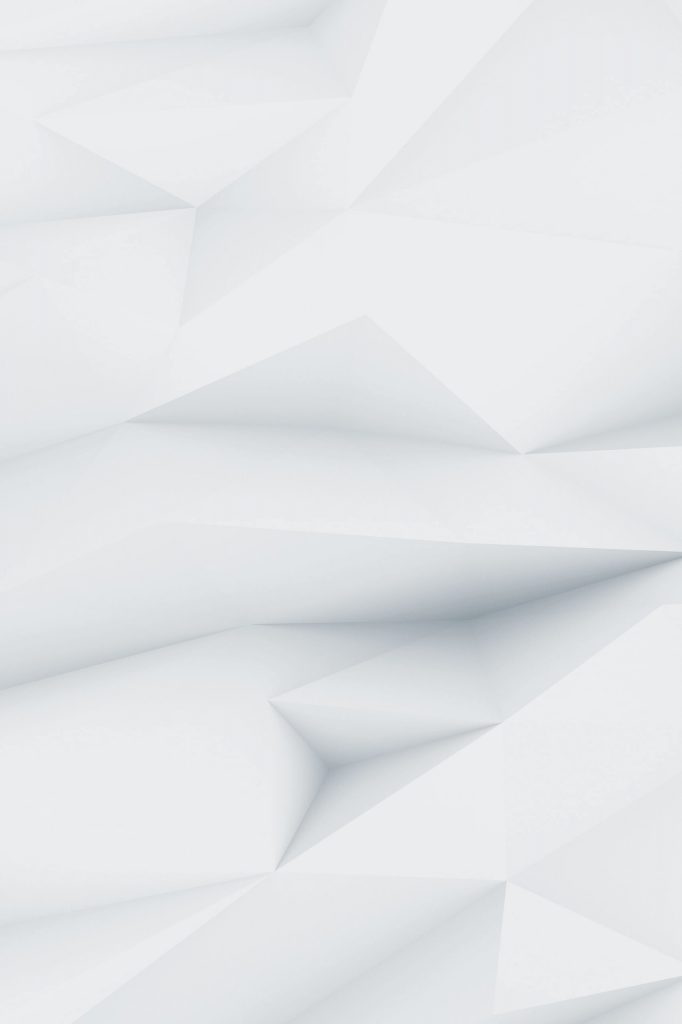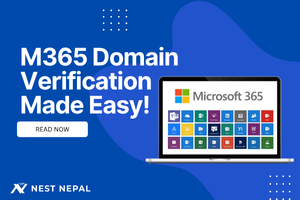Creating a dashboard in Power BI isn’t just about throwing some charts together and calling it done. A truly effective Power BI dashboard tells a story, guides decision-making, and transforms raw data into actionable insights that drive business results.
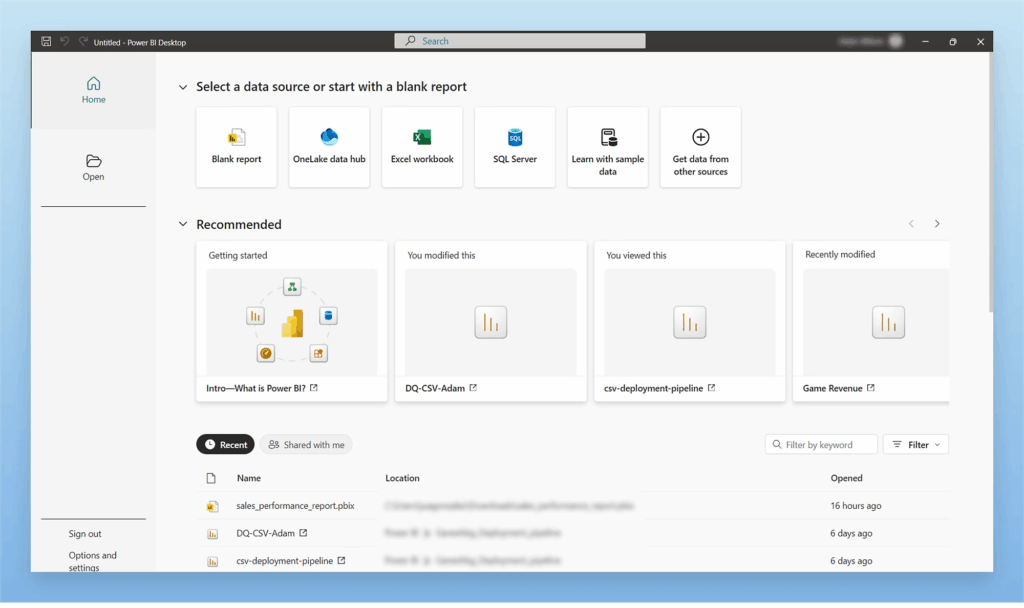
The difference between a good dashboard and a great one often comes down to understanding not just the technical aspects of Power BI but also the principles of effective data visualization and user experience design. Whether you’re building your first dashboard or looking to elevate your existing reports, this comprehensive guide will walk you through everything you need to know.
From planning your dashboard strategy to implementing advanced interactive features, we’ll cover the complete process of creating Power BI dashboards that actually get used and deliver real business value.
Understanding Power BI Dashboards vs Reports
Before diving into creation, it’s crucial to understand what makes a Power BI dashboard different from a report. This distinction affects how you approach design and functionality.
Power BI Reports are multi-page documents that allow for detailed analysis and exploration. They’re designed for users who need to dig deep into data, apply various filters, and examine trends from multiple angles.
Power BI Dashboards are single-page, high-level views that display the most important metrics and KPIs. They’re designed for quick consumption and real-time monitoring, typically viewed by executives and decision-makers who need insights at a glance.
Think of reports as detailed analysis documents and dashboards as executive summaries. Both have their place in a comprehensive business intelligence strategy, but they serve different purposes and audiences.
Planning Your Dashboard Strategy
Define Your Audience and Use Cases
The most critical step in dashboard creation happens before you even open Power BI. Understanding who will use your dashboard and how they’ll use it shapes every design decision you’ll make.
Executive Dashboards focus on high-level KPIs, trends, and performance against targets. They typically update daily or weekly and emphasize visual clarity over detailed analysis capabilities.
Operational Dashboards provide real-time or near-real-time monitoring of business processes. They might track website performance, sales activities, or operational metrics that require immediate attention when they deviate from normal ranges.
Analytical Dashboards serve users who need to explore data and understand underlying trends. They include more interactive elements and filtering capabilities while still maintaining the high-level overview that defines a dashboard.
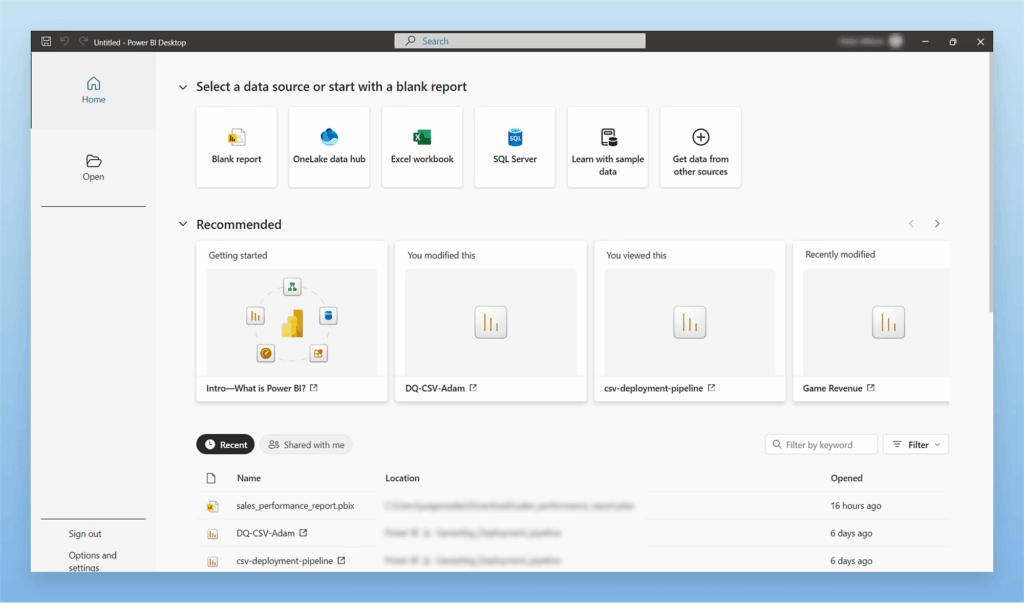
Identify Key Performance Indicators (KPIs)
Effective dashboards focus on metrics that actually matter to decision-making. This means being selective and avoiding the temptation to include every available piece of data.
The 5-7 Rule: Most effective dashboards focus on 5-7 key metrics. This limitation forces you to identify what’s truly important and prevents cognitive overload for viewers.
Balanced Scorecard Approach: Consider metrics across different business dimensions:
- Financial performance indicators
- Customer satisfaction and engagement metrics
- Internal process efficiency measures
- Learning and growth indicators
Leading vs Lagging Indicators: Include both types for comprehensive monitoring. Lagging indicators show what happened (like revenue), while leading indicators predict future performance (like pipeline activity or customer acquisition rates).
Setting Up Your Dashboard Foundation
Preparing Your Data Sources
Before creating visualizations, ensure your underlying data is properly structured and refreshed. Your dashboard is only as good as the data feeding it.
Data Refresh Strategy: Establish clear refresh schedules that align with business needs. Real-time dashboards might refresh every few minutes, while strategic dashboards might update daily or weekly.
Data Quality Validation: Implement checks to ensure data completeness and accuracy. Include monitoring for missing data, unusual spikes or drops, and data freshness indicators.
Performance Optimization: Optimize your data model for dashboard performance. This might involve pre-aggregating certain calculations, using appropriate data types, and minimizing complex real-time calculations.
Choosing the Right Visualization Types
The visualization types you choose dramatically impact how effectively your dashboard communicates insights.
Cards and KPI Visuals: Perfect for displaying single, important numbers like total revenue, conversion rates, or target achievement percentages.
Line Charts: Ideal for showing trends over time. Use these for metrics where temporal patterns matter, such as sales growth, website traffic, or performance trends.
Bar and Column Charts: Excellent for comparing values across categories. Useful for comparing performance between regions, products, or periods.
Gauge Charts: Effective for showing progress toward targets or acceptable ranges. Particularly useful for performance indicators with clear benchmarks.
Maps and Geographic Visualizations: When location matters to your analysis, geographic visualizations can reveal patterns not visible in other chart types.
| Chart Type | Best Used For | Avoid When |
| Card/KPI | Single key metrics | Showing trends or comparisons |
| Line Chart | Trends over time | Comparing categories at a point in time |
| Bar Chart | Category comparisons | Showing temporal trends |
| Pie Chart | Part-to-whole relationships | More than 5-6 categories |
| Gauge | Progress to target | Precise value comparisons |
Step-by-Step Dashboard Creation Process
Step 1: Create Your Base Report
Start by creating a new report in Power BI Desktop or Power BI Service. Even though your end goal is a dashboard, you’ll first build report pages that contain the visualizations you want to pin to your dashboard.
Layout Planning: Sketch your dashboard layout before building. Consider the visual hierarchy – what should users see first, second, and third? Place the most important metrics in the upper-left area where eyes naturally start scanning.
Responsive Design: Plan for different screen sizes and orientations. Your dashboard might be viewed on large monitors, tablets, or phones, so consider how elements will adapt.
Step 2: Build Core Visualizations
Create each visualization with intention and purpose. Every element should serve a specific role in telling your data story.
Primary KPI Cards: Start with your most important metrics. Use card visualizations or KPI visuals that show the current value, trend direction, and performance against targets.
Example setup for a sales KPI:
- Current month revenue (large, prominent number)
- Comparison to previous month (percentage change with up/down indicator)
- Progress toward monthly target (percentage or gauge visualization)
Supporting Trend Charts: Add visualizations that provide context for your primary KPIs. If your main KPI shows monthly revenue, include a line chart showing the last 12 months of revenue trends.
Comparative Analysis: Include charts that help users understand performance in context. This might be regional comparisons, product category performance, or year-over-year analysis.
Step 3: Implement Consistent Design Standards
Color Scheme: Establish a consistent color palette that aligns with your organization’s branding. Use colors purposefully – green for positive performance, red for alerts or negative trends, and neutral colors for general information.
Typography: Use consistent font sizes and styles throughout your dashboard. Establish a hierarchy with larger fonts for primary metrics and smaller fonts for supporting information.
Spacing and Alignment: Proper spacing and alignment create a professional appearance and improve readability. Use Power BI’s alignment tools to ensure visual elements are properly positioned.
White Space: Don’t try to fill every pixel. Strategic use of white space improves focus and reduces cognitive load for viewers.
Step 4: Add Interactive Elements
Slicers and Filters: Include filtering options that allow users to customize the view without overwhelming them with choices. Common useful filters include date ranges, geographic regions, product categories, or business units.
Cross-Filtering: Set up relationships between visualizations so that clicking on one element filters related charts. This allows for interactive exploration while maintaining the dashboard’s high-level focus.
Drill-Through Capabilities: For users who need more detail, set up drill-through pages that provide deeper analysis when they click on specific data points.
Step 5: Optimize for Performance
Minimize Visual Complexity: Each additional visualization adds processing overhead. Be selective and ensure every element serves a purpose.
Efficient DAX Measures: Write efficient DAX calculations that don’t create performance bottlenecks. Avoid row-by-row calculations where possible and use appropriate aggregation functions.
Data Source Optimization: Ensure your underlying data sources are optimized for dashboard queries. This might involve creating summary tables or implementing proper indexing.
Advanced Dashboard Features
Real-Time Data Integration
For scenarios requiring real-time monitoring, Power BI offers several options for live data integration.
DirectQuery: Connects directly to your data source for real-time results. Best for scenarios where data freshness is critical and dataset size is manageable.
Live Connection: Provides real-time access to Analysis Services models. Useful for enterprise scenarios with existing SSAS infrastructure.
Streaming Datasets: For true real-time scenarios like IoT sensor data or live system monitoring. Data flows continuously into Power BI without traditional refresh cycles.
Mobile Optimization
Mobile Layout: Create dedicated mobile layouts that reorganize content for smaller screens. This isn’t just about scaling – it’s about reimagining the information hierarchy for mobile consumption.
Touch-Friendly Interactions: Ensure interactive elements are appropriately sized for touch interfaces. Small slicers or buttons that work fine with a mouse might be frustrating on mobile devices.
Offline Capabilities: Configure dashboards to cache data for offline viewing when network connectivity is limited.
Embedded Analytics
Power BI Embedded: For organizations wanting to integrate dashboards into existing applications or portals. This creates a seamless user experience within familiar interfaces.
SharePoint Integration: Embed Power BI dashboards directly into SharePoint sites for easy access within existing collaboration platforms.
Teams Integration: Pin dashboards to Microsoft Teams channels for easy access during meetings and discussions.
Dashboard Design Best Practices
Visual Hierarchy and Information Architecture
The 5-Second Rule: Users should be able to understand your dashboard’s primary message within 5 seconds of viewing it. This means a clear visual hierarchy and prominent placement of key information.
Logical Grouping: Organize related information together. Use visual containers, consistent spacing, or subtle borders to group related metrics and visualizations.
Progressive Disclosure: Start with high-level information and provide paths to more detailed analysis. Don’t overwhelm users with every possible data point on the main dashboard view.
Color Psychology and Accessibility
Meaningful Color Use: Use colors to convey meaning, not just decoration. Red for alerts or negative performance, green for positive results, and neutral colors for informational content.
Accessibility Compliance: Ensure your dashboard is accessible to users with visual impairments. This includes sufficient color contrast, alternative text for visual elements, and color schemes that work for colorblind users.
Cultural Considerations: Be aware that color meanings can vary across cultures. What represents success or failure might differ depending on your global audience.
Performance and Usability
Loading Time Optimization: Dashboard load times should be under 10 seconds for a good user experience. Optimize data models, limit visual complexity, and consider summary tables for better performance.
Intuitive Navigation: Users shouldn’t need training to understand how to interact with your dashboard. Use familiar UI patterns and provide clear visual cues for interactive elements.
Error Handling: Plan for scenarios where data isn’t available or refresh fails. Include meaningful error messages and fallback displays rather than broken visualizations.
Testing and Validation
User Acceptance Testing
Stakeholder Review Sessions: Present your dashboard to intended users before final deployment. Gather feedback on usefulness, clarity, and missing information.
Usage Pattern Analysis: After deployment, monitor how users actually interact with your dashboard. Power BI usage analytics can reveal which elements are most valuable and which might be unnecessary.
Performance Testing: Test dashboard performance under realistic conditions, including peak usage times and with full data loads.
Quality Assurance Checklist
Data Accuracy Validation: Cross-reference dashboard metrics with source systems to ensure calculations are correct.
Visual Consistency: Review all visual elements for consistent formatting, color usage, and alignment.
Interactive Element Testing: Verify that all filters, slicers, and drill-through actions work as intended.
Mobile Responsiveness: Test dashboard functionality and appearance across different devices and screen sizes.
Access Control Verification: Ensure proper security settings and that users see only the data they’re authorized to view.
Common Dashboard Mistakes to Avoid
Design and Usability Issues
Information Overload: Including too many metrics or visualizations can overwhelm users and dilute the impact of truly important information.
Misleading Visualizations: Using inappropriate chart types or scales that distort data interpretation. For example, pie charts with too many categories or bar charts that don’t start at zero.
Inconsistent Updates: Different metrics updating on different schedules can create confusion and undermine trust in the dashboard.
Technical Problems
Poor Performance: Dashboards that take too long to load or respond to interactions quickly lose user adoption.
Broken Interactivity: Filters or cross-filtering that don’t work properly frustrate users and reduce the dashboard’s analytical value.
Mobile Incompatibility: Dashboards that don’t work well on mobile devices miss opportunities for increased usage and accessibility.
Business Alignment Issues
Metrics That Don’t Drive Action: Including KPIs that don’t connect to actionable business decisions wastes attention and screen space.
Lack of Context: Showing current values without comparison points (targets, historical performance, benchmarks) reduces the dashboard’s analytical value.
Audience Mismatch: Creating overly technical dashboards for business users or oversimplified views for analytical users.
Advanced Integration and Automation
Automated Alerting and Notifications
Threshold-Based Alerts: Set up automated notifications when key metrics exceed or fall below critical thresholds. This enables proactive management rather than reactive responses.
Data-Driven Alerts: Use Power Automate to create sophisticated alerting workflows that consider multiple conditions and business rules.
Distribution Automation: Automatically distribute dashboard snapshots or summaries to stakeholders on regular schedules.
Integration with Business Processes
Action-Oriented Design: Include direct links or buttons that allow users to take immediate action based on dashboard insights. This might include links to operational systems or workflow triggers.
Collaborative Features: Integrate commenting and discussion capabilities so teams can collaborate around dashboard insights.
Decision Documentation: Create mechanisms for documenting decisions made based on dashboard information, creating an audit trail of data-driven choices.
Maintenance and Evolution
Ongoing Dashboard Management
Regular Review Cycles: Schedule periodic reviews to assess dashboard relevance and effectiveness. Business needs change, and dashboards should evolve accordingly.
User Feedback Integration: Establish channels for collecting and acting on user feedback. This might include usage surveys, feedback forms, or regular user interviews.
Performance Monitoring: Continuously monitor dashboard performance and optimize as data volumes grow or usage patterns change.
Version Control and Change Management
Documentation Standards: Maintain clear documentation of dashboard logic, data sources, and business rules. This is crucial for maintenance and troubleshooting.
Change Control Processes: Implement structured processes for dashboard updates that include testing, stakeholder approval, and rollback procedures.
Training and Support: Provide ongoing training and support to ensure users can effectively leverage dashboard capabilities as they evolve.
Measuring Dashboard Success
Key Success Metrics
Usage Analytics: Monitor who’s using the dashboard, how frequently, and which elements receive the most attention.
Business Impact Measurement: Track whether dashboard implementation correlates with improved decision-making speed, better performance outcomes, or increased data literacy.
User Satisfaction Surveys: Regular feedback collection to understand user satisfaction and identify improvement opportunities.
Continuous Improvement Framework
Iterative Enhancement: Plan for continuous dashboard improvement rather than treating it as a one-time project.
A/B Testing: For critical dashboards, consider testing different layouts or visualization approaches to optimize effectiveness.
Benchmarking: Compare your dashboard performance and adoption against industry standards and best practices.
Future-Proofing Your Dashboard Strategy
Emerging Technologies and Trends
AI and Machine Learning Integration: Power BI’s AI capabilities continue expanding. Consider how features like automated insights, anomaly detection, and natural language queries might enhance your dashboards.
Voice and Conversational Interfaces: As voice technology improves, consider how users might interact with dashboards through voice commands or natural language questions.
Augmented Analytics: Prepare for increased automation in data preparation, insight generation, and anomaly detection.
Scalability Planning
Enterprise Growth: Design dashboard architecture that can scale with organizational growth in terms of users, data volume, and complexity.
Technology Evolution: Stay informed about Power BI feature updates and plan for how new capabilities might enhance your dashboard strategy.
Skill Development: Invest in ongoing training and skill development to leverage new Power BI features and maintain competitive dashboard capabilities.
Conclusion: Building Dashboards That Drive Results
Creating an effective Power BI dashboard is much more than a technical exercise – it’s about understanding your audience, telling compelling stories with data, and designing experiences that drive better business decisions.
The most successful dashboards share common characteristics: they focus on what matters most, present information clearly and attractively, perform well under real-world conditions, and evolve based on user needs and feedback.
Remember that dashboard creation is an iterative process. Your first version should focus on delivering immediate value while building the foundation for future enhancements. Pay attention to how users actually interact with your dashboard, gather feedback actively, and be prepared to evolve your approach based on what you learn.
The investment you make in creating well-designed, user-focused dashboards pays dividends through improved decision-making, increased data literacy across your organization, and better business outcomes. Whether you’re tracking sales performance, monitoring operational efficiency, or analyzing customer behavior, the principles and techniques covered in this guide will help you create Power BI dashboards that truly make a difference.
Start with solid planning, focus on your users’ needs, implement best practices for design and performance, and maintain a commitment to continuous improvement. With these fundamentals in place, your Power BI dashboards will become essential tools that transform how your organization uses data to drive success.