If you’re working with MySQL databases and need to visualize your data in Power BI, you’ve probably realized it’s not as plug-and-play as connecting to SQL Server. But don’t worry—once you know the steps, it’s actually pretty straightforward.
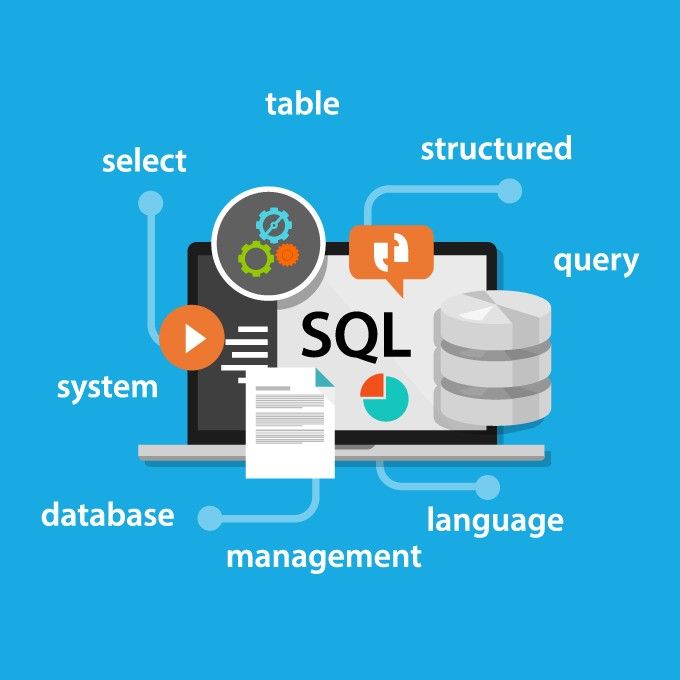
What You’ll Need Before Starting
Before diving in, make sure you have these basics covered:
- Power BI Desktop is installed on your machine
- MySQL database with proper access credentials
- Network connectivity to your MySQL server
- Basic understanding of your database schema
Method 1: Direct MySQL Connection (Recommended)
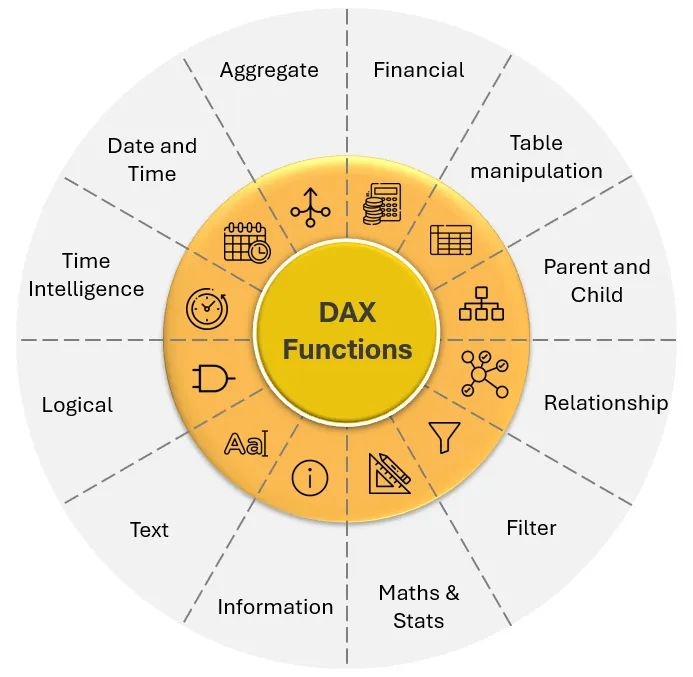
This is the cleanest approach and works great for most scenarios.
Step 1: Get Your Data Source
- Open Power BI Desktop
- Click Get Data from the Home ribbon
- Search for “MySQL” in the connector list
- Select the MySQL database and click Connect
Step 2: Configure Connection Details
You’ll see a connection dialog asking for:
- Server: Your MySQL server address (e.g., localhost:3306 or 192.168.1.100:3306)
- Database: The specific database name you want to connect to
Pro tip: If you’re connecting to a remote server, make sure the port (usually 3306) is included in the server address.
Step 3: Authentication
Choose your authentication method:
- Database: Use MySQL username and password
- Windows: If your MySQL server supports Windows authentication
Enter your credentials and hit Connect.
Step 4: Navigator and Data Selection
Power BI will show you all available tables and views. Here’s where you can:
- Preview data by clicking on table names
- Select multiple tables if needed
- Choose Load for direct import or Transform Data for cleaning
Method 2: ODBC Connection (For Complex Scenarios)
Sometimes you need more control over the connection parameters. That’s where ODBC comes in handy.
Setting Up ODBC Driver
- Download and install the MySQL ODBC driver from Oracle’s website
- Open ODBC Data Sources (search in Windows Start menu)
- Click Add and select MySQL ODBC Unicode Driver
- Configure your connection:
| Parameter | Value |
| Data Source Name | Any name you prefer |
| TCP/IP Server | Your MySQL server IP |
| Port | 3306 (or your custom port) |
| User | Your MySQL username |
| Password | Your MySQL password |
| Database | Target database name |
Connecting via ODBC in Power BI
- In Power BI, choose Get Data → Other → ODBC
- Select your configured DSN from the dropdown
- Follow the same authentication and data selection process
Common Connection Issues and Fixes
“Can’t connect to MySQL server.”
- Check if the MySQL service is running
- Verify firewall settings allow connection on port 3306
- Confirm your IP is whitelisted if connecting remotely
“Access denied for user”
- Double-check the username and password
- Ensure the MySQL user has proper privileges for the database
- Try connecting with a MySQL client first to verify credentials
“Table doesn’t appear in Navigator.”
- Check if your user has SELECT privileges on the table
- Verify that the table exists in the specified database
- Sometimes views don’t show up—try querying directly
Performance Tips for a Better Experience
For Large Datasets:
- Use DirectQuery mode instead of Import if your data changes frequently
- Apply filters at the database level rather than in Power BI
- Consider creating database views with pre-aggregated data
Connection Optimization:
- Use connection pooling when possible
- Keep your MySQL server and Power BI on the same network for faster data transfer
- Index your frequently queried columns in MySQL
Quick Troubleshooting Checklist
When things go wrong, check these in order:
✅ MySQL service is running
✅ Network connectivity exists
✅ Correct server address and port
✅ Valid database credentials
✅ User has necessary permissions
✅ Firewall allows MySQL traffic
✅ ODBC driver installed (if using ODBC method)
Final Thoughts
Connecting Power BI to MySQL isn’t rocket science, but it does require getting a few details right. The direct MySQL connector works great for most use cases, while ODBC gives you more flexibility when you need it.
Once you’ve got the connection working, you can focus on what matters—turning your MySQL data into meaningful insights. And if you’re building data solutions in Nepal’s growing tech ecosystem, tools like Power BI connected to robust databases like MySQL can help businesses make smarter, data-driven decisions.
The key is to start simple with the direct connection method, then move to more advanced approaches as your requirements grow. Happy data visualization!