Working with limited or low internet bandwidth doesn’t mean you have to miss out on video calls. Whether you’re dealing with rural internet, mobile data restrictions, or just having a bad connection day, this guide will help you optimize Zoom for smooth performance even on slower connections.
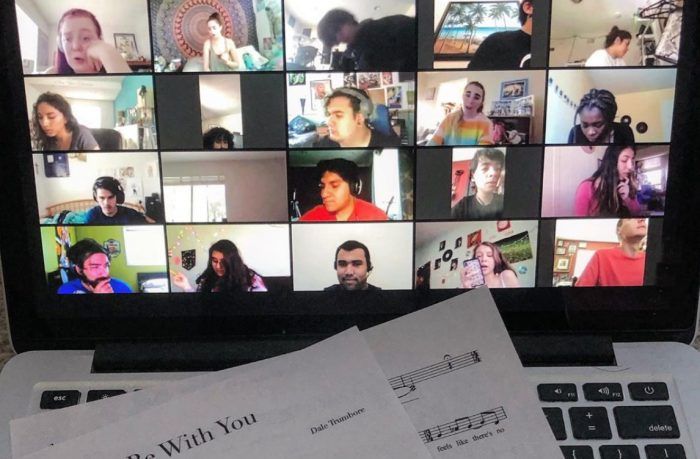
Understanding Bandwidth Requirements
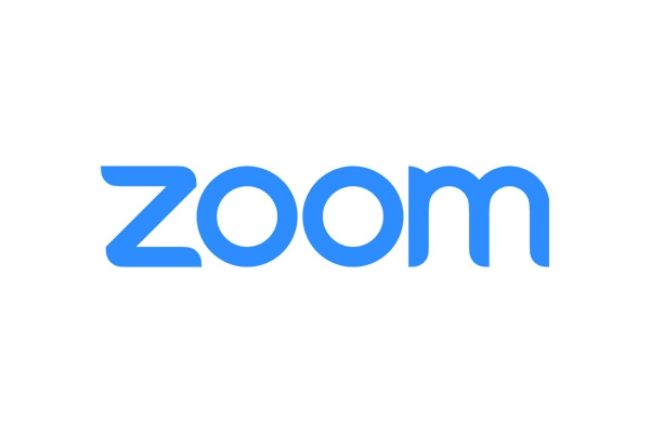
Zoom’s Bandwidth Usage by Quality
| Video Quality | Upload (Mbps) | Download (Mbps) | Use Case |
| Audio Only | 0.06-0.08 | 0.06-0.08 | Voice calls, data saving |
| Low Quality (240p) | 0.3-0.5 | 0.3-0.5 | Emergency video, very slow connections |
| Standard (480p) | 0.6-1.0 | 0.6-1.0 | Basic video calls |
| HD (720p) | 1.2-1.8 | 1.2-1.8 | Default quality |
| Full HD (1080p) | 2.5-3.0 | 2.5-3.0 | High-quality meetings |
Real-World Bandwidth Scenarios
Dial-up/Satellite (1 Mbps or less):
- Audio-only calls work fine
- Video calls are challenging but possible
- Screen sharing is very limited
Basic DSL/Mobile (2-5 Mbps):
- Low-quality video calls work well
- Standard quality is possible with optimization
- Screen sharing works for simple content
Standard Broadband (10+ Mbps):
- All features work with optimization
- HD video is possible with tweaks
- Multiple participants manageable
Quick Optimization Checklist
Before diving deep, here’s a rapid-fire checklist to improve your Zoom experience immediately:
☑ Turn off HD video
☑ Disable your camera when not speaking
☑ Close other internet-using apps
☑ Use Ethernet instead of Wi-Fi
☑ Enable “Optimize for low bandwidth”
☑ Disable virtual backgrounds
☑ Turn off screen sharing animations
☑ Use gallery view sparingly
☑ Mute when not speaking
☑ Consider audio-only participation
Method 1: Zoom Desktop App Optimization
Step 1: Access Low Bandwidth Settings
Windows/Mac:
- Open the Zoom desktop app
- Click on your profile picture (top right)
- Select “Settings.”
- Navigate to the “Video” tab
Key Settings to Adjust:
Video Settings:
☐ Enable HD (turn this OFF)
☐ Touch up my appearance (turn OFF)
☐ Always show video preview dialog (turn OFF)
☑ Optimize for low bandwidth (turn ON)
Step 2: Advanced Video Optimization
In Video Settings:
Camera: Select the lowest resolution available
Original ratio: Turn OFF
Mirror my video: Turn OFF (saves minimal bandwidth)
Adjust for low light: Turn OFF
During a Meeting:
- Right-click on the video window
- Select “Video Settings.”
- Choose “Optimize for low bandwidth.”
Step 3: Audio Optimization
Audio Settings:
☑ Automatically join the audio on the computer
☐ Mute my microphone when joining
☑ Press and hold SPACE to temporarily unmute
☐ Sync buttons on headset (if causing issues)
Advanced Audio:
☐ Use original sound (turn OFF – uses more bandwidth)
☐ High fidelity music mode (turn OFF)
☐ Echo cancellation (keep ON – doesn’t affect bandwidth)
Method 2: Web Browser Optimization
Step 1: Browser Selection
Best Browsers for Low Internet Bandwidth:
- Google Chrome – Most optimized for WebRTC
- Microsoft Edge – Good performance, lower resource usage
- Firefox – Decent performance, privacy-focused
- Safari – OK for Mac users, limited features
Step 2: Browser Settings
Chrome Optimization:
1. Type chrome://flags in the address bar
2. Find “WebRTC hardware video decoding”
3. Set to “Enabled”
4. Restart Chrome
Disable Unnecessary Extensions:
1. Go to chrome://extensions/
2. Disable ad blockers during calls (they can interfere)
3. Disable video/image enhancers
4. Keep only essential extensions active
Step 3: Web App Settings
In Zoom Web App:
Settings → Video:
☐ HD video (turn OFF)
☐ Always show video preview (turn OFF)
☑ Optimize for low bandwidth (turn ON)
Settings → Audio:
☑ Automatically join audio
☐ Stereo audio (turn OFF)
Method 3: Mobile App Optimization
Step 1: Mobile-Specific Settings
iOS Settings:
Zoom App → Settings → Meeting:
☐ Use WiFi for audio/video (turn OFF if WiFi is slow)
☑ Use cellular data for audio/video (if cellular is better)
☐ Always use WiFi for screen sharing (turn OFF)
Android Settings:
Zoom App → Settings → Meeting:
☐ Video ON when my video starts (turn OFF)
☐ Audio ON when my audio starts (can turn OFF)
☑ Optimize for low bandwidth (turn ON)
Step 2: System-Level Optimization
iOS:
Settings → General → Background App Refresh:
Turn OFF all apps except Zoom during calls
Settings → Cellular → Cellular Data:
Turn OFF for non-essential apps
Android:
Settings → Apps → [App Name] → Battery:
Turn OFF background activity for non-essential apps
Settings → Network & Internet → Data Saver:
Turn ON, but allow Zoom as an exception
Network-Level Optimizations
Router and Network Settings
QoS (Quality of Service) Configuration:
Router Settings:
1. Access router admin panel (usually 192.168.1.1)
2. Find QoS or Traffic Control
3. Set video conferencing as “High Priority”
4. Limit bandwidth for other devices during calls
Bandwidth Allocation:
Zoom Priority: High (60-70% of available bandwidth)
Other devices: Medium-Low (30-40% of available bandwidth)
Background updates: Low (10% or less)
Connection Type Optimization
Ethernet vs Wi-Fi:
Ethernet (Recommended):
– More stable connection
– Lower latency
– Consistent speeds
– No interference from other devices
Wi-Fi Optimization:
– Use the 5GHz band if available
– Position close to the router
– Avoid interference (microwaves, baby monitors)
– Use a WiFi analyzer to find the best channel
Mobile Data vs Wi-Fi:
# Test both connections
speedtest-cli –simple
# Compare results:
# Ping: Lower is better (<100ms good)
# Download: Higher is better (>1 Mbps minimum)
# Upload: Higher is better (>0.5 Mbps minimum)
Advanced Optimization Techniques
System Resource Management
Windows Task Manager Optimization:
1. Press Ctrl+Shift+Esc
2. Go to the “Details” tab
3. Right-click Zoom.exe
4. Set Priority to “High”
5. Set Affinity to use specific CPU cores
Mac Activity Monitor:
1. Open Activity Monitor
2. Find the Zoom process
3. Monitor CPU and Memory usage
4. Quit resource-heavy apps during calls
Linux System Optimization:
# Set Zoom process priority
sudo renice -10 $(pidof zoom)
# Limit other processes
sudo cpulimit -p $(pidof firefox) -l 25
# Monitor network usage
nethogs
Firewall and Port Optimization
Essential Zoom Ports:
TCP: 80, 443, 8801, 8802
UDP: 8801-8810
Router Port Forwarding:
Forward these ports to your device IP
This can improve connection stability
Firewall Rules:
# Linux (iptables)
sudo iptables -A INPUT -p tcp –dport 80 -j ACCEPT
sudo iptables -A INPUT -p tcp –dport 443 -j ACCEPT
sudo iptables -A INPUT -p udp –dport 8801:8810 -j ACCEPT
# Windows Firewall
Allow Zoom through Windows Defender Firewall
Meeting-Specific Strategies
Optimizing Different Meeting Types
Audio-Only Meetings:
Best for: <1 Mbps connections
Setup:
1. Join with video OFF
2. Use phone dial-in as backup
3. Mute when not speaking
4. Use chat for questions
Small Group Video (2-4 people):
Optimal for: 1-3 Mbps connections
Setup:
1. Use 480p video maximum
2. Turn off the video when not speaking
3. Avoid screen sharing
4. Use gallery view OFF
Large Group Meetings (5+ people):
Minimum: 2-5 Mbps connections
Setup:
1. Join with video OFF initially
2. Use speaker view only
3. Mute by default
4. Enable video only when speaking
Screen Sharing Optimization
Optimized Screen Sharing:
Settings during share:
☑ Optimize for video clip (turn OFF)
☑ Share computer audio (turn OFF if not needed)
☐ Share portion of screen (use this instead of full screen)
Content-Specific Tips:
Text/Documents:
– Use black text on a white background
– Avoid animations and transitions
– Share a specific application window only
Presentations:
– Use simple slide transitions
– Avoid video content
– Share in “optimized for text” mode
Code/Development:
– Use high contrast themes
– Increase font size
– Share a specific IDE window only
Troubleshooting Poor Performance
Connection Diagnostics
Built-in Zoom Diagnostics:
During the Meeting:
1. Click the “Settings” gear icon
2. Select “Statistics”
3. Monitor these metrics:
Good Performance:
– Latency: <100ms
– Jitter: <20ms
– Packet Loss: <1%
– CPU Usage: <80%
External Network Testing:
# Test connection to Zoom servers
ping zoom.us
traceroute zoom.us
# Test bandwidth
speedtest-cli –server [closest-server-id]
# Test packet loss
ping -c 100 8.8.8.8 | grep “packet loss”
Performance Monitoring
Real-time Monitoring:
# Monitor bandwidth usage (Linux)
iftop -i eth0
# Monitor system resources
htop
# Windows equivalent
# Use Resource Monitor (resmon.exe)
# Monitor Network tab during calls
Meeting Quality Indicators:
Green: Excellent connection
Yellow: Fair connection (some optimization needed)
Red: Poor connection (aggressive optimization required)
Common Issues and Solutions
Choppy Video:
Cause: Insufficient bandwidth or CPU
Solutions:
1. Lower video quality to 480p or 360p
2. Turn off HD video
3. Close other applications
4. Use an Ethernet connection
5. Restart router/modem
Audio Cutting Out:
Cause: Network instability or CPU overload
Solutions:
1. Switch to phone audio
2. Use “original sound” OFF
3. Close bandwidth-heavy apps
4. Use a wired headset
5. Restart the Zoom application
Frequent Disconnections:
Cause: Unstable internet or router issues
Solutions:
1. Use a mobile hotspot as backup
2. Restart the network equipment
3. Update network drivers
4. Use different DNS servers (8.8.8.8, 1.1.1.1)
5. Contact ISP if persistent
Data Usage Management
Monitoring Data Consumption
Zoom Data Usage Estimates:
Audio Only: ~1-2 MB per hour
Low Quality Video: ~150-300 MB per hour
Standard Video: ~500-1000 MB per hour
HD Video: ~1.5-3 GB per hour
Screen Sharing: +200-500 MB per hour
Mobile Data Tracking:
iOS: Settings → Cellular → Zoom
Android: Settings → Network → Data Usage → Zoom
Set data limits and alerts
Monitor usage during calls
Data-Saving Strategies
Extreme Data Saving Mode:
1. Audio-only participation
2. Use phone dial-in when possible
3. Download shared files before the meeting
4. Use chat instead of screen sharing
5. Schedule shorter, more frequent meetings
Hybrid Approach:
1. Start with audio only
2. Enable video only when speaking
3. Use screen sharing sparingly
4. Turn off the video during breaks
5. End calls promptly
Alternative Connection Methods
Phone Dial-In Backup
Setting Up Phone Backup:
1. Always include dial-in numbers in invites
2. Save numbers in phone contacts
3. Test dial-in before important meetings
4. Use the phone for audio, the computer for screen viewing
Hybrid Connection:
Computer: Video and screen sharing (minimal)
Phone: Audio only
Result: More stable audio with visual benefits
Mobile Hotspot Optimization
Smartphone Hotspot:
Best Practices:
1. Use 4G/5G instead of 3G
2. Position the phone for the best signal
3. Limit connected devices to 1-2
4. Monitor data usage closely
5. Use power-saving mode
Dedicated Mobile Router:
Advantages:
– Better antenna than phone
– Longer battery life
– Can handle multiple devices
– Often has better data plans
Platform-Specific Tips
Windows Optimization
Windows 10/11 Settings:
Settings → Update & Security → Delivery Optimization:
Turn OFF “Allow downloads from other PCs”
Settings → Privacy → Background Apps:
Turn OFF non-essential apps
Settings → System → Focus Assist:
Turn ON during meetings
Registry Tweaks (Advanced):
# Increase network buffer sizes
Windows Registry Editor
HKEY_LOCAL_MACHINE\SYSTEM\CurrentControlSet\Services\Tcpip\Parameters
TcpWindowSize: 65535 (decimal)
Mac Optimization
macOS Settings:
System Preferences → Energy Saver:
Prevent the computer from sleeping during calls
System Preferences → Network → Advanced → TCP/IP:
Use Google DNS (8.8.8.8, 8.8.4.4)
Activity Monitor:
Monitor and quit resource-heavy apps
Linux Optimization
Network Configuration:
# Optimize network stack
echo ‘net.core.rmem_max = 16777216’ >> /etc/sysctl.conf
echo ‘net.core.wmem_max = 16777216’ >> /etc/sysctl.conf
sysctl -p
# Use faster DNS
echo “nameserver 1.1.1.1” >> /etc/resolv.conf
Emergency Strategies
When Everything Else Fails
Last Resort Options:
1. Audio-only participation
2. Phone dial-in with screen sharing via mobile
3. Reschedule for a better connection time
4. Use a different location with better internet
5. Record the meeting for later viewing
Backup Communication:
Primary: Zoom with optimization
Backup 1: Phone dial-in
Backup 2: Mobile hotspot
Backup 3: Different platform (Teams, Meet)
Emergency: Reschedule
Meeting Etiquette for Low Bandwidth
Best Practices:
1. Inform participants about connection issues
2. Mute when not speaking
3. Turn off video when not actively participating
4. Use chat for questions
5. Ask for a meeting recording
6. Prepare talking points in advance
Conclusion
Using Zoom on low bandwidth requires a combination of technical optimization and smart meeting strategies. The key is to be proactive – test your setup, optimize your settings, and have backup plans ready.
Remember that audio quality is more important than video quality for most meetings. A clear voice connection with screen sharing is often better than choppy video that distracts from the conversation.
Start with the quick optimization checklist, then gradually implement more advanced techniques based on your specific situation. With the right approach, you can participate effectively in Zoom meetings even with limited bandwidth.
The goal isn’t perfect video quality – it’s effective communication. Focus on what matters most for your specific use case and optimize accordingly.