Choosing between Power BI Pro and Premium can make or break your implementation budget and user experience. With Premium costing twice as much per user or requiring a hefty capacity investment, this decision demands careful analysis of your actual needs versus marketing promises. This guide cuts through the complexity to help you make an informed choice based on real-world usage patterns, technical requirements, and organizational constraints.
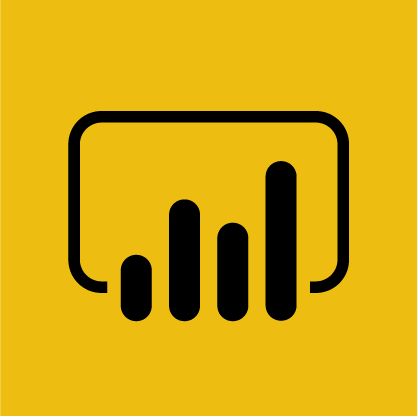
The Licensing Landscape: Understanding Your Options
Power BI Pro: The Standard Choice
Power BI Pro costs $10 per user per month and provides the core business intelligence capabilities most organizations need. It’s designed for typical business users who create, share, and consume reports within standard organizational workflows.
Power BI Premium Per User (PPU): The Enhanced Option
Premium Per User costs $20 per user per month and adds advanced features like AI capabilities, larger dataset limits, and enhanced refresh frequencies. It’s positioned for power users and organizations needing more sophisticated analytics.
Power BI Premium Per Capacity: The Enterprise Solution
Premium Per Capacity starts at $5,000 per month for dedicated cloud resources. This option provides unlimited viewers, advanced governance, and enterprise-grade performance for large-scale deployments.
Feature Comparison: What You Get
| Feature | Power BI Pro | Premium Per User | Premium Capacity |
| Dataset Size Limit | 1GB | 100GB | 400GB+ |
| Refresh Frequency | 8 times/day | 48 times/day | 48 times/day |
| AI Features | Basic | Full AI capabilities | Full AI capabilities |
| Paginated Reports | ❌ | ✅ | ✅ |
| Deployment Pipelines | ❌ | ✅ | ✅ |
| XMLA Endpoints | ❌ | ✅ | ✅ |
| Viewer Licensing | Pro required | Pro required | Free viewing |
| Multi-Geo Support | ❌ | ❌ | ✅ |
| Dedicated Capacity | ❌ | ❌ | ✅ |
Dataset Size: The Make-or-Break Factor
Understanding the 1GB Limit in Pro
The 1GB limit in Power BI Pro is compressed size, not raw data size. Your actual data capacity depends heavily on:
Data Types: Text fields compress poorly, while numeric data compresses well. A dataset with lots of text descriptions might hold 2-3 million rows, while a numeric-heavy dataset could handle 10+ million rows.
Columnar Compression: Power BI uses columnar storage with advanced compression. Repeated values compress extremely well, while unique values take more space.
Relationships and Calculations: Complex DAX calculations and multiple relationships consume additional memory beyond the raw data size.
Real-World Pro Capacity Examples

Typical Sales Data: A standard sales dataset with customer info, product details, and transaction records usually handles 2-5 million rows within the 1GB limit.
Financial Data: Clean financial data with mostly numeric fields often fits 8-12 million rows in the Pro limit.
Survey Data: Text-heavy survey responses with open-ended questions might max out at 500,000-1 million responses.
Web Analytics: Google Analytics or similar web data typically handles 6-18 months of detailed daily data within Pro limits.
When You Need Premium Dataset Limits
Historical Analysis: Requirements for 3+ years of detailed historical data often exceed Pro limits.
High-Frequency Data: IoT sensors, financial tick data, or detailed operational logs quickly consume space.
Wide Datasets: Tables with 100+ columns, even with moderate row counts, can hit Pro limits.
Multiple Large Tables: Combining several large datasets in a single model often requires Premium capacity.
Refresh Frequency: Beyond the Marketing Numbers
Pro Refresh Reality
Power BI Pro’s “8 refreshes per day” sounds limiting, but it’s often sufficient because:
Scheduled Distribution: Most business reports don’t need real-time updates. Daily morning refreshes serve most departmental needs.
Incremental Refresh: Even in Pro, you can set up incremental refresh to update only new/changed data, making refreshes faster and more efficient.
Strategic Timing: Eight refreshes allow for morning prep, mid-day updates, and evening processing for global teams.
Premium Refresh Advantages
The 48 refreshes per day in Premium are enabled:
Near Real-Time Dashboards: Operations dashboards that update every 30 minutes throughout business hours.
Global Operations: Multiple refreshes serving different time zones and business cycles.
Data Pipeline Integration: Frequent refreshes that align with upstream data processing schedules.
Failure Recovery: More refresh slots provide a buffer for handling failed refreshes without waiting until the next day.
AI and Advanced Analytics: Separating Hype from Reality
Pro AI Capabilities
Power BI Pro includes essential AI features that handle most business scenarios:
Quick Insights: Automatic pattern detection in your data with one-click insights generation.
Key Influencers Visual: Identifies factors that drive changes in your metrics.
Decomposition Tree: Breaks down metrics by multiple dimensions to find root causes.
Q&A Natural Language: Basic natural language querying for standard business questions.
Premium AI Advantages
Premium Per User and Capacity add advanced AI capabilities:
Auto Machine Learning: Automated model building for classification, regression, and forecasting without data science expertise.
Cognitive Services: Text analytics, image recognition, and language detection are integrated directly into Power BI.
Advanced Forecasting: Sophisticated time series forecasting with confidence intervals and seasonality detection.
Anomaly Detection: Automated identification of unusual patterns in your data streams.
Dataflows AI: AI-powered data preparation and transformation capabilities.
Do You Actually Need Premium AI?
Choose Pro AI if your analysis focuses on:
- Standard business reporting and KPI monitoring
- Basic trend analysis and comparisons
- Departmental dashboards with straightforward metrics
- One-off analysis and ad-hoc reporting
Choose Premium AI if you need:
- Predictive analytics and forecasting
- Automated anomaly detection for operations
- Text analysis of customer feedback or surveys
- Advanced statistical modeling without hiring data scientists
Paginated Reports: The Unsung Enterprise Feature
What Are Paginated Reports?
Paginated reports are pixel-perfect, print-ready documents designed for:
Regulatory Compliance: Financial statements, audit reports, and compliance documents require exact formatting.
Operational Reports: Invoices, statements, and transactional documents with consistent layouts.
Bulk Distribution: Reports that need to be automatically generated and distributed to hundreds or thousands of recipients.
Legacy System Replacement: Replacing Crystal Reports, SQL Server Reporting Services, or similar traditional reporting tools.
Why This Matters for Your Decision
If your organization needs paginated reports, you must choose Premium. There’s no workaround; this feature simply doesn’t exist in Pro.
Common scenarios requiring paginated reports:
- Financial services with regulatory reporting requirements
- Healthcare organizations with patient statements
- Manufacturing with detailed compliance documentation
- Government agencies with standardized report formats
Deployment Pipelines: DevOps for Power BI
Development Lifecycle Management
Premium’s deployment pipelines provide structured development workflows:
Development → Test → Production: Automated promotion of reports and datasets through environments with proper testing and approval processes.
Version Control: Track changes and roll back deployments when issues arise.
Team Collaboration: Multiple developers can work on the same solution without conflicts.
Automated Testing: Integration with Azure DevOps for automated testing and deployment.
Pro Workarounds and Limitations
Power BI Pro users often manage deployments through:
Manual Promotion: Manually copying reports between workspaces, which is error-prone and time-consuming.
Workspace Management: Using separate workspaces for dev/test/prod, but without automated promotion capabilities.
External Tools: Third-party tools like Power BI Helper or custom PowerShell scripts for deployment management.
XMLA Endpoints: The Technical Game-Changer
What XMLA Endpoints Enable
XMLA (XML for Analysis) endpoints in Premium provide:
External Tool Integration: Connect Analysis Services tools like SQL Server Management Studio, DAX Studio, or Tabular Editor directly to Power BI datasets.
Advanced Data Modeling: Use specialized tools for complex data model development and optimization.
Automated Administration: PowerShell scripts for automated dataset management, security configuration, and maintenance tasks.
Third-Party Integration: Connect BI tools from other vendors to Power BI datasets as data sources.
Why This Matters for Technical Teams
For organizations with technical teams or complex data models, XMLA endpoints are transformative:
Performance Optimization: Use DAX Studio to analyze and optimize query performance in ways impossible through the Power BI interface.
Advanced Modeling: Tabular Editor provides modeling capabilities that surpass Power BI Desktop’s interface.
Automated Management: PowerShell scripts for tasks like automated security updates, dataset refresh monitoring, and batch operations.
Premium Capacity: The Enterprise Calculation
Understanding Capacity Units
Premium Capacity pricing is based on Power BI Capacity Units (CU):
P1 (1 CU): $5,000/month – Suitable for small to medium enterprise deployments P2 (2 CU): $10,000/month – Handles larger user bases and more complex workloads P3 (4 CU): $20,000/month – Enterprise-scale deployments with heavy usage
Capacity vs Per-User Math
The break-even point where Premium Capacity becomes cost-effective:
P1 Break-Even: 250 Power BI Pro users ($5,000 ÷ $20 PPU) Viewer Advantage: With Premium Capacity, unlimited users can view reports without individual licenses
Example Scenario:
- 50 report creators with Pro licenses: $500/month
- 500 report viewers with Premium Capacity P1: $5,000/month
- Total: $5,500/month vs $11,000/month for 550 Pro licenses
When Capacity Makes Sense
Large Viewer Populations: Organizations with many report consumers but few creators benefit significantly from capacity pricing.
Dedicated Performance: Mission-critical applications requiring guaranteed performance and resource allocation.
Multi-Geo Requirements: Global organizations needing data residency in specific regions.
Advanced Governance: Complex security, compliance, and administration requirements that exceed per-user capabilities.
Decision Framework: A Practical Approach
Start with These Key Questions
1. How much data do you have?
- Under 1GB compressed: Pro likely sufficient
- 1-10GB: Premium Per User consideration
- 10GB+: Premium Capacity required
2. How many viewers vs creators?
- Similar numbers: Per-user licensing works
- Many more viewers: Premium Capacity advantageous
- Few creators, many viewers: Premium Capacity clear winner
3. What’s your refresh requirement?
- Daily or a few times daily: Pro sufficient
- Hourly or more frequent: Premium required
4. Do you need paginated reports?
- Yes: Premium required (no alternatives)
- No: Pro remains viable
5. How technical is your team?
- Basic business users: Pro features are sufficient
- Technical team wanting advanced tools: Premium for XMLA endpoints
Common Scenarios and Recommendations
Small Department (10-50 users, basic reporting)
- Recommendation: Power BI Pro
- Cost: $100-500/month
- Reasoning: 1GB limit handles most departmental data, 8 refreshes sufficient for business reporting
Medium Enterprise (100-300 users, mixed needs)
- Recommendation: Mix of Pro and Premium Per User
- Cost: $1,500-4,000/month
- Reasoning: Pro for basic users, Premium Per User for power users needing AI and large datasets
Large Enterprise (500+ users, many viewers)
- Recommendation: Premium Capacity with Pro for creators
- Cost: $5,000+ base + creator licenses
- Reasoning: Unlimited viewers, dedicated performance, advanced governance
Technical Team with Complex Requirements
- Recommendation: Premium Per User or Capacity
- Cost: Variable based on user count
- Reasoning: XMLA endpoints and deployment pipelines essential for technical workflows
Migration and Upgrade Paths
Pro to Premium Per User
Migration Process: Seamless upgrade through admin portal, no data migration required.
Immediate Benefits: Larger dataset limits, more refreshes, AI capabilities become available instantly.
Considerations: 2x cost increase, ensure users actually need Premium features before upgrading.
Pro to Premium Capacity
Migration Process: More complex, requires capacity planning and workspace reassignment.
Benefits: Unlimited viewers, dedicated resources, advanced governance capabilities.
Considerations: Significant cost increase, requires minimum user threshold for cost-effectiveness.
Gradual Adoption Strategy
Phase 1: Start with Pro for all users to understand actual usage patterns and requirements.
Phase 2: Identify power users and high-value use cases that justify Premium Per User upgrades.
Phase 3: Evaluate Premium Capacity when viewer population significantly exceeds creators or when advanced governance becomes necessary.
Common Pitfalls and How to Avoid Them
Over-Engineering the Solution
Mistake: Choosing Premium because it seems “more professional” without analyzing actual requirements.
Solution: Start with Pro and upgrade when you hit specific limitations rather than anticipating future needs.
Underestimating Data Growth
Mistake: Assuming current data volumes will remain stable over time.
Solution: Analyze historical data growth patterns and plan for 2-3x growth over your planning horizon.
Ignoring Viewer Populations
Mistake: Focusing only on report creators when calculating licensing costs.
Solution: Inventory all potential report consumers and factor viewer licensing into cost calculations.
Misunderstanding Refresh Requirements
Mistake: Assuming business users need real-time data when daily updates suffice.
Solution: Interview actual users about their decision-making cycles and true refresh requirements.
Making the Final Decision
Cost-Benefit Analysis Framework
Step 1: Calculate true user counts (creators vs viewers) Step 2: Assess current and projected data volumes Step 3: Identify must-have vs nice-to-have features Step 4: Model costs over 12-24 month period Step 5: Factor in training and change management costs
Risk Assessment
Pro Risks: Hitting dataset limits, insufficient refresh frequency, lacking advanced features Premium Risks: Overpaying for unused features, complexity overhead, vendor lock-in
Success Metrics
Define success criteria before choosing:
- User adoption rates
- Time to insight improvements
- Cost per active user
- Business impact from improved decision-making
Conclusion: Right-Sizing Your Investment
The Power BI Pro vs Premium decision isn’t about choosing the “best” option, it’s about choosing the right option for your specific situation. Most organizations start with Pro and upgrade selectively based on real usage patterns and proven business value.
Start with Pro if you’re new to Power BI, have standard reporting needs, and want to minimize initial investment while learning the platform.
Choose Premium Per User when you hit specific Pro limitations (dataset size, refresh frequency, AI features) and can justify the 2x cost increase.
Consider Premium Capacity when you have large viewer populations, need dedicated performance, or require advanced governance capabilities.
Remember that you can mix licensing types within your organization. Many successful deployments use Pro for most users, Premium Per User for power users, and Premium Capacity for enterprise-wide initiatives.
The key is starting with your actual requirements, not theoretical future needs. Power BI licensing is flexible enough to grow with your organization, so focus on solving today’s problems effectively rather than over-engineering for uncertain future scenarios.
Most importantly, the license you choose should enable better decision-making, not create budget constraints that limit adoption. The most expensive license that sits unused is always more costly than the basic license that drives real business value.