Every meeting host has been there. You’re deep into an important presentation when suddenly disruptive attendees start sharing inappropriate content, making disruptive noises, or behaving in ways that derail the entire session. Whether it’s a genuine troublemaker, someone who joined the wrong meeting, or a participant whose account has been compromised, knowing how to quickly and effectively remove or block participants is an essential skill for any Zoom host.
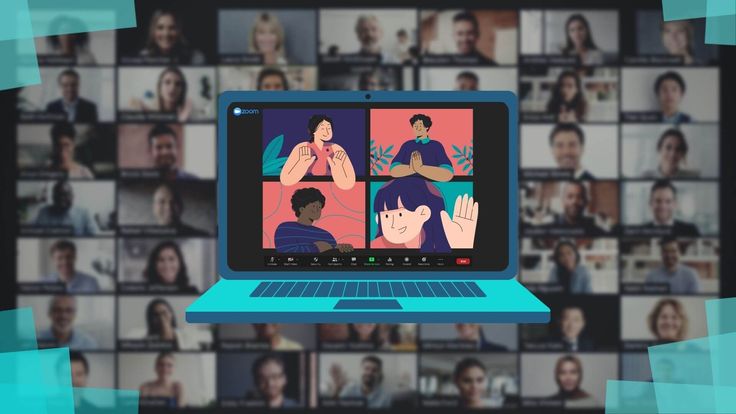
The good news is that Zoom provides multiple tools for managing disruptive participants, from temporary muting to permanent blocking. The key is understanding when to use each tool and how to implement them quickly without disrupting the flow of your meeting for everyone else.
Understanding the Different Types of Participant Removal
Before diving into the technical steps, it’s important to understand that Zoom offers several levels of participant management, each appropriate for different situations:
Temporary Measures: These include muting Zoom participants, disabling their video, or removing them from the meeting temporarily. These are good for minor disruptions or technical issues.
Permanent Removal: This completely removes disruptive attendees from the current meeting and prevents them from rejoining using the same meeting link.
Account-Level Blocking: This prevents specific disruptive attendees from joining any of your future meetings, regardless of the meeting ID or password.
The severity of your response should match the severity of the disruption. Don’t use permanent blocking for someone who simply forgot to mute themselves, but don’t hesitate to use it for genuinely disruptive behavior.
Quick Removal: The Immediate Response
When you need to remove someone immediately, whether the Zoom participants are sharing inappropriate content, making disruptive noises, or clearly don’t belong in the meeting, speed is essential.
The Fast Track Method
- Open the Participants panel (click “Participants” in the meeting controls)
- Find the disruptive participant in the list
- Hover over their name to reveal the “More” button (three dots)
- Click “Remove” from the dropdown menu
- Confirm the removal in the pop-up dialog
This entire process should take less than 10 seconds once you know where to look. The participant will be immediately ejected from the meeting and see a message that they’ve been removed by the host.
Mobile Removal Process: If you’re hosting from your phone or tablet:
- Tap “Participants” at the bottom of the screen
- Find the participant and tap their name
- Tap “Remove” from the options that appear
- Confirm the action
Mobile removal is slightly slower than desktop, but still manageable in urgent situations.
Advanced Removal Options
Removing with Reporting: If someone is being genuinely disruptive or inappropriate, you can remove them and simultaneously report them to Zoom:
- Follow the standard removal process
- When the removal confirmation dialog appears, check the box that says “Report this user.”
- Add a brief description of the inappropriate behavior
- Click “Remove.”
This helps Zoom identify problematic users and potentially take action against their accounts.
Preventing Immediate Rejoining: By default, removed participants can rejoin the meeting if they still have the meeting link and password. To prevent this:
- After removing the participant, immediately go to Security settings
- Click “Lock Meeting” to prevent any new joiners
- Alternatively, you can end the current meeting and start a new one with a different meeting ID
The Complete Blocking Process
Sometimes removal isn’t enough. You need to ensure that a specific person can never join your meetings again. This requires account-level blocking.
Account-Level Blocking Steps
- Sign in to your Zoom web portal (zoom.us)
- Navigate to “Personal” → “Settings”
- Click on “In Meeting (Advanced)”
- Find the “Block users from specific domains or regions” setting
- Add the email address or domain you want to block
- Save your changes
Alternative Blocking Method: You can also block users from the Zoom client:
- In the Zoom client, go to Settings
- Click on “General”
- Look for “Block users” or “Blocked users”
- Add the email address or username you want to block
This prevents them from joining any of your future meetings, regardless of whether they have the meeting link and password.
Using Waiting Rooms for Proactive Management
The best way to handle disruptive participants is to prevent them from disrupting in the first place. Waiting rooms are your first line of defense.
Setting Up Waiting Rooms
- When scheduling a meeting, enable “Waiting Room” in the meeting options
- During the meeting, new participants will be held in a waiting room until you admit them
- You can see who’s waiting and choose whether to admit or deny them entry
Screening in Waiting Rooms
- Look for unfamiliar names or suspicious email addresses
- Check if the participant’s name matches their registered email
- If you’re unsure about someone, you can message them in the waiting room before admitting them
- Trust your instincts if something feels off, it probably is
Waiting Room Best Practices
- Customize your waiting room message to include instructions or expectations
- For large meetings, consider having a co-host help manage the waiting room
- Don’t admit everyone at once; stagger admissions to maintain control
Dealing with Persistent Troublemakers
Some disruptive participants are persistent and will try multiple methods to rejoin or disrupt your meetings. Here’s how to handle escalating situations:
The Determined Rejoiner: If someone keeps trying to rejoin after being removed:
- Remove them again immediately
- Lock the meeting to prevent new joiners
- Consider ending the current meeting and starting a new one with a different meeting ID
- Block their email address or domain at the account level
- For future meetings, use registration requirements to pre-screen participants
Multiple Account Attacks: If someone is using multiple accounts to disrupt your meetings:
- Document the usernames and email addresses of all disruptive accounts
- Report each account to Zoom through the removal process
- Consider requiring authentication for future meetings (participants must sign in with verified accounts)
- Use waiting rooms to screen each new participant individually
Coordinated Disruption: If multiple people are working together to disrupt your meeting:
- Remove all disruptive participants immediately
- Lock the meeting
- Enable “Mute participants upon entry” for any remaining participants
- Consider requiring registration for future meetings
- Document the incident for potential reporting to authorities if harassment continues
Managing Accidental Disruptions
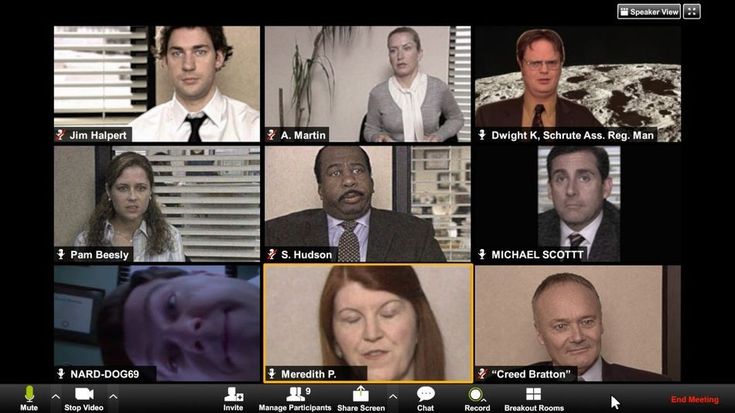
Not every situation requires the nuclear option. Sometimes participants are disruptive accidentally or due to technical issues.
The Unmuted Participant: For someone who’s simply forgotten to mute themselves:
- Mute them directly from the Participants panel
- Send them a private chat message explaining what happened
- Use the “Mute All” function if background noise is widespread
Technical Issues: For participants having legitimate technical problems:
- Mute their audio if there’s feedback or noise
- Disable their video if there are inappropriate visual elements due to technical issues
- Use private chat to communicate with them about the problem
- Consider moving them to a breakout room to troubleshoot without disrupting the main meeting
Wrong Meeting Joiners: For people who accidentally joined the wrong meeting:
- Send them a private chat message explaining that they might be in the wrong meeting
- Give them a chance to leave voluntarily
- If they don’t respond or leave, gently remove them with a polite message
Legal and Ethical Considerations
When removing or blocking participants, it’s important to consider the legal and ethical implications of your actions.
Documentation
- Keep records of who you’ve removed and why
- Screenshot or record evidence of disruptive behavior when possible
- Document any patterns of harassment or repeated disruptions
Workplace Considerations
- If you’re removing colleagues or employees, follow your company’s policies
- Consider involving HR or management for workplace conflicts
- Be aware of potential discrimination or retaliation claims
Privacy and Consent
- Be transparent about your meeting policies and participant expectations
- Inform participants that disruptive behavior will result in removal
- Respect privacy laws when reporting users to Zoom or other authorities
Prevention: The Best Defense
The most effective way to handle disruptive participants is to prevent them from disrupting in the first place.
Meeting Security Settings
- Always use passwords for your meetings
- Enable waiting rooms for meetings with external participants
- Use registration for large or public meetings
- Consider requiring authentication for sensitive meetings
Clear Communication
- Set expectations in your meeting invitations
- Include behavioral guidelines in your meeting description
- Remind participants of meeting etiquette at the beginning of sessions
Proactive Monitoring
- Regularly check your participants’ list during meetings
- Monitor chat and screen-sharing activity
- Have a co-host help with participant management in large meetings
Building a Response Protocol
Having a clear protocol for handling disruptive participants helps you respond quickly and consistently.
Your Response Toolkit
- Level 1: Mute audio or disable video for minor disruptions
- Level 2: Send private chat messages to address behavior
- Level 3: Remove from the meeting for continued disruption
- Level 4: Block at account level for repeat offenders
- Level 5: Report to Zoom and potentially law enforcement for serious harassment
Team Coordination: If you regularly host meetings with co-hosts:
- Designate specific roles (one person manages content, another manages participants)
- Establish clear communication signals for when action is needed
- Practice the removal process so you can act quickly when necessary
Post-Incident Follow-Up
After removing or blocking a participant, there are several important follow-up steps:
Immediate Actions
- Check that the disruptive behavior has stopped
- Reassure remaining participants and refocus the meeting
- Document the incident while it’s fresh in your memory
Long-term Actions
- Review your meeting security settings to prevent similar incidents
- Consider whether additional training or policies are needed
- Follow up with affected participants if the disruption was particularly severe
Learning and Improvement
- Analyze what allowed the disruption to occur
- Update your meeting security protocols based on lessons learned
- Share best practices with other meeting hosts in your organization
The Human Element
While it’s important to have technical tools and clear protocols, remember that behind every disruptive participant is a human being. Sometimes people act out due to stress, misunderstanding, or genuine technical issues. When possible, approach situations with empathy while still maintaining firm boundaries.
The goal isn’t to create a fortress-like meeting environment, but to create a space where legitimate participants can engage productively while preventing genuinely disruptive behavior from derailing your objectives.
Effective participant management is about balancing being welcoming to legitimate participants while being prepared to act decisively when necessary. With the right tools, clear protocols, and good judgment, you can maintain control of your meetings while creating an environment where everyone can contribute meaningfully.
Remember: as a meeting host, you’re not just managing technology, you’re creating and maintaining a space for human collaboration. That’s both a privilege and a responsibility that deserves to be taken seriously.