Choosing between Zoom vs. Microsoft Teams isn’t just about picking a video conferencing tool; it’s about selecting the communication backbone that will shape how your team collaborates, shares information, and gets work done. Both platforms have evolved significantly, and each brings distinct advantages to the table. Let’s break down everything you need to know to make the right choice for your organization.
Zoom vs Microsoft Teams
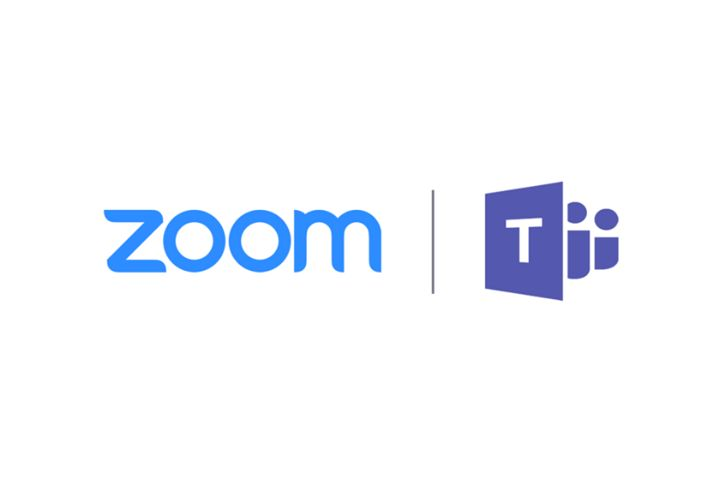
Platform Overview
Zoom: The Video-First Pioneer
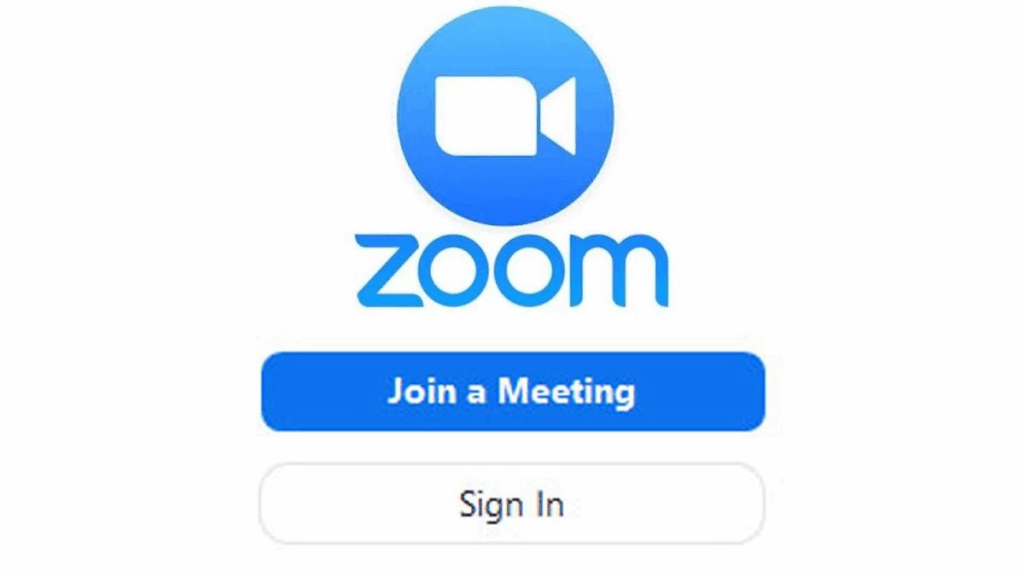
Zoom built its reputation as the video conferencing specialist. From its inception, the platform focused on delivering reliable, high-quality video meetings that just work. This laser focus on video excellence has made Zoom synonymous with virtual meetings for many organizations.
Microsoft Teams: The Collaboration Hub
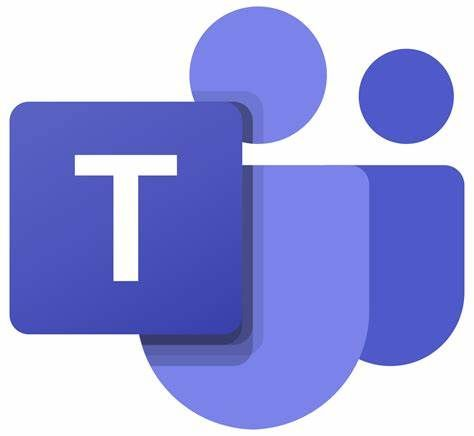
Teams takes a different approach, positioning itself as a comprehensive workspace that happens to include video calling. It’s designed to be the central hub where all your team’s communication, files, and applications live together in one integrated environment.
Core Strengths Comparison
Video Quality and Reliability
Zoom’s advantages:
- Consistently superior video and audio quality, especially on lower bandwidth connections
- More stable connections with fewer dropped calls
- Better performance with large participant counts (up to 1,000 participants)
- Advanced features like Studio Effects and Smart Gallery
- Lower latency for real-time interactions
Teams’ advantages:
- Good video quality that continues to improve with regular updates
- Better integration with Microsoft’s ecosystem for seamless screen sharing
- Together Mode for more engaging large group meetings
- Real-time noise cancellation and background blur are built in
Verdict: Zoom still leads in pure video quality and reliability, but Teams has closed the gap significantly.
Meeting Features and Functionality
| Feature | Zoom | Microsoft Teams |
| Max participants | 1,000 (Enterprise) | 1,000 |
| Recording quality | HD local + cloud | HD cloud recording |
| Breakout rooms | Advanced management | Basic functionality |
| Polling | Built-in + advanced | Basic polls |
| Whiteboard | Basic | Advanced integration |
| Mobile experience | Excellent | Good |
| Browser support | Limited functionality | Full-featured |
Collaboration Beyond Video
Zoom’s approach:
- Excellent video meetings with basic chat and file sharing
- Zoom Whiteboard for visual collaboration
- Third-party integrations for expanded functionality
- Zoom Phone for unified communications
Teams’ approach:
- Persistent chat channels for ongoing conversations
- Deep file collaboration with SharePoint integration
- Built-in Office 365 app integration
- Comprehensive project management capabilities
Integration and Ecosystem
Microsoft Teams Integration
Teams shines when your organization is already invested in the Microsoft ecosystem:
Seamless integrations:
- Office 365 apps (Word, Excel, PowerPoint) work natively within Teams
- SharePoint and OneDrive integration for file management
- Outlook calendar sync and meeting scheduling
- Power Platform integration for custom workflows
- Azure Active Directory for enterprise security
Development capabilities:
- Rich API ecosystem for custom integrations
- Bot framework for automated workflows
- Custom app development within Teams
- Power Apps integration for business processes
Zoom Integration
Zoom takes a more open approach to integrations:
Extensive third-party support:
- Over 1,000 app integrations in the Zoom App Marketplace
- Works well with Google Workspace, Slack, and other platforms
- Strong API ecosystem for custom development
- Calendar integrations across multiple platforms
- CRM and project management tool integrations
User Experience and Adoption
Learning Curve
Zoom: Extremely intuitive with minimal training required. Most users can start a meeting and use basic features immediately.
Teams: Steeper learning curve due to comprehensive feature set. Users need time to understand channels, tabs, and integrated workflows.
Mobile Experience
Zoom: Excellent mobile apps with feature parity across devices. Reliable performance even on older devices.
Teams: Good mobile experience, but some advanced features are desktop-only. Battery usage can be higher during long meetings.
IT Administration
Zoom: Straightforward admin portal with clear controls. Easier to manage for pure video conferencing needs.
Teams: More complex administration but provides granular control over every aspect of the collaboration environment.
Security and Compliance
Zoom’s Security Features
- End-to-end encryption for all meetings
- Waiting rooms and meeting passwords
- Advanced admin controls and reporting
- SOC 2 Type II compliance
- GDPR and HIPAA compliance options
Teams’ Security Features
- Enterprise-grade security inherited from Office 365
- Advanced threat protection
- Data loss prevention (DLP)
- Compliance center with retention policies
- Multi-factor authentication built-in
Security verdict: Both platforms offer robust security, but Teams provides more comprehensive enterprise security features out of the box.
Cost Analysis
Zoom Pricing Structure
- Basic: Free (40-minute limit for group meetings)
- Pro: $14.99/user/month
- Business: $19.99/user/month
- Enterprise: $19.99/user/month
- Enterprise Plus: $24.99/user/month
Microsoft Teams Pricing
- Free: Limited features, no Office integration
- Microsoft 365 Business Basic: $6/user/month (includes Teams)
- Microsoft 365 Business Standard: $12.50/user/month
- Microsoft 365 Business Premium: $22/user/month
- Enterprise plans: Starting at $8/user/month
Total Cost of Ownership
When calculating true costs, consider:
Zoom’s additional costs:
- Zoom Phone for calling features
- Third-party integrations and apps
- Additional storage for recordings
- Rooms for conference room setups
Teams’ additional costs:
- May require fewer third-party tools due to integration
- Potential savings from replacing multiple communication tools
- SharePoint storage costs for large files
- Advanced compliance features in higher tiers
Performance and Technical Considerations
System Requirements
Zoom: Lighter system requirements, works well on older hardware and slower connections.
Teams: More resource-intensive, especially when running alongside other Office applications.
Network Performance
Zoom: Optimized for low bandwidth scenarios with adaptive quality adjustment.
Teams: Requires more stable internet connections for optimal performance.
Scalability
Zoom: Excellent scalability for large meetings and webinars up to 10,000 participants.
Teams: Good scalability with live events supporting up to 20,000 participants.
Industry-Specific Considerations
Education
Teams advantages:
- Better integration with educational workflows
- Assignment management and grading features
- Classroom-specific features and layouts
- Free for educational institutions
Zoom advantages:
- Simpler interface for younger students
- Better performance on school-issued devices
- Easier for parents to help with technical issues
Healthcare
Teams advantages:
- Built-in compliance features
- Better integration with healthcare systems
- Secure patient communication channels
Zoom advantages:
- HIPAA-compliant options
- Simpler interface for patient interactions
- Better reliability for telemedicine
Enterprise
Teams advantages:
- Comprehensive collaboration platform
- Better ROI for Microsoft-centric organizations
- Advanced compliance and governance features
Zoom advantages:
- Superior meeting experience for external clients
- Easier to manage for IT teams
- Better performance for global organizations
Making the Right Choice: Decision Framework
Choose Zoom if:
- Video meeting quality is your top priority
- You need a simple, reliable solution that works immediately
- Your team frequently hosts large external meetings or webinars
- You use diverse tools and platforms that need integration
- You want minimal training and quick user adoption
- You prioritize meeting reliability over collaboration features
Choose Teams if:
- You’re already invested in the Microsoft ecosystem
- You need a comprehensive collaboration platform, not just video conferencing
- Your team works on shared documents and projects regularly
- You want to consolidate multiple communication tools
- You need advanced compliance and governance features
- You’re building a long-term digital workplace strategy
Consider a hybrid approach if:
- You have diverse teams with different needs
- You need the best video quality for external meetings, but want collaboration features internally
- You’re in a transition period between platforms
- Different departments have specific requirements
Implementation Recommendations
For IT Teams Planning Deployment
Zoom deployment focus:
- Network optimization for video traffic
- User training on advanced features
- Integration setup with existing tools
- Security policy configuration
Teams deployment focus:
- Change management for comprehensive platform adoption
- Migration planning for existing files and workflows
- Governance policies for channels and teams
- Training programs for collaboration features
Migration Strategies
Moving from Zoom to Teams:
- Start with basic video meetings to maintain familiarity
- Gradually introduce collaboration features
- Migrate file sharing and project workflows
- Provide comprehensive training on the expanded feature set
Moving from Teams to Zoom:
- Assess which collaboration features you’ll need to replace
- Set up integrations with alternative tools
- Focus on the improved meeting experience
- Maintain some Teams usage for file collaboration if needed
Future Considerations
Zoom’s Roadmap
- Expanding collaboration features with Zoom Workspace
- Enhanced AI features for meeting intelligence
- Improved integration capabilities
- Focus on hybrid work solutions
Teams’ Evolution
- Continued improvement in video quality and reliability
- Enhanced AI features for productivity
- Deeper integration with Microsoft’s ecosystem
- Expansion of developer platform capabilities
The Bottom Line
There’s no universally “better” choice between Zoom and Teams. The right platform depends entirely on your team’s specific needs, existing infrastructure, and work patterns.
Zoom excels when: Your primary need is reliable, high-quality video meetings with minimal complexity. It’s perfect for organizations that value simplicity and meeting excellence above all else.
Teams wins when: You need a comprehensive collaboration platform that happens to include video calling. It’s ideal for organizations seeking to create a unified digital workplace.
The key is honestly assessing your team’s actual usage patterns, not just your initial assumptions. Consider running pilot programs with both platforms to see which one your team naturally gravitates toward in real-world scenarios.
Remember that switching platforms later is possible, but it’s easier to make the right choice upfront by thoroughly understanding your team’s collaboration needs, technical requirements, and long-term goals.