Manually creating Zoom meetings and copying links into calendar invites is tedious and error-prone. Integrating Zoom with your calendar system automates this process, letting you create meetings with a single click and ensuring your attendees always have the right meeting details.
This guide walks you through setting up Zoom integration with both Google Calendar and Microsoft Outlook, including troubleshooting common issues and maximizing the benefits of these integrations.
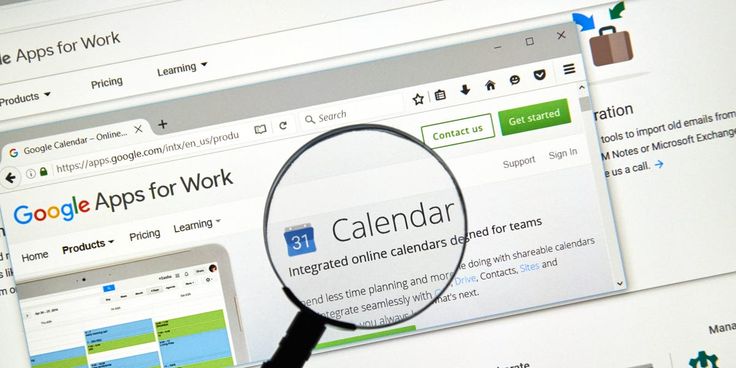
Why Calendar Integration Matters
Before jumping into the setup, here’s why this integration is essential for any team using Zoom regularly:
- One-click meeting creation directly from calendar events
- Automatic Zoom link generation with unique meeting IDs
- Seamless attendee management synced between calendar and Zoom
- Reduced scheduling errors and missing meeting links
- Consistent meeting settings are applied automatically
- Better meeting organization with calendar context
Google Calendar Integration
Method 1: Using the Zoom Google Workspace Add-on (Recommended)
This is the most robust solution for Google Calendar users, offering the best feature set and reliability.
Step 1: Install the Zoom for Google Workspace Add-on
- Go to the Google Workspace Marketplace
- Search for “Zoom for Google Workspace”
- Click Install and follow the prompts
- Grant the necessary permissions when prompted
- The add-on will appear in your Google Calendar interface
Step 2: Configure the Add-on
- Open Google Calendar in your browser
- Create a new event or edit an existing one
- Look for the Zoom icon in the event creation panel
- Click the Zoom icon and sign in to your Zoom account
- Configure your default meeting settings:
- Enable the waiting room
- Set passcode requirements
- Choose recording preferences
- Configure participant permissions
Step 3: Create Your First Integrated Meeting
- Create a new Google Calendar event
- Add attendees as usual
- Click the Zoom icon in the event details
- Choose Add Zoom Meeting
- The meeting link and details will be automatically added to the event description
- Save the event
Your attendees will now receive calendar invites with the Zoom meeting link, dial-in numbers, and meeting ID included automatically.
Method 2: Direct Calendar Integration (Web-based)
If you prefer not to use the add-on, you can set up integration directly through Zoom’s web interface.
Step 1: Access Zoom Web Portal
- Sign in to zoom.us
- Navigate to Profile → Calendar and Contacts Integration
- Click Configure next to Google Calendar
Step 2: Authorize Google Calendar Access
- Click Authorize to connect your Google account
- Sign in to Google and grant Zoom permission to access your Google Calendar
- Select which calendar you want to integrate (if you have multiple)
- Choose your default meeting settings
Step 3: Test the Integration
- Go back to Google Calendar
- Create a new event
- In the event description, you should see an option to Add Zoom Meeting
- Click it to automatically generate meeting details
Method 3: Using Zoom Desktop Client
The Zoom desktop application also offers calendar integration capabilities.
Setup Process
- Open the Zoom desktop client
- Sign in to your account
- Click the Settings gear icon
- Navigate to Calendar and Contacts
- Click Connect next to Google Calendar
- Complete the OAuth authentication flow
- Configure your preferred meeting settings
Once connected, you can:
- Schedule meetings directly from the Zoom client
- View your calendar events within Zoom
- Start meetings directly from your Google Calendar notifications
Microsoft Outlook Integration
Method 1: Zoom Add-in for Outlook (Recommended)
This is the most comprehensive solution for Outlook users across all platforms.
Step 1: Install the Zoom Add-in
For Outlook Web App:
- Go to Microsoft AppSource
- Search for “Zoom for Outlook”
- Click Get it now and follow the installation prompts
- The add-in will appear in your Outlook ribbon
For Outlook Desktop (Windows/Mac):
- Open Outlook
- Go to File → Get Add-ins (or Insert → Get Add-ins)
- Search for “Zoom for Outlook”
- Click Add and complete the installation
Step 2: Configure the Add-in
- Create a new meeting in Outlook
- Look for the Zoom button in the ribbon
- Click it and sign in to your Zoom account
- Configure your default settings:
- Meeting type (instant or scheduled)
- Security settings (waiting room, passcode)
- Audio/video preferences
- Recording options
Step 3: Create Zoom Meetings
- Create a new meeting invitation
- Click the Add a Zoom Meeting button in the ribbon
- The meeting details will be automatically inserted into the invitation body
- Add attendees and send as usual
Method 2: Zoom Plugin for Outlook (Desktop Only)
For Outlook desktop users, there’s also a traditional plugin option.
Installation Process
- Download the Zoom Plugin for Outlook from zoom.us/download
- Close Outlook completely
- Run the plugin installer
- Restart Outlook
- Sign in to Zoom when prompted
Using the Plugin
- Open Outlook and create a new meeting
- You’ll see a Zoom section in the ribbon
- Click Add Zoom Meeting
- Configure meeting settings in the pop-up window
- Click Add to insert meeting details
Method 3: Manual Integration via Calendar Sync
For users who prefer more control, you can sync calendars manually through Zoom’s web interface.
Setup Steps
- Sign in to the Zoom web portal
- Go to Profile → Calendar and Contacts Integration
- Click Configure next to Outlook
- Choose your integration method:
- Exchange Online (for Office 365 users)
- Exchange Server (for on-premises Exchange)
- Outlook.com (for personal accounts)
- Enter your credentials and complete the setup
Advanced Configuration Options
Custom Meeting Settings
Both integrations allow you to set default meeting preferences:
Default Meeting Settings:
– Host video: On/Off
– Participant video: On/Off
– Audio type: Telephone and Computer Audio
– Auto-record: Local Computer / Cloud / None
– Enable waiting room: Yes/No
– Require passcode: Yes/No
– Allow join before host: Yes/No
– Enable join by phone: Yes/No
Meeting Templates
Create reusable meeting templates for different scenarios:
Weekly Team Meeting Template:
- 60-minute duration
- Waiting room enabled
- Auto-record to the cloud
- Breakout rooms pre-configured
Client Presentation Template:
- 90-minute duration
- Participants were muted on entry
- Screen sharing is restricted to the host
- Registration required
Bulk Operations
For administrators managing multiple users:
- Mass deployment of calendar integrations
- Centralized policy management for meeting settings
- Reporting on meeting usage and calendar sync status
- SSO integration for seamless authentication
Troubleshooting Common Issues
Google Calendar Issues
Problem: Zoom button doesn’t appear in Google Calendar
Solution:
- Clear browser cache and cookies
- Disable browser extensions temporarily
- Try using an incognito/private browsing window
- Reinstall the Zoom add-on
Problem: Meeting links are not generating automatically
Solution:
- Check that you’re signed in to both Google and Zoom
- Verify calendar permissions in your Google account
- Re-authorize the Zoom integration
Outlook Issues
Problem: Zoom add-in not visible in Outlook ribbon
Solution:
- Check if add-ins are enabled in Outlook settings
- Verify you have the latest version of Outlook
- Try running Outlook as an administrator (Windows)
- Restart Outlook completely
Problem: Meeting invites are missing Zoom details
Solution:
- Ensure you clicked “Add Zoom Meeting” before sending
- Check that the Zoom plugin is properly authenticated
- Verify your default meeting settings in the Zoom web portal
General Authentication Issues
Problem: Frequent sign-in prompts
Solution:
- Enable the “Remember Me” option when signing in
- Check if your organization has SSO requirements
- Verify that third-party cookies are enabled
- Contact your IT administrator about authentication policies
Best Practices for Calendar Integration
For Individual Users
- Set consistent default settings that work for most of your meetings
- Use meeting templates for recurring meeting types
- Enable waiting rooms for security, especially for external meetings
- Test your setup before important meetings
- Keep your calendar integration updated to avoid compatibility issues
For Organizations
- Standardize meeting policies across all users
- Provide training on calendar integration features
- Set up SSO for seamless authentication
- Monitor usage and troubleshoot issues proactively
- Create meeting templates for common scenarios
Security Considerations
- Enable waiting rooms for meetings with external participants
- Use passcodes for sensitive meetings
- Restrict screen sharing to hosts when appropriate
- Review participant permissions regularly
- Monitor meeting recordings and storage policies
Alternative Solutions
Third-Party Calendar Tools
If you use alternative calendar applications:
- Apple Calendar: Use the Zoom desktop client integration
- Thunderbird: Install the Zoom add-on for Thunderbird
- Calendly: Enable Zoom integration in Calendly settings
- Acuity Scheduling: Connect through the integrations panel
API-Based Solutions
For developers or organizations with custom calendar systems:
const zoomMeeting = await fetch(‘https://api.zoom.us/v2/users/me/meetings’, {
method: ‘POST’,
headers: {
‘Authorization’: `Bearer ${accessToken}`,
‘Content-Type’: ‘application/json’
},
body: JSON.stringify({
topic: ‘Team Standup’,
type: 2,
start_time: ‘2024-01-15T10:00:00Z’,
duration: 30,
settings: {
host_video: true,
participant_video: true,
waiting_room: true
}
})
});
Maximizing Your Integration
Advanced Features to Explore
- Recurring meetings with automatic Zoom links
- Breakout room pre-configuration
- Custom meeting IDs for consistent access
- Integration with other tools (Slack, Teams, etc.)
- Automated follow-up actions post-meeting
Monitoring and Analytics
Track your meeting efficiency:
- Meeting creation time savings
- Reduced scheduling errors
- Participant join rates
- Meeting duration trends
- Calendar sync reliability
Conclusion
Integrating Zoom with your calendar system is a game-changer for productivity and meeting management. Whether you choose Google Calendar or Outlook, the setup process is straightforward, and the benefits are immediate.
Start with the recommended methods (Google Workspace add-on or Outlook add-in) for the best experience, then customize your settings to match your team’s workflow. With proper configuration, you’ll never have to manually create and copy meeting links again.
The key to success is taking time to configure your default settings properly and training your team on the new workflow. Once everyone is comfortable with the integration, you’ll wonder how you ever managed meetings without it.