Integrating Zoom with your CRM system transforms how you manage customer relationships and sales processes. Instead of juggling multiple platforms, you can schedule meetings, track call outcomes, and maintain comprehensive customer records all from one central location.
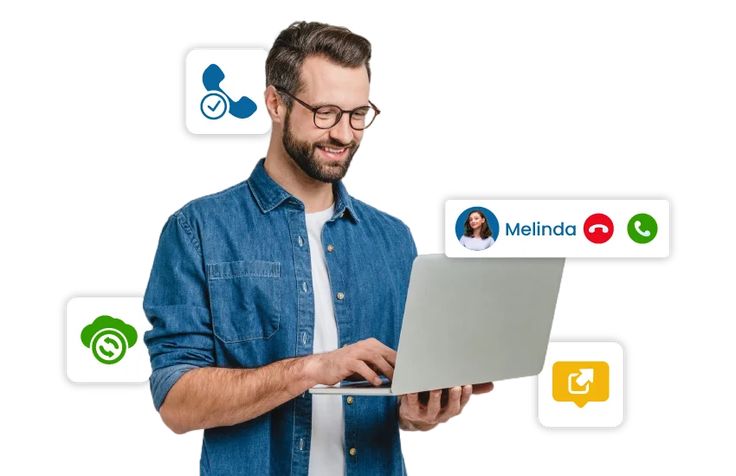
This guide provides step-by-step instructions for integrating Zoom with both Zoho CRM and HubSpot, including advanced configuration options, automation workflows, and troubleshooting tips to maximize your sales team’s efficiency.
Why Integrate Zoom with Your CRM?
Before diving into the technical setup, here’s why this integration is crucial for sales and customer success teams:
- Centralized customer communication history
- Automated meeting scheduling directly from CRM records
- Call recording storage linked to customer profiles
- Meeting outcome tracking and follow-up automation
- Sales pipeline progression based on meeting activities
- Team collaboration with shared meeting notes and recordings
- Performance analytics combining CRM and meeting data
Zoom + Zoho CRM Integration
Method 1: Native Zoho CRM Integration (Recommended)
Zoho offers a built-in Zoom integration that provides the most seamless experience for users already in the Zoho ecosystem.
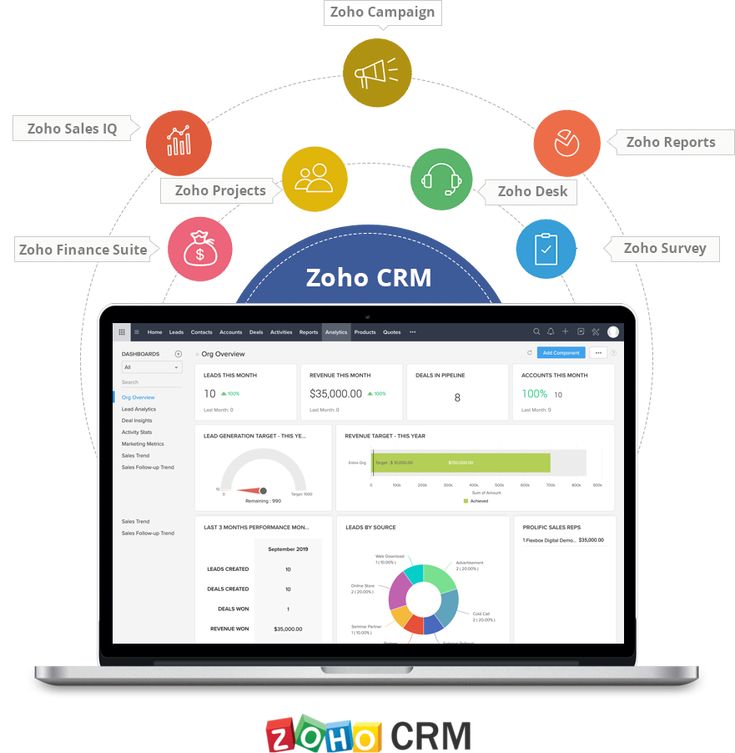
Step 1: Enable Zoom Integration in Zoho CRM
- Sign in to your Zoho CRM account
- Navigate to Setup → Marketplace → Extensions
- Search for “Zoom” in the extension marketplace
- Click Install on the official Zoom extension
- Accept the permissions and terms of service
- The integration will be activated automatically
Step 2: Configure Zoom Authentication
- Go to Setup → Extensions → Zoom
- Click Configure next to the Zoom extension
- Click Authenticate with Zoom
- Sign in to your Zoom account in the pop-up window
- Grant Zoho CRM the necessary permissions:
- Read and write meeting data
- Access user information
- Manage recordings (if needed)
Step 3: Set Up Meeting Templates
- In the Zoom extension settings, click Meeting Templates
- Create templates for different meeting types:
Sales Demo Template:
– Duration: 60 minutes
– Waiting room: Enabled
– Auto-record: Cloud
– Participant video: On
– Screen sharing: Host only
Discovery Call Template:
– Duration: 30 minutes
– Waiting room: Enabled
– Auto-record: Local
– Participant video: Optional
– Screen sharing: Anyone
Step 4: Configure CRM Field Mapping
- Navigate to Setup → Extensions → Zoom → Field Mapping
- Map Zoom meeting data to CRM fields:
- Meeting Topic → Subject
- Start Time → Scheduled Date
- Duration → Duration
- Attendees → Participants
- Recording URL → Recording Link
Step 5: Test the Integration
- Open a contact or lead record in Zoho CRM
- Click the Zoom button in the record toolbar
- Select Schedule Meeting
- Choose your meeting template
- Configure specific settings for this meeting
- Click Schedule to create the meeting
The meeting will be created in Zoom and automatically linked to the CRM record.
Method 2: Zapier Integration for Advanced Automation
For more complex workflows, use Zapier to connect Zoom and Zoho CRM.
Setup Process
- Sign up for a Zapier account
- Create a new Zap with Zoom as the trigger
- Choose trigger event: “New Meeting” or “Meeting Ended”
- Connect your Zoom account and configure the trigger
- Add Zoho CRM as the action app
- Configure the action: “Create/Update Record”
- Map Zoom meeting data to CRM fields
- Test and activate the Zap
Example Automation Workflows
Workflow 1: New Lead from Zoom Registration
- Trigger: New Zoom webinar registration
- Action: Create a lead in Zoho CRM
- Additional action: Send a welcome email
Workflow 2: Update Deal Stage After Meeting
- Trigger: Zoom meeting ends
- Action: Update the deal stage in Zoho CRM
- Additional action: Create a follow-up task
Zoom + HubSpot Integration
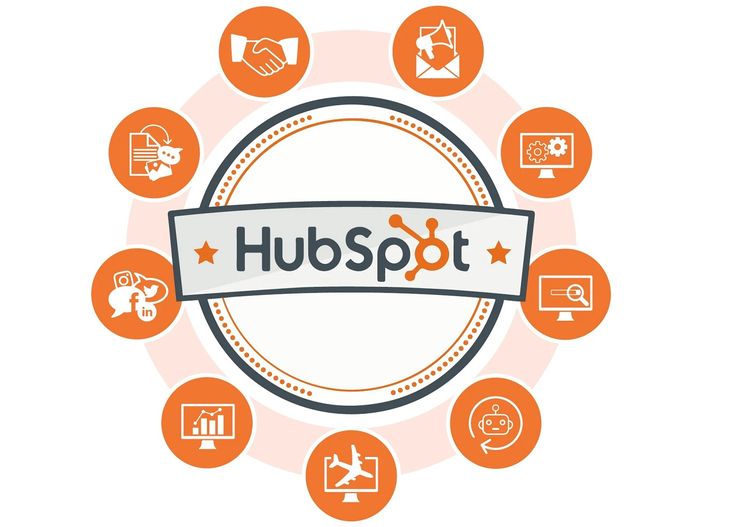
Method 1: Official HubSpot Zoom Integration (Recommended)
HubSpot offers a robust native integration that works seamlessly with its sales and marketing tools.
Step 1: Install the Zoom Integration
- Log in to your HubSpot account
- Navigate to Settings → Integrations → Connected Apps
- Search for “Zoom” in the app marketplace
- Click Install on the official Zoom integration
- Review permissions and click Install app
Step 2: Authenticate and Configure
- Click Connect to link your Zoom account
- Sign in to Zoom and authorize HubSpot access
- Configure integration settings:
- Auto-create meetings from HubSpot
- Sync meeting recordings to HubSpot
- Update contact properties based on meeting activity
- Create follow-up tasks automatically
Step 3: Configure Meeting Settings
- Go to Settings → Meetings → Zoom Integration
- Set up default meeting preferences:
// Default meeting configuration example
{
“host_video”: true,
“participant_video”: true,
“join_before_host”: false,
“mute_upon_entry”: true,
“waiting_room”: true,
“auto_recording”: “cloud”,
“approval_type”: 2
}
Step 4: Create Meeting Links in HubSpot
- Open a contact, company, or deal record
- Click Schedule meeting in the activity feed
- Choose Zoom Meeting as the meeting type
- Configure meeting details:
- Subject (synced from HubSpot record)
- Duration and Time
- Attendees (auto-populated from HubSpot contacts)
- Meeting template (if configured)
Step 5: Set Up Automated Workflows
- Navigate to Automation → Workflows
- Create a new workflow with the trigger “Meeting activity”
- Add actions based on meeting outcomes:
Example Workflow: Post-Meeting Follow-up
Trigger: Zoom meeting completed
Conditions:
– Meeting duration > 15 minutes
– Contact is a lead
Actions:
– Update lead status to “Meeting Completed”
– Create follow-up task for sales rep
– Send personalized follow-up email
– Update deal stage if deal exists
Method 2: HubSpot Meetings Tool Integration
For users who prefer HubSpot’s native meetings tool with Zoom backend:
Setup Process
- Go to Settings → Objects → Meetings
- Click Meeting types → Create meeting type
- Configure meeting type settings:
- Name: “Zoom Sales Demo”
- Duration: 60 minutes
- Location: Zoom (auto-configured)
- Buffer time: 15 minutes
Advanced Configuration
- Booking page customization:
- Add qualifying questions
- Set availability rules
- Configure confirmation messages
- Integration with sequences:
- Auto-enroll contacts in follow-up sequences
- Personalize outreach based on meeting outcomes
Advanced Integration Features
Automated Data Sync
Both integrations support bidirectional data synchronization:
From Zoom to CRM:
- Meeting attendance status
- Recording URLs and transcripts
- Meeting duration and participant count
- Chat logs and shared files
From CRM to Zoom:
- Contact information for meeting invites
- Deal context for meeting preparation
- Custom fields and tags
- Account hierarchy for team meetings
Custom Field Mapping
Create custom fields in both systems to capture specific data:
// Example custom field mapping
{
“zoom_meeting_id”: “hubspot_meeting_id”,
“recording_url”: “meeting_recording_link”,
“meeting_outcome”: “call_disposition”,
“next_steps”: “follow_up_notes”,
“decision_maker_present”: “dm_on_call”
}
Reporting and Analytics
Combine CRM and Zoom data for comprehensive reporting:
Key Metrics to Track:
- Meeting-to-deal conversion rates
- Average meeting duration by deal stage
- Recording review rates
- Follow-up task completion
- Revenue attribution from meetings
Troubleshooting Common Issues
Authentication Problems
Issue: Integration keeps asking for re-authentication Solution:
- Check if your Zoom account has SSO enabled
- Verify admin permissions in both systems
- Clear browser cache and cookies
- Contact IT about OAuth token policies
Meeting Creation Failures
Issue: Meetings not creating automatically Solution:
- Verify API rate limits aren’t exceeded
- Check field mapping configuration
- Ensure required fields are populated
- Review error logs in integration settings
Data Sync Issues
Issue: Meeting data not appearing in CRM Solution:
- Check webhook configurations
- Verify field permissions and data types
- Test with a simple meeting first
- Review sync logs for error messages
Best Practices for CRM-Zoom Integration
For Sales Teams
- Standardize meeting types with consistent naming and settings
- Use meeting templates for different sales stages
- Configure automatic follow-up tasks based on meeting outcomes
- Train team members on new workflows and features
- Monitor adoption and gather feedback regularly
For Administrators
- Set up proper permissions for different user roles
- Create backup processes for critical meeting data
- Implement data governance policies for recordings
- Monitor API usage to avoid rate limits
- Regular system updates and maintenance
Security and Compliance
- Enable waiting rooms for external meetings
- Set recording policies that comply with regulations
- Review data retention settings regularly
- Implement access controls for sensitive recordings
- Train users on privacy and security best practices
Advanced Automation Examples
Zoho CRM Workflow Examples
Lead Qualification Automation:
// Trigger: Zoom meeting ends
// Condition: Meeting duration > 30 minutes
// Actions:
// 1. Update lead status to “Qualified”
// 2. Create deal with estimated value
// 3. Assign to senior sales rep
// 4. Schedule follow-up call
Customer Success Automation:
// Trigger: Support meeting completed
// Actions:
// 1. Create case if issues discussed
// 2. Update customer health score
// 3. Send satisfaction survey
// 4. Schedule check-in call
HubSpot Workflow Examples
Deal Progression Automation:
// Trigger: Demo meeting completed
// Conditions:
// – Contact is associated with deal
// – Meeting duration > 45 minutes
// Actions:
// 1. Move deal to “Proposal” stage
// 2. Create proposal task
// 3. Send proposal template email
// 4. Set follow-up reminder
API Integration for Developers
For custom integrations, both platforms offer robust APIs:
Zoom API Integration
// Example: Create meeting via Zoom API
const createZoomMeeting = async (crmData) => {
const response = await fetch(‘https://api.zoom.us/v2/users/me/meetings’, {
method: ‘POST’,
headers: {
‘Authorization’: `Bearer ${zoomAccessToken}`,
‘Content-Type’: ‘application/json’
},
body: JSON.stringify({
topic: crmData.subject,
type: 2,
start_time: crmData.scheduledDate,
duration: crmData.duration,
settings: {
host_video: true,
participant_video: true,
waiting_room: true,
auto_recording: “cloud”
}
})
});
return response.json();
};
CRM API Integration
// Example: Update HubSpot contact after meeting
const updateHubSpotContact = async (contactId, meetingData) => {
const response = await fetch(`https://api.hubapi.com/contacts/v1/contact/vid/${contactId}/profile`, {
method: ‘POST’,
headers: {
‘Authorization’: `Bearer ${hubspotAccessToken}`,
‘Content-Type’: ‘application/json’
},
body: JSON.stringify({
properties: [
{
property: ‘last_meeting_date’,
value: meetingData.endTime
},
{
property: ‘meeting_outcome’,
value: meetingData.outcome
}
]
})
});
return response.json();
};
ROI and Performance Tracking
Key Performance Indicators
Track these metrics to measure integration success:
- Time saved on meeting scheduling and data entry
- Improved follow-up rates with automated workflows
- Better meeting preparation with CRM context
- Increased conversion rates from meetings to deals
- Enhanced team collaboration through shared recordings
Measuring Success
Before Integration:
- Manual meeting creation: 5 minutes per meeting
- Follow-up task creation: 3 minutes per meeting
- Data entry errors: 10-15% of meetings
After Integration:
- Automated meeting creation: 30 seconds
- Automatic follow-up tasks: 0 minutes
- Data entry errors: <2% of meetings
Conclusion
Integrating Zoom with your CRM system is a powerful way to streamline your sales and customer success processes. Whether you choose Zoho CRM or HubSpot, the native integrations provide robust functionality that can transform how your team manages customer relationships.
Start with the recommended native integrations for the best user experience, then customize workflows and automation rules to match your specific business processes. With proper setup and training, your team will save significant time while improving the quality of customer interactions.
The key to success is starting simple with basic meeting creation and gradually adding more advanced features like automated follow-ups, custom field mapping, and detailed reporting. Take time to train your team on the new workflows and gather feedback to continuously improve your integration setup.
Remember that these integrations are most effective when they’re part of a broader strategy to improve customer experience and sales efficiency. Use the data and insights generated to make informed decisions about your sales processes and customer engagement strategies.