Zoom‘s analytics dashboard is a goldmine of insights that most organizations barely scratch the surface of. Whether you’re tracking team productivity, measuring meeting effectiveness, or optimizing your communication strategy, understanding how to navigate and interpret Zoom’s reporting features can transform how you approach virtual collaboration.

This comprehensive guide walks you through every aspect of Zoom’s analytics dashboard, from basic usage reports to advanced meeting insights, helping you make data-driven decisions about your organization’s communication patterns.
Overview of Zoom Analytics
What Analytics Are Available?
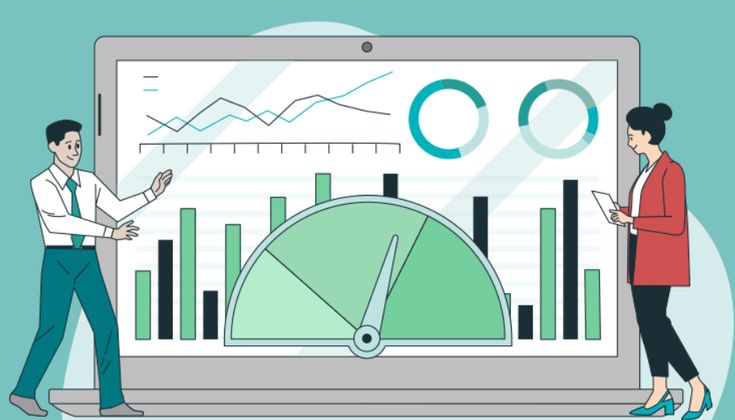
Zoom provides different levels of analytics depending on your plan:
| Report Type | Basic (Free) | Pro | Business | Enterprise |
| Basic Usage | Limited | ✓ | ✓ | ✓ |
| Meeting Reports | Basic | ✓ | ✓ | ✓ |
| Webinar Reports | ✗ | Add-on | ✓ | ✓ |
| Dashboard Analytics | ✗ | Limited | ✓ | ✓ |
| Advanced Reports | ✗ | ✗ | ✓ | ✓ |
| Custom Reports | ✗ | ✗ | Limited | ✓ |
| API Access | ✗ | ✗ | ✓ | ✓ |
Accessing the Analytics Dashboard
- Sign in to your Zoom web portal at zoom.us
- Navigate to Reports in the left sidebar
- Choose from the available report categories:
- Usage Reports
- Meeting Reports
- Webinar Reports (if applicable)
- Phone Reports (if using Zoom Phone)
Understanding Usage Reports
Account Overview Dashboard
The main dashboard provides a high-level view of your organization’s Zoom usage:
Key Metrics Displayed:
- Total Meetings held in the selected time period
- Total Participants across all meetings
- Total Meeting Minutes consumed
- Peak Concurrent Meetings (helpful for capacity planning)
- Active Hosts (users who hosted meetings)
- Meeting Trends over time
Daily Usage Report
This report shows day-by-day meeting activity:
Sample Daily Usage Data:
Date: 2024-01-15
– Meetings: 45
– Participants: 234
– Duration: 1,280 minutes
– Hosts: 12
– Peak Concurrent: 8 meetings
How to Use This Data:
- Identify peak usage days for resource planning
- Track adoption trends over time
- Plan maintenance windows during low-usage periods
- Forecast capacity needs based on growth patterns
User Activity Report
This detailed report shows individual user engagement:
Metrics Per User:
- Meetings Hosted (number and duration)
- Meetings Attended (as participant)
- Total Meeting Time (host + participant)
- Average Meeting Duration
- Last Meeting Date (to identify inactive users)
Practical Applications:
- License optimization by identifying unused accounts
- Training needs for low-engagement users
- Power user identification for advanced feature rollouts
- Usage billing and cost allocation
Deep Dive: Meeting Reports
Meeting Details Report
This is the most comprehensive report for analyzing individual meetings:
Available Data Points:
- Meeting ID and Topic
- Start/End Times and Duration
- Host Information and Participants List
- Join/Leave Times for each participant
- Audio/Video Quality metrics
- Sharing Activity (screen sharing, file transfers)
- Recording Status and storage location
Participant Report
Understand who’s joining your meetings and how they’re engaging:
Participant Metrics:
- Join Time and Leave Time
- Duration in Meeting
- Audio/Video Status throughout the meeting
- Connection Type (computer, phone, room system)
- Location (if location services enabled)
- Attention Tracking (if enabled – shows if participant is focused on Zoom)
Privacy Note: Attention tracking is controversial and should be used carefully with proper disclosure to participants.
Meeting Quality Report
Technical performance metrics for troubleshooting and optimization:
Quality Metrics:
- Audio Quality (latency, jitter, packet loss)
- Video Quality (resolution, frame rate, packet loss)
- Screen Sharing Quality
- Connection Stability indicators
- Device and OS Information
Using Quality Data:
- Identify network issues affecting specific users or locations
- Optimize bandwidth allocation
- Plan infrastructure upgrades
- Troubleshoot recurring technical problems
Advanced Analytics Features
Dashboard Customization
For Business and Enterprise users, you can customize your analytics dashboard:
Creating Custom Views
- Navigate to Reports → Dashboard
- Click Customize Dashboard
- Select metrics to display:
- Meeting frequency by department
- Usage trends by time period
- Top hosts by meeting count
- Geographic usage distribution
- Device type breakdown
Setting Up Automated Reports
- Go to Reports → Scheduled Reports
- Click Add Report
- Configure report parameters:
- Report Type (Usage, Meeting, Webinar)
- Frequency (Daily, Weekly, Monthly)
- Recipients (email addresses)
- Format (PDF, CSV, Excel)
Webinar Analytics (Business/Enterprise)
If you use Zoom Webinars, additional analytics become available:
Webinar-Specific Metrics:
- Registration Numbers vs. Actual Attendance
- Engagement Metrics (polls, Q&A, chat activity)
- Attention Span (when participants join/leave)
- Geographic Distribution of attendees
- Device and Platform usage statistics
Sample Webinar Report Analysis:
Webinar: “Q4 Product Launch”
– Registered: 500
– Attended: 312 (62.4% attendance rate)
– Average Duration: 42 minutes (of 60-minute webinar)
– Peak Concurrent: 298 attendees
– Engagement: 156 poll responses, 45 Q&A questions
– Top Locations: USA (65%), Canada (15%), UK (10%)
Interpreting Meeting Data
Key Performance Indicators (KPIs)
Meeting Effectiveness Metrics:
- Average Meeting Duration (shorter often means more focused)
- Participant Engagement (join/leave patterns)
- Meeting Frequency (are you meeting too much or too little?)
- On-Time Join Rate (punctuality indicators)
- Technical Issues (connection problems, audio/video quality)
Identifying Patterns and Trends
Weekly Patterns:
- Monday/Friday meetings often have lower engagement
- Mid-week typically shows peak usage
- Time zones affect global team participation
Monthly Trends:
- Beginning of month often shows higher meeting volume
- End of the month may show increased sales/review meetings
- Seasonal variations in usage patterns
Red Flags to Watch For
Usage Red Flags:
- Declining participation in regular meetings
- Increasing meeting duration without proportional value
- High dropout rates during meetings
- Poor audio/video quality patterns
- Unused licenses (paying for inactive accounts)
Quality Red Flags:
- Frequent connection issues from specific locations
- Consistent audio problems with certain users
- High latency or packet loss patterns
- Device compatibility issues
Creating Actionable Reports
Executive Summary Reports
For leadership, focus on high-level metrics:
Monthly Executive Report Template:
Zoom Usage Summary – January 2024
Key Metrics:
– Total Meetings: 1,234 (+15% from December)
– Total Participants: 5,678 (+12% from December)
– Meeting Hours: 2,345 (+8% from December)
– Active Users: 89% of licenses (recommend review)
Top Insights:
– Peak usage Tuesday-Thursday, 10 AM – 2 PM
– 23% of meetings under 15 minutes (efficiency gains)
– 5% connection issues (within acceptable range)
– 3 departments showing low adoption (training needed)
Recommendations:
– Optimize meeting schedules for global teams
– Implement meeting effectiveness training
– Review license allocation for cost optimization
Department-Specific Reports
Tailor reports for different team needs:
Sales Team Report:
- Client meeting frequency and duration
- Demo success rates (attendance vs. follow-up)
- Geographic distribution of client meetings
- Recording usage for training purposes
HR Team Report:
- Interview completion rates
- Training session attendance
- All-hands meeting engagement
- Onboarding session effectiveness
IT Team Report:
- System performance metrics
- Support ticket correlation with meeting issues
- Device and platform usage patterns
- Bandwidth utilization trends
Data Export and Integration
Exporting Reports
Zoom allows you to export data in multiple formats:
Export Options:
- CSV for spreadsheet analysis
- PDF for presentations and sharing
- Excel for advanced data manipulation
- JSON via API for custom integrations
API Integration for Custom Analytics
For advanced users, Zoom’s API provides access to detailed analytics:
const getMeetingReports = async (fromDate, toDate) => {
const response = await fetch(
`https://api.zoom.us/v2/report/meetings?from=${fromDate}&to=${toDate}`,
{
headers: {
‘Authorization’: `Bearer ${accessToken}`,
‘Content-Type’: ‘application/json’
}
}
);
const data = await response.json();
return data.meetings.map(meeting => ({
id: meeting.id,
topic: meeting.topic,
start_time: meeting.start_time,
duration: meeting.duration,
participants: meeting.participants_count,
host: meeting.host_email
}));
};
Integrating with Business Intelligence Tools
Popular BI Tool Integrations:
- Tableau – Visual dashboards and trend analysis
- Power BI – Microsoft ecosystem integration
- Google Data Studio – Free visualization tool
- Slack – Automated report delivery
- Microsoft Teams – Integrated reporting workflows
Privacy and Compliance Considerations
Data Privacy Settings
Important Privacy Controls:
- Participant data visibility settings
- Recording, storage, and retention policies
- Geographic data collection preferences
- Attention tracking disclosure requirements
- GDPR compliance for European users
Compliance Reporting
For regulated industries, Zoom provides compliance-focused reports:
Healthcare (HIPAA):
- Meeting security verification
- Participant authentication logs
- Data encryption status
- Access control reports
Financial Services:
- Communication monitoring capabilities
- Audit trail maintenance
- Risk assessment metrics
- Regulatory reporting templates
Advanced Analytics Strategies
Predictive Analytics
Use historical data to predict future needs:
Capacity Planning:
- Seasonal usage patterns forecasting
- Growth trajectory modeling
- Resource allocation optimization
- Budget planning for license needs
Benchmarking and Optimization
Internal Benchmarking:
- Department comparison of meeting effectiveness
- Time analysis for improvement tracking
- User adoption rate monitoring
- Cost per meeting calculations
External Benchmarking:
- Industry standards for meeting frequency
- Best practices from similar organizations
- Productivity metrics comparison
- ROI calculations for video conferencing investment
Troubleshooting Common Analytics Issues
Data Accuracy Problems
Common Issues:
- Time zone discrepancies in reports
- Duplicate entries from recurring meetings
- Missing data from specific periods
- Permission issues affecting data access
Solutions:
- Verify time zone settings in the admin panel
- Check API rate limits if using integrations
- Review user permissions for report access
- Contact Zoom support for data integrity issues
Report Generation Failures
Troubleshooting Steps:
- Check date ranges (some reports have limits)
- Verify account permissions for the requested data
- Test with smaller data sets first
- Clear browser cache and retry
- Use different export formats if one fails
Best Practices for Analytics Management
Regular Monitoring
Weekly Tasks:
- Review usage trends for anomalies
- Check system performance metrics
- Monitor license utilization
- Identify training needs
Monthly Tasks:
- Generate executive reports
- Analyze department performance
- Review and optimize meeting policies
- Plan capacity adjustments
Data-Driven Decision Making
Using Analytics for Improvements:
- Meeting policy optimization based on usage patterns
- Training program development from engagement data
- Technology upgrades guided by performance metrics
- Cost optimization through license right-sizing
Team Training and Adoption
Analytics Training Program:
- Admin training on report generation
- Manager training on interpreting metrics
- User education on privacy implications
- Best practices sharing across teams
Future of Zoom Analytics
Emerging Features
AI-Powered Insights:
- Sentiment analysis of meeting transcripts
- Automated recommendations for meeting optimization
- Predictive modeling for engagement
- Smart scheduling based on historical patterns
Enhanced Integration:
- Real-time dashboards with live updates
- Cross-platform analytics with other tools
- Custom metric creation capabilities
- Advanced visualization options
Conclusion
Zoom’s analytics dashboard is a powerful tool that goes far beyond simple usage tracking. By understanding how to navigate reports, interpret data, and create actionable insights, you can transform your organization’s approach to virtual collaboration.
Start with basic usage reports to understand your current patterns, then gradually explore more advanced features like custom dashboards and API integrations. The key to success is regular monitoring, data-driven decision making, and continuous optimization based on the insights you gather.
Remember that analytics are most valuable when they lead to action. Use the data to improve meeting effectiveness, optimize resource allocation, and enhance the overall experience for your team. With the right approach to Zoom analytics, you can turn meeting data into a competitive advantage for your organization.
Whether you’re a small team looking to optimize meeting efficiency or a large enterprise managing hundreds of users, Zoom’s analytics provide the insights you need to make informed decisions about your communication strategy. Take time to explore the available reports, experiment with different visualizations, and develop a regular cadence for reviewing and acting on your analytics data.