Managing multiple websites under one hosting plan? An addon domain in cPanel makes it super simple. This guide will walk you through adding a new domain to your hosting account — fast, clean, and without confusion.
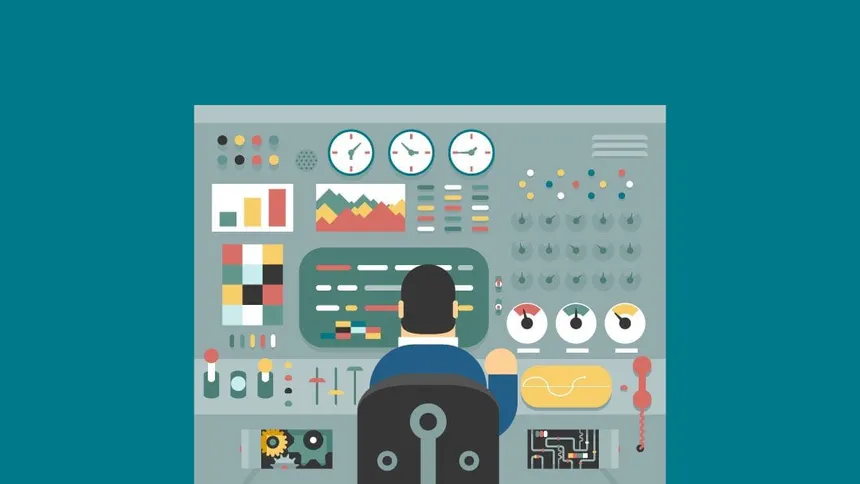
What Is an Addon Domain?
An addon domain lets you host an entirely separate website under your main cPanel account. Without buying another hosting plan, you’ll get a dedicated directory for your site files, a separate domain name, and full control.
What You Need Before You Start
- Access to your cPanel account
- A domain name is already registered
- Nameservers are correctly pointed to your hosting provider
💡 Using external DNS services like Cloudflare or Netlify? Make sure to set your A/AAAA records manually to your host’s IP.
Step-by-Step: Creating an Addon Domain in cPanel
1. Log in to cPanel
Visit yourdomain.com/cpanel or yourdomain.com:2083, and sign in using your hosting credentials.
2. Navigate to the Domains Section
Scroll to the Domains section and click “Domains” (not “Subdomains” or “Zone Editor”).
3. Click “Create A New Domain”
This is where you’ll set up the new domain on your hosting account.
4. Enter Your Domain Details
- Domain: Enter your full domain name (e.g., newsite.com)
- Document Root: Choose where your website files will live. By default, cPanel creates a folder under public_html, but you can rename it if needed.
- Uncheck “Share document root with main domain” — unless you want this domain to show the same content as your main domain (which you probably don’t).
5. Click “Submit”
That’s it! Your addon domain is now live in cPanel. You’ll see it listed in your Domains section, and the new root folder is ready for uploads.
Post-Setup Checklist
- DNS Check: Use dnschecker.org to confirm your domain resolves correctly.
- Upload Files: Add your website’s files to the new folder cPanel created (via File Manager or FTP).
- SSL Certificate: Use AutoSSL or Let’s Encrypt to enable HTTPS for your new domain.
Tips and Troubleshooting
| Issue | Fix |
| The domain shows the main site content | Make sure “Share document root” was unchecked |
| The domain isn’t loading | Double-check DNS or propagation time (up to 48 hrs) |
| Can’t find the folder | Look under public_html/yourdomain.com/ or the custom path you set |
Bonus: Where to Point DNS (Popular Hosting)
| Host | A Record / Nameserver |
| Nest Nepal | ns1.nestnepal.com, ns2.nestnepal.com |
| Hostinger | ns1.dns-parking.com, ns2.dns-parking.com |
| Cloudflare (A Record) | Point to the hosting server IP |
| Bluehost | ns1.bluehost.com, ns2.bluehost.com |
FAQs:
1. What is an addon domain in cPanel?
An addon domain allows you to host a completely separate website on your existing cPanel account. You get a unique domain name, separate files, and full website control — all without buying a second hosting plan.
2. Do I need to register the domain before adding it as an addon?
Yes. Your domain must be registered and either pointed to your hosting nameservers or manually connected via DNS (A/AAAA records).
3. How do I point my domain to my hosting account?
You can either update your domain’s nameservers (like ns1.nestnepal.com) or manually set your DNS A Record to your hosting server’s IP address if you’re using external DNS services like Cloudflare.
4. Where do addon domain files live in cPanel?
Addon domain files are stored in a new directory under public_html/ by default (e.g., public_html/newsite.com). You can rename the folder during setup if you want a custom structure.
5. Why is my addon domain showing the main site’s content?
This usually happens if you accidentally shared the document root with your main domain during setup. To fix it, delete the addon domain and re-add it, making sure to uncheck the “Share document root” option.
6. How long does it take for my addon domain to work?
DNS changes can take anywhere from a few minutes up to 48 hours to fully propagate worldwide. Tools like dnschecker.org can help you monitor the progress.
7. Do addon domains come with free SSL certificates?
Most cPanel hosting plans support free SSL through AutoSSL or Let’s Encrypt. After adding your addon domain, enable SSL from your cPanel or hosting dashboard to secure your site with HTTPS.
8. Can I install WordPress on an add-on domain?
Once your addon domain is set up and pointing correctly, you can install WordPress using cPanel’s WordPress Manager or Softaculous. Just choose your addon domain during the installation.
9. Can I create custom emails for my addon domain?
Yes. After adding your domain, head to the “Email Accounts” section in cPanel. You can create personalized email addresses like [email protected] linked to your addon domain.
10. Is there a limit to how many addon domains I can create?
It depends on your hosting plan. Some shared hosting plans allow unlimited addon domains, while others may have restrictions. Always check with your hosting provider (like Nest Nepal, Hostinger, Bluehost, etc.).
Conclusion
Addon domains are a smart way to run multiple sites on one plan — just make sure your DNS is pointed right, the doc root is separate, and SSL is active. From there, it’s business as usual.
Need help connecting it to WordPress or setting up emails too? Just ask — we’ve got you covered.
[…] How to Add an Addon Domain in cPanel (2025 Edition) […]