Introduction
If you’ve been putting off getting an SSL certificate for your website, you’re not alone. We get it: the whole topic can seem overwhelming, especially when you’re trying to run a business and suddenly everyone’s talking about HTTPS, padlocks, and browser warnings. But here’s the thing: SSL certificates aren’t optional anymore. They’re essential for any serious website.
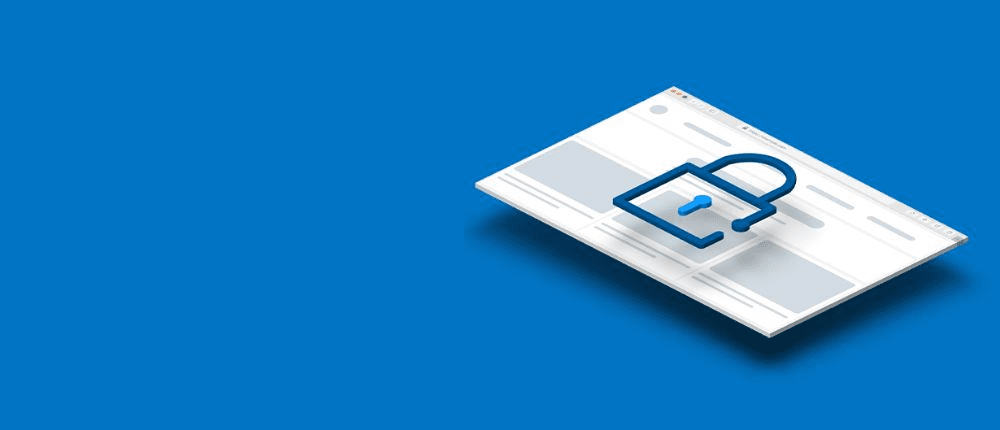
The good news? Getting SSL certificates on shared hosting has become much easier than it used to be, and you have some great options, including completely free ones that work just as well as paid certificates for most businesses. Today, we’re going to walk through everything you need to know about SSL certificates, compare Let’s Encrypt (free) with paid options, and show you exactly how to set them up on your shared hosting account with Nest Nepal.
Let’s dive in and get your website secured!
What Exactly Is an SSL Certificate?
Think of an SSL certificate as a digital passport for your website. Just like a passport proves your identity when you travel, an SSL certificate proves your website’s identity and creates a secure, encrypted connection between your website and your visitors’ browsers.
The Simple Explanation
When someone visits your website:
Without SSL:
- Data travels in plain text
- Anyone can intercept and read it
- Like sending a postcard: anyone can read it
With SSL:
- Data gets encrypted (scrambled)
- Only your server and the visitor can decode it
- Like sending a letter in a sealed, tamper-proof envelope
What SSL Actually Does
Encryption: Scrambles data so it can’t be read if intercepted
Authentication: Proves your website is actually your website
Data integrity: Ensures information isn’t altered during transmission
You’ll know a website has SSL when you see:
- “https://” instead of “http://”
- A padlock icon in the browser address bar
- “Secure” or similar text in the browser
Why SSL Certificates Are Non-Negotiable in 2025
Let’s be honest: SSL certificates used to be optional for most websites. Those days are long gone. Here’s why every website needs SSL now:
Google’s Requirements
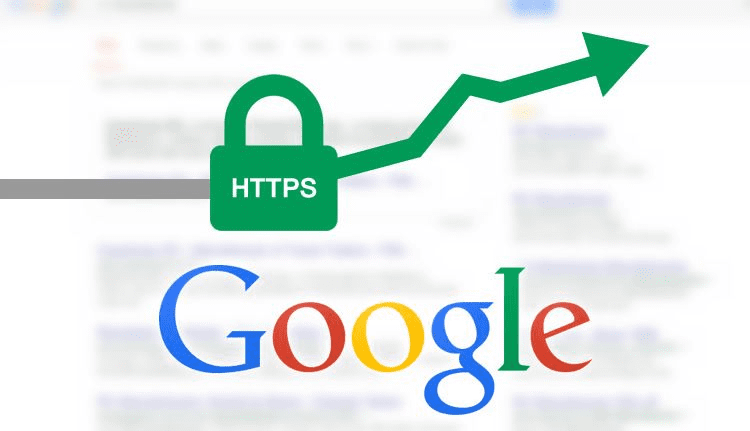
Google has been pushing HTTPS for years, and they’re serious about it:
Search Rankings: Google gives preference to HTTPS websites in search results
Browser Warnings: Chrome shows “Not Secure” warnings for HTTP sites, especially those with forms
Page Speed: HTTP/2 (which requires HTTPS) can make websites load faster
User Trust and Expectations
Customer Confidence: People expect to see the padlock when entering personal information
E-commerce Requirements: Payment processors require SSL for handling transactions
Professional Appearance: HTTP sites look outdated and potentially suspicious
Compliance and Legal Requirements
Data Protection Laws: Many privacy laws require encryption of personal data
Industry Standards: PCI DSS compliance requires SSL for payment processing
Insurance Requirements: Some cyber insurance policies require SSL certificates
Real Impact on Nepalese Businesses
We’ve seen this firsthand with our clients:
Before SSL: A local restaurant’s online ordering system had a 40% cart abandonment rate
After SSL: Cart abandonment dropped to 15% within a month
The difference: Customer confidence in entering payment information
Let’s Encrypt vs Paid SSL Certificates: The Complete Comparison
This is probably the biggest question we get: “Should I use the free Let’s Encrypt certificate or pay for a premium one?” The answer depends on your specific needs, but let’s break it down completely.
Let’s Encrypt: The Free Option
Let’s Encrypt is a non-profit certificate authority that provides free SSL certificates. It’s backed by major companies like Google, Facebook, and Mozilla.
What You Get:
- Domain Validation (DV) certificates
- 90-day validity (auto-renewable)
- Unlimited certificates
- Same encryption strength as paid certificates
- Wildcard certificates (covers all subdomains)
Perfect for:
- Personal websites and blogs
- Small business websites
- Development and testing environments
- Non-profit organizations
- Startups that are watching their budget
Paid SSL Certificates: The Premium Options
Paid certificates come from established certificate authorities like DigiCert, Sectigo, or RapidSSL.
What You Get:
- Domain Validation (DV)
- Organization Validation (OV)
- Extended Validation (EV)
- Longer validity periods (1-2 years)
- Insurance/warranty coverage
- Customer support
- Company name in certificate details
Perfect for:
- E-commerce websites
- Large businesses
- Financial services
- Healthcare organizations
- Any business handling sensitive customer data
Head-to-Head Comparison
| Feature | Let’s Encrypt | Paid SSL |
| Cost | Free | $10-300+ annually |
| Encryption Level | 256-bit (same as paid) | 256-bit |
| Browser Trust | 99%+ browsers | 99%+ browsers |
| Validity Period | 90 days | 1-2 years |
| Auto-Renewal | Yes (required) | Optional |
| Wildcard Support | Yes | Yes |
| Organization Validation | No | Available |
| Extended Validation | No | Available |
| Warranty/Insurance | None | Up to $1.75M |
| Customer Support | Community | Dedicated support |
| Setup Complexity | Automatic on most hosts | Manual or automatic |
The Truth About Security
Here’s something important: the actual security and encryption provided by Let’s Encrypt is identical to paid certificates. Both use the same encryption algorithms and provide the same level of data protection.
The differences are in:
- Validation process (how thoroughly your identity is verified)
- Business features (warranties, support, longer validity)
- Visual indicators (company name in the address bar for EV certificates)
Types of SSL Certificates Explained
Understanding the different types helps you choose the right one:
Domain Validation (DV) Certificates
What it validates: You control the domain
Verification process: Automated email or DNS verification
Time to issue: Minutes to hours
Best for: Most websites, blogs, small businesses
Visual indicators:
- Padlock icon
- HTTPS in the address bar
- The certificate shows the domain name only
Organization Validation (OV) Certificates
What it validates: Domain control + business legitimacy
Verification process: Automated + manual business verification
Time to issue: 1-3 business days
Best for: Business websites, medium to large companies
Visual indicators:
- Same as DV certificates
- Certificate details show company information
- More trust for B2B customers who check certificates
Extended Validation (EV) Certificates
What it validates: Domain + extensive business verification
Verification process: Rigorous identity and business verification
Time to issue: 3-7 business days
Best for: E-commerce, banking, high-value transactions
Visual indicators:
- Company name in the address bar (some browsers)
- Enhanced certificate information
- Highest level of visual trust indicators
Wildcard Certificates
What they cover: Main domain + all subdomains
Example: Covers example.com, www.example.com, shop.example.com, blog.example.com
Best for: Websites with multiple subdomains
Available in: Both free (Let’s Encrypt) and paid options
Setting Up Let’s Encrypt SSL on Shared Hosting
Most modern shared hosting providers, including Nest Nepal, make Let’s Encrypt installation incredibly easy. Here’s how to do it:
Step 1: Access Your cPanel
- Log in to your hosting account
- Open cPanel
- Look for the “Security” section
- Click on “SSL/TLS” or “Let’s Encrypt”
Step 2: Enable Let’s Encrypt (AutoSSL Method)
If your host supports AutoSSL (most do):
- In cPanel, find “SSL/TLS Status”
- You’ll see a list of your domains
- Look for domains showing “No SSL Certificate Installed”
- Click “Issue” or “Run AutoSSL”
- Wait 5-10 minutes for automatic installation
That’s it! The system will:
- Generate the certificate
- Install it automatically
- Set up auto-renewal
- Configure your website to use HTTPS
Step 3: Manual Let’s Encrypt Setup (If Needed)
If AutoSSL isn’t available:
- Go to “SSL/TLS” in cPanel
- Click “Let’s Encrypt SSL”
- Select your domain from the dropdown
- Include www and non-www versions
- Add any subdomains you want to secure
- Click “Issue”
The system will:
- Validate domain ownership
- Generate and install the certificate
- Set up automatic renewal
Step 4: Configure HTTPS Redirect
After SSL is installed, you need to redirect all HTTP traffic to HTTPS:
Method 1: Using cPanel (Easiest)
- Go to “SSL/TLS” in cPanel
- Click “Force HTTPS Redirect”
- Toggle it ON for your domain
Method 2: Using .htaccess (More Control)
Add this code to your .htaccess file in your website’s root directory:
RewriteEngine On
RewriteCond %{HTTPS} off
RewriteRule ^(.*)$ https://%{HTTP_HOST}%{REQUEST_URI} [L,R=301]Step 5: Update Your Website
WordPress Sites:
- Go to Settings > General
- Change “WordPress Address” and “Site Address” to use https://
- Update any hardcoded HTTP links in your content
Other Sites:
- Update internal links to use HTTPS
- Check embedded content (images, videos) for HTTP links
- Update any API endpoints or external service URLs
Step 6: Test Your SSL Installation
Use SSL Testing Tools:
- SSL Labs SSL Test (ssllabs.com/ssltest/)
- DigiCert SSL Installation Checker
- Your browser’s security information
What to check:
- Certificate is properly installed
- All pages load over HTTPS
- No mixed content warnings
- Proper certificate chain
Setting Up Paid SSL Certificates
While Let’s Encrypt is perfect for most websites, some businesses need paid certificates. Here’s how to install them:
Step 1: Purchase Your SSL Certificate
Popular Certificate Authorities:
- DigiCert (premium, best for large enterprises)
- Sectigo (good balance of features and price)
- RapidSSL (budget-friendly option)
- GlobalSign (strong international presence)
Step 2: Generate a Certificate Signing Request (CSR)
In cPanel:
- Go to “SSL/TLS”
- Click “Private Keys”
- Click “Generate, view, upload, or delete your private keys”
- Fill in your organization information
- Generate and save the private key
- Generate CSR using the private key
Important: Keep your private key safe and never share it!
Step 3: Submit CSR for Validation
For DV Certificates:
- Submit CSR to certificate authority
- Complete domain validation (usually email-based)
- Receive certificate files within hours
For OV/EV Certificates:
- Submit CSR and business documentation
- Complete phone verification
- Wait for manual review (1-7 days)
- Receive certificate files
Step 4: Install the Certificate
In cPanel:
- Go to “SSL/TLS”
- Click “Manage SSL sites”
- Select your domain
- Paste the certificate content
- Add intermediate certificates if provided
- Click “Install Certificate”
Step 5: Configure and Test
- Set up HTTPS redirects (same as Let’s Encrypt)
- Update website URLs
- Test installation with SSL checking tools
Troubleshooting Common SSL Issues
Even with the best instructions, things sometimes go wrong. Here are the most common issues and how to fix them:
Mixed Content Warnings
Problem: Some page elements load over HTTP while the page uses HTTPS
Symptoms: Broken padlock icon, browser warnings
Solution:
- Identify HTTP resources using browser developer tools
- Update image, script, and stylesheet URLs to HTTPS
- Use protocol-relative URLs (//example.com/image.jpg)
- Use Content Security Policy headers
Certificate Not Trusted
Problem: Browser shows certificate warnings
Common causes:
- Self-signed certificate
- Expired certificate
- Wrong domain name in the certificate
- Missing intermediate certificates
Solutions:
- Ensure the certificate is from a trusted CA
- Check certificate expiration date
- Verify the domain name matches exactly
- Install the complete certificate chain
ERR_CERT_COMMON_NAME_INVALID
Problem: Certificate domain doesn’t match website domain
Solutions:
- Ensure the certificate was issued for the correct domain
- Include both www and non-www versions
- Use wildcard certificates for multiple subdomains
Automatic Renewal Failures
Problem: Let’s Encrypt certificates expire instead of renewing
Common causes:
- DNS changes are preventing domain validation
- Server configuration issues
- Hosting provider problems
Solutions:
- Check the domain DNS settings
- Verify the domain validation method
- Contact the hosting provider’s support
- Manually renew if needed
SSL Certificate Management Best Practices
Monitoring and Maintenance
Set Up Expiration Alerts:
- Use tools like SSL Monitor or Uptime Robot
- Set alerts for 30 days before expiration
- Monitor all domains and subdomains
Regular Testing:
- Monthly SSL tests using SSL Labs
- Check for mixed content issues
- Verify certificate chain integrity
Documentation:
- Keep records of certificate details
- Document renewal procedures
- Maintain an inventory of all certificates
Security Best Practices
Strong Cipher Suites: Most shared hosting providers handle this automatically, but ensure your host supports:
- TLS 1.2 and 1.3
- Strong encryption algorithms
- Proper cipher suite ordering
HSTS (HTTP Strict Transport Security): Forces browsers to always use HTTPS:
Strict-Transport-Security: max-age=31536000; includeSubDomains
Certificate Transparency: Ensure certificates are logged in Certificate Transparency logs (automatic with most CAs).
Performance Optimization
OCSP Stapling: Improves SSL handshake performance (usually enabled by hosting providers).
Session Resumption: Speeds up repeat connections (typically handled by server configuration).
HTTP/2: Requires HTTPS but provides significant performance benefits.
When to Choose Let’s Encrypt vs Paid SSL
Choose Let’s Encrypt When:
Budget is a primary concern
- Startups and small businesses
- Personal projects and blogs
- Non-profit organizations
You have basic SSL needs
- Standard business websites
- Blogs and informational sites
- Simple e-commerce (with payment processor handling sensitive data)
You’re comfortable with technical management
- 90-day renewal cycles
- Troubleshooting renewal issues
- Basic certificate management
Choose Paid SSL When:
Business image matters
- Large enterprises
- Financial services
- Healthcare organizations
You need specific features
- Extended validation certificates
- Multi-year certificates
- Dedicated customer support
- Warranty/insurance coverage
Compliance requirements
- Industry-specific regulations
- Corporate security policies
- Audit requirements
Complex certificate needs
- Multiple domains across different hosting providers
- Special validation requirements
- Custom certificate configurations
The Business Impact of SSL Certificates
Let’s look at real numbers from businesses that implemented SSL:
E-commerce Improvements
Conversion Rates:
- Average increase: 13-42% after SSL implementation
- Mobile conversion improvement: Up to 85%
- Trust indicators significantly impact purchasing decisions
SEO Benefits:
- Google ranking boost (small but consistent)
- Improved page load speeds with HTTP/2
- Better user experience metrics
Customer Trust:
- 84% of users abandon purchases on non-secure sites
- Security badges increase conversion by 8-12%
- Professional appearance builds brand credibility
Case Studies from Our Clients
Local Electronics Store:
- Before SSL: High cart abandonment, customer complaints about security
- After SSL: 35% increase in completed orders, improved customer feedback
Educational Institution:
- Before SSL: Browser warnings on the student portal
- After SSL: Eliminated security complaints, improved user experience
Tourism Business:
- Before SSL: Lost bookings due to payment security concerns
- After SSL: 50% increase in online bookings within 3 months
Future-Proofing Your SSL Strategy
SSL technology continues to evolve. Here’s what to watch for:
Emerging Trends
Certificate Authority Authorization (CAA): DNS records that specify which CAs can issue certificates for your domain.
Certificate Transparency 2.0: Enhanced monitoring and detection of mis-issued certificates.
Post-Quantum Cryptography: Preparing for quantum computing threats (still years away but worth monitoring).
Staying Current
Regular Updates:
- Keep the hosting platform updated
- Monitor SSL/TLS protocol changes
- Follow security best practices
Industry Changes:
- Browser requirement changes
- New certificate types and features
- Regulatory compliance updates
Common Myths About SSL Certificates
Let’s bust some myths we frequently encounter:
Myth 1: “Free SSL certificates are less secure.”
Reality: Let’s Encrypt uses the same encryption as paid certificates. The security level is identical.
Myth 2: “I don’t need SSL for a simple website.”
Reality: Google requires HTTPS for all sites, and visitors expect it regardless of website complexity.
Myth 3: “SSL certificates slow down websites.”
Reality: Modern SSL adds minimal overhead and enables HTTP/2, which often makes sites faster.
Myth 4: “Only e-commerce sites need SSL.”
Reality: Any site collecting user information (even contact forms) should use SSL.
Myth 5: “Paid certificates guarantee better uptime.”
Reality: Certificate uptime depends on your hosting provider’s infrastructure, not the certificate type.
Getting Help from Nest Nepal
SSL implementation should be straightforward, but every situation is unique. Our technical team is here to help when you need it!
We can assist with:
- SSL certificate selection: Choosing between free and paid options
- Installation troubleshooting: Resolving technical issues
- Mixed content fixes: Cleaning up HTTP resources
- Performance optimization: Ensuring SSL doesn’t slow your site
- Compliance consulting: Meeting industry-specific requirements
When to contact us:
- SSL installation isn’t working automatically
- You’re getting certificate errors
- You need help choosing the right type of certificate
- You’re planning a large-scale SSL deployment
- You need assistance with compliance requirements
How to reach us:
- Client portal support tickets
- Email: [email protected]
- Phone support during business hours
- Emergency technical support for critical SSL issues
- Also read up on our resources related to hosting plans
We’ve helped hundreds of Nepalese businesses implement SSL certificates, from small local shops to large enterprises. Whatever your SSL needs, we’ve probably seen it before and know how to help.
Conclusion
SSL certificates have moved from “nice to have” to “essential” for every website. The good news is that getting SSL protection has never been easier or more affordable, with excellent free options available alongside premium solutions for businesses with specific needs.
For most small to medium businesses, Let’s Encrypt provides excellent security at no cost, with automatic renewal and easy installation. Larger enterprises or businesses with specific compliance requirements might benefit from paid certificates with extended validation and additional features.
The most important thing is to get SSL implemented correctly, regardless of which option you choose. Your visitors expect it, Google requires it, and your business depends on the trust and security it provides.
Remember, SSL isn’t a one-time setup; it requires ongoing monitoring and maintenance. But with the right approach and reliable hosting support, it becomes a seamless part of your website’s operation.
At Nest Nepal, we’re committed to making SSL as simple as possible for our clients. Whether you’re just getting started with your first website or managing SSL for a complex business application, we’re here to ensure your site is secure, trusted, and performing at its best.
Don’t wait; if your website isn’t using HTTPS yet, make it a priority. Your visitors, your search rankings, and your business reputation all depend on it.
Need help implementing SSL certificates or have questions about the best option for your website? Contact Nest Nepal’s technical team today. We’ll help you get secure quickly and correctly, with ongoing support to keep your certificates current and your website trusted.