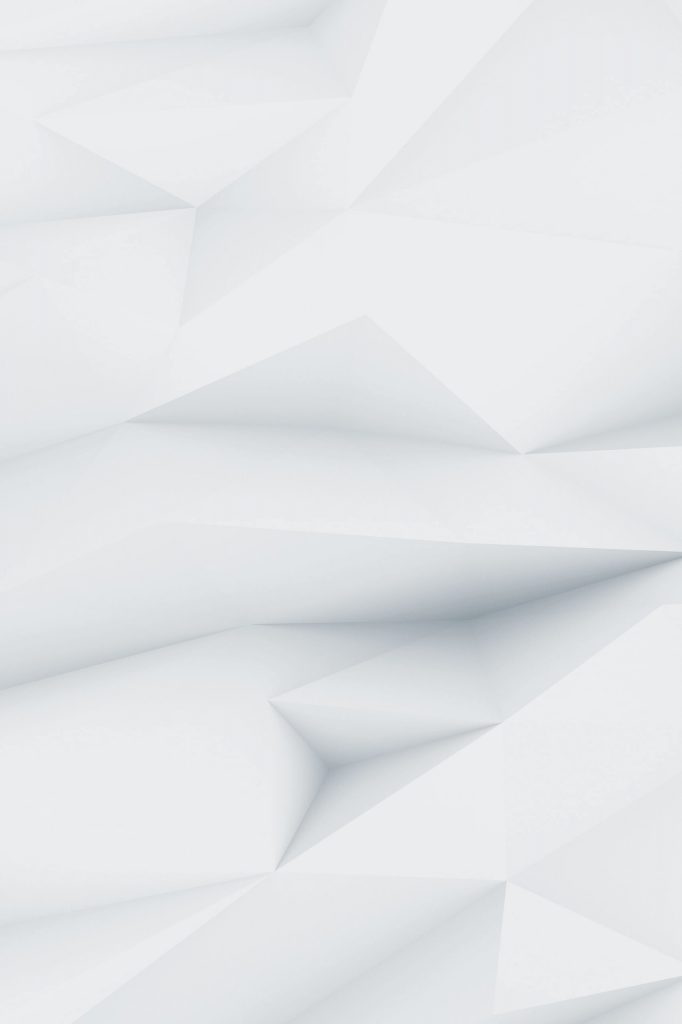Running a small business means wearing multiple hats, making quick decisions, and often operating on tight budgets. But here’s the thing – you don’t need enterprise-level resources to get enterprise-level insights from your data. Microsoft Power BI has become a game-changer for small businesses looking to turn their scattered data into actionable intelligence.

In this comprehensive walkthrough, we’ll follow “Fresh Market Co.,” a fictional small retail business with three locations, as they implement Power BI to transform their operations. By the end, you’ll understand exactly how Power BI can work for your small business and have a roadmap to get started.
Meet Fresh Market Co: Our Case Study Business
Fresh Market Co. is a family-owned grocery chain with three locations in suburban areas. Like many small businesses, they were drowning in spreadsheets and struggling to get a clear picture of their performance. Here’s what they were dealing with:
- Revenue tracking across three locations using separate Excel files
- Inventory management through a basic point-of-sale system
- Employee scheduling is done manually with paper timesheets
- Customer data is scattered across loyalty card records and receipt systems
- Supplier invoices are managed through email and paper filing
Sound familiar? This scattered approach was costing them time, money, and opportunities. The owner, Sarah, knew they needed better insights but wasn’t sure where to start or if they could afford a complex solution.
Why Power BI Made Sense for Fresh Market Co
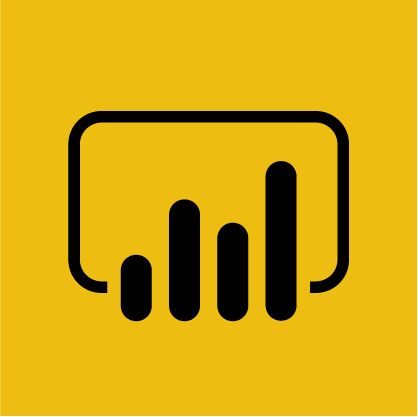
Before diving into the implementation, let’s understand why Power BI was the right choice for this small business:
Cost-Effective Solution
Power BI Pro costs $10 per user per month, making it incredibly affordable compared to enterprise BI solutions. For Fresh Market Co.’s five key decision-makers, this meant a monthly investment of just $50, less than what they were spending on coffee for the office.
No IT Department Required
As a small business, Fresh Market Co. didn’t have a dedicated IT staff. Power BI’s user-friendly interface meant Sarah and her team could build reports themselves without hiring expensive consultants.
Scalability
Starting with basic reports, they could gradually add more sophisticated analytics as their comfort level and needs grew.
Integration Capabilities
Power BI connects to virtually any data source, from simple Excel files to cloud databases, making it perfect for businesses with mixed data environments.
Phase 1: Getting Started – The Foundation
Step 1: Identifying Key Metrics
Sarah’s first task was determining what metrics actually mattered for her business. After discussions with her store managers, they identified these critical KPIs:
| Category | Key Metrics |
| Sales Performance | Daily/weekly/monthly revenue, sales by location, top-selling products |
| Inventory Management | Stock levels, turnover rates, items approaching expiration |
| Customer Analytics | Profit margins, expense tracking, and cash flow patterns |
| Financial Health | Stock levels, turnover rates, and items approaching expiration |
| Staff Performance | Hours worked, labor costs per location, productivity metrics |
Step 2: Data Source Assessment
Fresh Market Co. had data scattered across multiple systems:
- POS System: Transaction data and inventory levels
- Excel Spreadsheets: Employee schedules and expense tracking
- Accounting Software: Financial records and supplier payments
- Email: Supplier invoices and communications
- Manual Records: Customer feedback and store maintenance logs
Step 3: Initial Setup and Data Connection
Sarah started with Power BI Desktop (free) to build their first report. The initial focus was on sales data since it was the most complete and immediately valuable.
First Connection: They exported their POS data to CSV files and connected Power BI to these files. Within an hour, Sarah had her first working dashboard showing daily sales across all three locations.
Quick Win: This simple dashboard immediately revealed that their newest location was underperforming on weekends – something that wasn’t obvious when looking at monthly totals in spreadsheets.
Phase 2: Building the Core Dashboard
Sales Performance Dashboard
The first comprehensive dashboard focused on sales metrics. Here’s what Fresh Market Co included:
Key Visualizations:
- Revenue trends using line charts showing daily, weekly, and monthly performance
- Location comparison through bar charts highlighting top and bottom performers
- Product category analysis with pie charts showing which departments drove the most revenue
- Peak hours heatmap revealing when each store was busiest
Real Impact: Within the first week, this dashboard helped Sarah identify that their Tuesday afternoon staff levels were too low for the customer volume, leading to longer checkout times and potentially lost sales.
Inventory Management Integration
The next phase involved connecting their inventory management system. This was slightly more complex but provided immediate value:
Stock Level Monitoring: Real-time visibility into inventory levels across all locations, with alerts for items running low.
Turnover Analysis: Understanding which products moved quickly and which sat on shelves, informing better purchasing decisions.
Waste Reduction: Tracking items approaching expiration dates, allowing for proactive markdowns and staff consumption before spoilage.
Financial Impact: In the first month, better inventory visibility reduced waste by 15% and prevented three stock-out situations that could have cost significant sales.
Phase 3: Advanced Analytics and Automation
Customer Behavior Analysis
With basic operations under control, Fresh Market Co. expanded into customer analytics:
Loyalty Program Insights: Analyzing customer purchase patterns revealed that their most valuable customers shopped primarily on specific days, leading to targeted promotional scheduling.
Seasonal Trends: Historical data analysis showed clear seasonal patterns that informed inventory planning and staffing decisions.
Geographic Analysis: Understanding where customers came from helped optimize marketing spend and identify potential new location opportunities.
Automated Reporting
As confidence grew, the team implemented automated reports:
Daily Manager Reports: Automatically generated emails with key performance indicators are sent to each store manager every morning.
Weekly Executive Summary: A comprehensive overview for Sarah covering all locations, highlighting wins and areas needing attention.
Monthly Financial Package: Automated compilation of financial metrics ready for accounting review and tax preparation.
Implementation Challenges and Solutions
Challenge 1: Data Quality Issues
Problem: Inconsistent data entry across locations led to reporting errors.
Solution: Implemented data validation rules and standardized naming conventions. Created a simple data entry guide for staff.
Challenge 2: Staff Resistance
Problem: Some employees were hesitant to adopt new technology.
Solution: Started with enthusiastic early adopters, provided hands-on training, and showed immediate benefits to gain buy-in.
Challenge 3: Over-Complexity
Problem: Initial reports tried to show everything, becoming overwhelming.
Solution: Simplified dashboards focusing on actionable insights. Created role-specific views for different users.
Challenge 4: Mobile Access
Problem: Store managers needed access to reports while on the floor.
Solution: Utilized Power BI mobile apps, creating simplified mobile-friendly dashboards for on-the-go access.
Measurable Business Impact
After six months of using Power BI, Fresh Market Co. saw significant improvements:
Financial Results
- 15% reduction in food waste through better inventory management
- 8% increase in average transaction value by identifying and promoting high-margin items
- $12,000 annual savings in labor costs through optimized scheduling
- ROI of 400% within the first year
Operational Improvements
- Decision-making speed increased from days to hours for routine business decisions
- Inventory accuracy improved from 78% to 95%
- Customer satisfaction scores increased as checkout times decreased
- Staff productivity improved with better scheduling and task prioritization
Strategic Insights
- Identified optimal timing for a fourth location based on customer geographic data
- Discovered untapped revenue opportunities in the prepared foods segment
- Recognized seasonal staffing patterns that reduced overtime costs
Best Practices for Small Business Power BI Implementation
Start Simple
Begin with one or two key metrics that provide immediate value. Don’t try to analyze everything at once.
Focus on Actionable Insights
Every report should answer a specific business question or support a particular decision.
Involve Your Team
Get input from employees who will use the reports. They often have the best understanding of what information would be most valuable.
Plan for Growth
Design your initial setup with expansion in mind. It’s easier to add complexity gradually than to rebuild from scratch.
Regular Review and Refinement
Schedule monthly reviews to assess what’s working and what isn’t. Adjust reports based on actual usage patterns.
Getting Started: A Step-by-Step Roadmap
Week 1-2: Foundation
- Download Power BI Desktop and complete basic tutorials
- Identify your top 3 business questions that data could help answer
- Gather your most complete data source (usually sales or financial data)
- Create your first simple report focusing on one key metric
Week 3-4: Expansion
- Add a second data source and create connections
- Build your first dashboard with 3-4 key visualizations
- Share with one trusted team member for feedback
- Iterate based on feedback and usage patterns
Month 2: Integration
- Connect additional data sources as needed
- Implement basic automation for regular reports
- Train additional users on viewing and interpreting reports
- Establish a regular review schedule for report effectiveness
Month 3+: Optimization
- Analyze usage patterns and optimize frequently used reports
- Implement advanced features like forecasting or alerting
- Explore mobile capabilities for on-the-go access
- Plan for scaling to additional users or data sources
Cost Considerations and ROI
Initial Investment
- Power BI Pro licenses: $10/user/month
- Training time: 10-20 hours for initial setup and learning
- Data preparation: 5-15 hours, depending on data complexity
Ongoing Costs
- Monthly licensing: Scales with user count
- Maintenance time: 2-4 hours per month for report updates
- Additional training: Minimal with good initial foundation
Expected ROI Timeline
Most small businesses see positive ROI within 3-6 months through:
- Improved decision-making speed
- Reduced manual reporting time
- Better inventory management
- Optimized staffing and operations
Common Pitfalls to Avoid
Data Overload
Don’t try to visualize every piece of data you have. Focus on metrics that drive decisions.
Ignoring User Needs
Build reports for the people who will use them, not for what looks impressive.
Neglecting Data Quality
Garbage in, garbage out. Invest time in cleaning and standardizing your data.
Over-Engineering
Start simple and add complexity only when simpler solutions don’t meet your needs.
Forgetting Mobile Users
Many small business owners and managers need mobile access to stay connected.
Conclusion
Fresh Market Co.‘s journey from spreadsheet chaos to data-driven decisions illustrates the transformative power of Power BI for small businesses. The key isn’t having perfect data or complex analytics – it’s about starting with what you have and gradually building insights that drive better business decisions.
The beauty of Power BI for small businesses lies in its accessibility and scalability. You can start with basic reports and grow into sophisticated analytics as your needs and comfort level increase. The investment is minimal compared to the insights gained, and the ROI typically materializes within months.
Whether you’re running a retail operation like Fresh Market Co., a service business, or any other small enterprise, Power BI can help you move from gut-based decisions to data-driven strategies. The question isn’t whether you can afford to implement Power BI – it’s whether you can afford not to.
Start small, think big, and let your data guide you to better business outcomes. Your future self will thank you for taking that first step into the world of business intelligence.