Real-time dashboards in Power BI are where things get exciting and, honestly, a bit tricky. You’re not just dealing with static reports anymore; you’re building live, breathing dashboards that update as data flows in. Whether it’s IoT sensors, web analytics, financial trading data, or social media feeds, getting real-time data into Power BI requires understanding the different streaming options and their trade-offs.
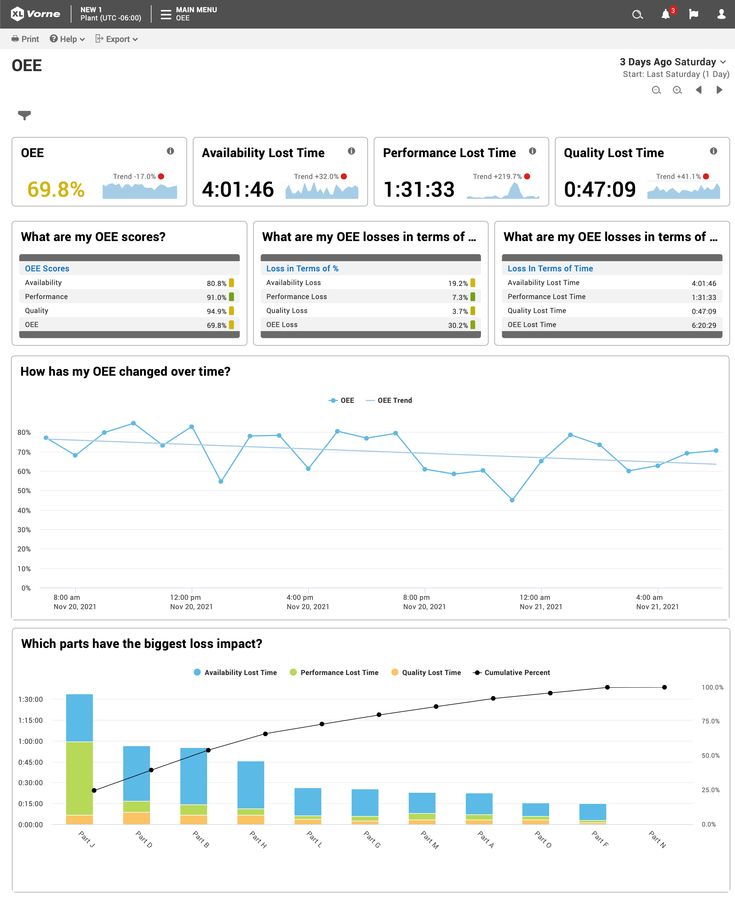
The challenge isn’t just technical; it’s also about designing dashboards that remain useful when data is constantly changing. Let’s dive into the practical approaches that actually work in production environments.
Understanding Power BI’s Streaming Architecture

Power BI offers three main approaches for real-time data, each with distinct characteristics:
| Method | Update Frequency | Data Retention | Historical Analysis | Best For |
| Streaming Datasets | Real-time | 1 hour (200k rows) | Limited | Live metrics, IoT sensors |
| Push Datasets | Near real-time | Permanent | Full | Operational dashboards |
| DirectQuery | On-demand | Full database | Complete | Large-scale real-time |
The key is picking the right method for your use case. Need to show live sensor readings? Streaming datasets. Want to track sales performance with historical context? Push datasets. Building an enterprise monitoring dashboard? DirectQuery.
Method 1: Streaming Datasets (True Real-time)
Streaming datasets is Power BI’s fastest option; data appears on dashboards within seconds of being sent. Perfect for live monitoring scenarios where you need immediate visibility.
Setting up a streaming dataset:
- In Power BI Service, create a new streaming dataset
- Define your data schema (columns and types)
- Get the REST API endpoint
- Start pushing data
Creating the dataset schema:
{
“name”: “IoT_Sensor_Stream”,
“columns”: [
{“name”: “timestamp”, “dataType”: “DateTime”},
{“name”: “device_id”, “dataType”: “String”},
{“name”: “temperature”, “dataType”: “Number”},
{“name”: “humidity”, “dataType”: “Number”},
{“name”: “pressure”, “dataType”: “Number”},
{“name”: “location”, “dataType”: “String”}
]
}
Python script to push streaming data:
import requests
import json
import time
import random
from datetime import datetime
# Your streaming dataset endpoint from Power BI
POWERBI_ENDPOINT = “https://api.powerbi.com/beta/[your-workspace]/datasets/[dataset-id]/rows?key=[your-key]”
def generate_sensor_data():
“””Simulate IoT sensor readings”””
devices = [‘sensor_001’, ‘sensor_002’, ‘sensor_003’, ‘sensor_004’]
locations = [‘Factory_Floor’, ‘Warehouse’, ‘Office’, ‘Shipping_Dock’]
return {
“timestamp”: datetime.utcnow().isoformat() + “Z”,
“device_id”: random.choice(devices),
“temperature”: round(random.uniform(18.0, 35.0), 2),
“humidity”: round(random.uniform(30.0, 80.0), 2),
“pressure”: round(random.uniform(980.0, 1020.0), 2),
“location”: random.choice(locations)
}
def push_to_powerbi(data):
“””Send data to Power BI streaming dataset”””
headers = {‘Content-Type’: ‘application/json’}
# Power BI expects an array of rows
payload = [data]
try:
response = requests.post(
POWERBI_ENDPOINT,
headers=headers,
data=json.dumps(payload),
timeout=10
)
if response.status_code == 200:
print(f”✓ Data pushed successfully: {data[‘device_id’]} – {data[‘temperature’]}°C”)
else:
print(f”✗ Error: {response.status_code} – {response.text}”)
except requests.exceptions.RequestException as e:
print(f”✗ Request failed: {e}”)
# Main streaming loop
def start_streaming():
print(“Starting IoT data stream to Power BI…”)
while True:
try:
# Generate and send sensor data
sensor_data = generate_sensor_data()
push_to_powerbi(sensor_data)
# Wait before next reading (adjust based on your needs)
time.sleep(5) # 5-second intervals
except KeyboardInterrupt:
print(“\nStopping data stream…”)
break
except Exception as e:
print(f”Unexpected error: {e}”)
time.sleep(10) # Wait before retrying
if_name_ == “_main_”:
start_streaming()
Advanced streaming with batch processing:
import asyncio
import aiohttp
from collections import deque
import json
class PowerBIStreamer:
def_init_(self, endpoint, batch_size=100, flush_interval=10):
self.endpoint = endpoint
self.batch_size = batch_size
self.flush_interval = flush_interval
self.buffer = deque()
self.last_flush = time.time()
async def add_data(self, data):
“””Add data to buffer and flush if needed”””
self.buffer.append(data)
# Flush if buffer is full or time interval reached
if (len(self.buffer) >= self.batch_size or
time.time() – self.last_flush >= self.flush_interval):
await self.flush_buffer()
async def flush_buffer(self):
“””Send buffered data to Power BI”””
if not self.buffer:
return
# Convert buffer to list and clear
batch = list(self.buffer)
self.buffer.clear()
self.last_flush = time.time()
async with aiohttp.ClientSession() as session:
try:
async with session.post(
self.endpoint,
headers={‘Content-Type’: ‘application/json’},
data=json.dumps(batch),
timeout=aiohttp.ClientTimeout(total=30)
) as response:
if response.status == 200:
print(f”✓ Batch of {len(batch)} records sent successfully”)
else:
error_text = await response.text()
print(f”✗ Batch failed: {response.status} – {error_text}”)
except asyncio.TimeoutError:
print(“✗ Timeout sending batch to Power BI”)
except Exception as e:
print(f”✗ Error sending batch: {e}”)
# Usage example
async def stream_high_volume_data():
streamer = PowerBIStreamer(POWERBI_ENDPOINT, batch_size=50, flush_interval=5)
# Simulate high-frequency data
for i in range(1000):
data = generate_sensor_data()
await streamer.add_data(data)
await asyncio.sleep(0.1) # 10 records per second
# Ensure final flush
await streamer.flush_buffer()
Method 2: Push Datasets (Near Real-time with History)
Push datasets give you the best of both worlds, near real-time updates with full historical data retention. This is usually the sweet spot for business dashboards.
Creating a push dataset with PowerShell:
# Install Power BI PowerShell module
Install-Module -Name MicrosoftPowerBIMgmt
# Connect to Power BI
Connect-PowerBIServiceAccount
# Define dataset schema
$datasetSchema = @{
name = “Sales_Performance_Push”
tables = @(
@{
name = “SalesData”
columns = @(
@{name = “SaleID”; dataType = “String”},
@{name = “Timestamp”; dataType = “DateTime”},
@{name = “Amount”; dataType = “Double”},
@{name = “Product”; dataType = “String”},
@{name = “SalesRep”; dataType = “String”},
@{name = “Region”; dataType = “String”}
)
}
)
}
# Create a dataset
$dataset = New-PowerBIDataset -Dataset $datasetSchema -WorkspaceId $workspaceId
Python implementation for push datasets:
import requests
import json
import pandas as pd
from datetime import datetime, timedelta
import time
class PowerBIPushDataset:
def_init_(self, workspace_id, dataset_id, access_token):
self.workspace_id = workspace_id
self.dataset_id = dataset_id
self.access_token = access_token
self.base_url = f”https://api.powerbi.com/v1.0/myorg/groups/{workspace_id}/datasets/{dataset_id}”
def get_headers(self):
return {
‘Authorization’: f’Bearer {self.access_token}’,
‘Content-Type’: ‘application/json’
}
def add_rows(self, table_name, rows):
“””Add rows to a push dataset table”””
url = f”{self.base_url}/tables/{table_name}/rows”
payload = {“rows”: rows}
response = requests.post(
url,
headers=self.get_headers(),
data=json.dumps(payload)
)
if response.status_code == 200:
print(f”✓ Successfully added {len(rows)} rows to {table_name}”)
return True
else:
print(f”✗ Error adding rows: {response.status_code} – {response.text}”)
return False
def clear_table(self, table_name):
“””Clear all rows from a table”””
url = f”{self.base_url}/tables/{table_name}/rows”
response = requests.delete(url, headers=self.get_headers())
if response.status_code == 200:
print(f”✓ Table {table_name} cleared successfully”)
return True
else:
print(f”✗ Error clearing table: {response.status_code}”)
return False
def refresh_dataset(self):
“””Trigger dataset refresh”””
url = f”{self.base_url}/refreshes”
response = requests.post(url, headers=self.get_headers())
if response.status_code == 202:
print(“✓ Dataset refresh triggered”)
return True
else:
print(f”✗ Error triggering refresh: {response.status_code}”)
return False
# Real-world usage example: Sales dashboard
def stream_sales_data():
# Initialize push dataset client
pbi_client = PowerBIPushDataset(
workspace_id=”your-workspace-id”,
dataset_id=”your-dataset-id”,
access_token=”your-access-token”
)
# Simulate sales transactions
products = [‘Widget A’, ‘Widget B’, ‘Gadget X’, ‘Gadget Y’]
sales_reps = [‘John Smith’, ‘Jane Doe’, ‘Mike Johnson’, ‘Sarah Wilson’]
regions = [‘North’, ‘South’, ‘East’, ‘West’]
while True:
try:
# Generate batch of sales records
sales_batch = []
batch_size = random.randint(5, 20)
for _ in range(batch_size):
sale = {
“SaleID”: f”TXN_{int(time.time())}_{random.randint(1000, 9999)}”,
“Timestamp”: datetime.utcnow().isoformat() + “Z”,
“Amount”: round(random.uniform(50.0, 5000.0), 2),
“Product”: random.choice(products),
“SalesRep”: random.choice(sales_reps),
“Region”: random.choice(regions)
}
sales_batch.append(sale)
# Push to Power BI
success = pbi_client.add_rows(“SalesData”, sales_batch)
if success:
total_amount = sum(sale[‘Amount’] for sale in sales_batch)
print(f”Batch total: ${total_amount:.2f}”)
# Wait before next batch
time.sleep(random.randint(10, 30))
except KeyboardInterrupt:
print(“\nStopping sales data stream…”)
break
except Exception as e:
print(f”Error in sales stream: {e}”)
time.sleep(60) # Wait before retrying
Method 3: DirectQuery for Enterprise Real-time
For large-scale enterprise scenarios, DirectQuery against a real-time database often provides the best performance and flexibility.
Setting up real-time DirectQuery:
— Example: Creating a real-time view for Power BI
CREATE VIEW vw_RealTimeSales AS
SELECT
s.SaleID,
s.Timestamp,
s.Amount,
s.ProductID,
p.ProductName,
s.CustomerID,
c.CustomerName,
s.RegionID,
r.RegionName,
— Add calculated fields for better performance
CASE
WHEN s.Amount > 1000 THEN ‘High Value’
WHEN s.Amount > 500 THEN ‘Medium Value’
ELSE ‘Low Value’
END as SaleCategory,
— Pre-calculate time-based groupings
DATEPART(hour, s.Timestamp) as SaleHour,
CAST(s.Timestamp as DATE) as SaleDate
FROM Sales s
JOIN Products p ON s.ProductID = p.ProductID
JOIN Customers c ON s.CustomerID = c.CustomerID
JOIN Regions r ON s.RegionID = r.RegionID
WHERE s.Timestamp >= DATEADD(day, -7, GETDATE()) — Only recent data for performance
Optimizing DirectQuery for real-time performance:
— Create covering indexes for common Power BI queries
CREATE NONCLUSTERED INDEX IX_Sales_RealTime_Covering
ON Sales (Timestamp DESC, RegionID, ProductID)
INCLUDE (Amount, CustomerID, SaleID)
— Partitioned view for time-based queries
CREATE VIEW vw_Sales_Last24Hours AS
SELECT * FROM vw_RealTimeSales
WHERE Timestamp >= DATEADD(hour, -24, GETDATE())
— Aggregate tables for better performance
CREATE VIEW vw_Sales_HourlyAggregates AS
SELECT
CAST(Timestamp as DATE) as SaleDate,
DATEPART(hour, Timestamp) as SaleHour,
RegionID,
ProductID,
COUNT(*) as TransactionCount,
SUM(Amount) as TotalAmount,
AVG(Amount) as AverageAmount,
MAX(Timestamp) as LastUpdated
FROM Sales
WHERE Timestamp >= DATEADD(day, -30, GETDATE())
GROUP BY CAST(Timestamp as DATE), DATEPART(hour, Timestamp), RegionID, ProductID
Building Effective Real-time Dashboards
Key design principles for real-time dashboards:
- Hierarchy of Information: Most important metrics prominently displayed
- Visual Stability: Avoid constantly jumping numbers that are hard to read
- Context Preservation: Show trends, not just current values
- Performance Optimization: Fast loading and smooth updates
Essential real-time dashboard components:
{
“dashboard_layout”: {
“top_row”: {
“kpi_cards”: [
“Current Revenue”,
“Active Users”,
“System Status”,
“Alert Count”
]
},
“middle_section”: {
“main_chart”: “Real-time trend line”,
“secondary_charts”: [
“Geographic distribution”,
“Category breakdown”
]
},
“bottom_section”: {
“data_table”: “Recent transactions”,
“status_indicators”: “System health”
}
}
}
DAX measures for real-time dashboards:
— Current Hour Sales
Current Hour Sales =
CALCULATE(
SUM(Sales[Amount]),
FILTER(
Sales,
Sales[Timestamp] >= NOW() – TIME(1,0,0) &&
Sales[Timestamp] <= NOW()
)
)
— Real-time Growth Rate
Hourly Growth Rate =
VAR CurrentHour = [Current Hour Sales]
VAR PreviousHour =
CALCULATE(
SUM(Sales[Amount]),
FILTER(
Sales,
Sales[Timestamp] >= NOW() – TIME(2,0,0) &&
Sales[Timestamp] < NOW() – TIME(1,0,0)
)
)
RETURN
IF(
PreviousHour > 0,
DIVIDE(CurrentHour – PreviousHour, PreviousHour) * 100,
BLANK()
)
— Live Status Indicator
System Status =
VAR LastDataPoint = MAX(Sales[Timestamp])
VAR MinutesAgo = DATEDIFF(LastDataPoint, NOW(), MINUTE)
RETURN
SWITCH(
TRUE(),
MinutesAgo <= 5, “🟢 Live”,
MinutesAgo <= 15, “🟡 Delayed”,
“🔴 Stale”
)
— Moving Average for Smoothing
15-Minute Moving Average =
CALCULATE(
AVERAGE(Sales[Amount]),
FILTER(
Sales,
Sales[Timestamp] >= NOW() – TIME(0,15,0) &&
Sales[Timestamp] <= NOW()
)
)
Handling Real-time Data Challenges
Data Quality and Validation:
class DataValidator:
def_init_(self):
self.required_fields = [‘timestamp’, ‘value’, ‘source’]
self.numeric_fields = [‘value’]
self.max_age_minutes = 60
def validate_record(self, record):
“””Validate individual data record”””
errors = []
# Check required fields
for field in self.required_fields:
if field not in record or record[field] is None:
errors.append(f”Missing required field: {field}”)
# Validate data types
for field in self.numeric_fields:
if field in record:
try:
float(record[field])
except (ValueError, TypeError):
errors.append(f”Invalid numeric value for {field}: {record[field]}”)
# Check timestamp freshness
if ‘timestamp’ in record:
try:
record_time = datetime.fromisoformat(record[‘timestamp’].replace(‘Z’, ‘+00:00’))
age_minutes = (datetime.now(timezone.utc) – record_time).total_seconds() / 60
if age_minutes > self.max_age_minutes:
errors.append(f”Data too old: {age_minutes:.1f} minutes”)
except ValueError:
errors.append(f”Invalid timestamp format: {record[‘timestamp’]}”)
return len(errors) == 0, errors
def validate_batch(self, records):
“””Validate batch of records”””
valid_records = []
invalid_records = []
for record in records:
is_valid, errors = self.validate_record(record)
if is_valid:
valid_records.append(record)
else:
invalid_records.append({
‘record’: record,
‘errors’: errors
})
print(f”Invalid record: {errors}”)
return valid_records, invalid_records
Error Handling and Resilience:
class ResilientStreamer:
def_init_(self, endpoint, max_retries=3, backoff_factor=2):
self.endpoint = endpoint
self.max_retries = max_retries
self.backoff_factor = backoff_factor
self.failed_batches = deque(maxlen=100) # Store failed batches for retry
async def send_with_retry(self, data):
“””Send data with exponential backoff retry”””
for attempt in range(self.max_retries):
try:
async with aiohttp.ClientSession() as session:
async with session.post(
self.endpoint,
json=data,
timeout=aiohttp.ClientTimeout(total=30)
) as response:
if response.status == 200:
return True
elif response.status == 429: # Rate limited
wait_time = 2 ** attempt * self.backoff_factor
print(f”Rate limited, waiting {wait_time}s…”)
await asyncio.sleep(wait_time)
else:
print(f”HTTP {response.status}: {await response.text()}”)
except Exception as e:
wait_time = 2 ** attempt * self.backoff_factor
print(f”Attempt {attempt + 1} failed: {e}, retrying in {wait_time}s…”)
await asyncio.sleep(wait_time)
# All retries failed, store for later retry
self.failed_batches.append({
‘data’: data,
‘timestamp’: datetime.utcnow(),
‘attempts’: self.max_retries
})
return False
async def retry_failed_batches(self):
“””Retry previously failed batches”””
retry_count = 0
while self.failed_batches and retry_count < 10:
batch = self.failed_batches.popleft()
# Don’t retry batches older than 1 hour
if (datetime.utcnow() – batch[‘timestamp’]).seconds > 3600:
continue
success = await self.send_with_retry(batch[‘data’])
if success:
print(f”✓ Successfully retried failed batch”)
retry_count += 1
else:
# Put back in the queue if still failing
self.failed_batches.append(batch)
break
Performance Monitoring and Optimization
Real-time dashboard performance metrics:
— Dashboard Refresh Performance
Last Refresh Duration =
VAR RefreshLog =
TOPN(
1,
SORT(
SUMMARIZE(
‘Refresh Log’,
‘Refresh Log'[Timestamp],
‘Refresh Log'[Duration]
),
‘Refresh Log'[Timestamp],
DESC
),
1,
‘Refresh Log'[Timestamp],
DESC
)
RETURN
MAXX(RefreshLog, ‘Refresh Log'[Duration])
— Data Freshness Indicator
Data Freshness =
VAR LastUpdate = MAX(Sales[Timestamp])
VAR MinutesOld = DATEDIFF(LastUpdate, NOW(), MINUTE)
RETURN
CONCATENATE(“Last updated: “,
CONCATENATE(MinutesOld, ” minutes ago”))
— Streaming Performance Health
Stream Health Score =
VAR ExpectedRecordsPerMinute = 50
VAR ActualRecordsLastMinute =
CALCULATE(
COUNT(Sales[SaleID]),
Sales[Timestamp] >= NOW() – TIME(0,1,0)
)
VAR HealthPercentage =
DIVIDE(ActualRecordsLastMinute, ExpectedRecordsPerMinute) * 100
RETURN
MIN(HealthPercentage, 100)
Advanced Real-time Scenarios
Multi-source data integration:
class MultiSourceStreamer:
def _init_(self):
self.sources = {}
self.merged_buffer = deque(maxlen=1000)
def register_source(self, source_name, schema_mapping):
“””Register a data source with its schema mapping”””
self.sources[source_name] = {
‘mapping’: schema_mapping,
‘last_seen’: None,
‘record_count’: 0
}
def normalize_record(self, source_name, raw_record):
“””Normalize record from specific source to common schema”””
if source_name not in self.sources:
raise ValueError(f”Unknown source: {source_name}”)
mapping = self.sources[source_name][‘mapping’]
normalized = {}
for target_field, source_field in mapping.items():
if callable(source_field):
normalized[target_field] = source_field(raw_record)
else:
normalized[target_field] = raw_record.get(source_field)
normalized[‘source’] = source_name
normalized[‘processed_at’] = datetime.utcnow().isoformat() + “Z”
return normalized
def merge_and_send(self, records):
“””Merge records from multiple sources and send to Power BI”””
# Sort by timestamp for proper ordering
sorted_records = sorted(records, key=lambda x: x.get(‘timestamp’, ”))
# Add to merged buffer
self.merged_buffer.extend(sorted_records)
# Send batch if buffer is large enough
if len(self.merged_buffer) >= 50:
batch = list(self.merged_buffer)
self.merged_buffer.clear()
# Send to Power BI
return self.send_to_powerbi(batch)
# Usage example
streamer = MultiSourceStreamer()
# Register different data sources
streamer.register_source(‘web_analytics’, {
‘timestamp’: ‘event_time’,
‘user_id’: ‘visitor_id’,
‘value’: lambda x: x[‘page_views’] * x[‘session_duration’]
})
streamer.register_source(‘sales_system’, {
‘timestamp’: ‘transaction_time’,
‘user_id’: ‘customer_id’,
‘value’: ‘amount’
})
Production Deployment Checklist
Infrastructure considerations:
- ✅ Network bandwidth sufficient for streaming volume
- ✅ Power BI Premium capacity is sized appropriately
- ✅ Database connection pooling is configured
- ✅ Monitoring and alerting systems in place
- ✅ Backup streaming endpoints configured
- ✅ Data retention policies defined
Security and compliance:
- ✅ API keys secured and rotated regularly
- ✅ Data encryption in transit and at rest
- ✅ Access controls and authentication are configured
- ✅ Audit logging enabled
- ✅ Data privacy requirements addressed
Real-time dashboards in Power BI can transform how organizations monitor and respond to their business. The key is choosing the right streaming method for your needs, building resilient data pipelines, and designing dashboards that provide actionable insights without overwhelming users. Start with simple streaming scenarios and gradually add complexity as your team gains experience with real-time data flows.