Keeping regular backups of your website is crucial for security, peace of mind, and disaster recovery. But manually backing up your files and databases can be tedious and easy to forget. Luckily, if your web host uses cPanel, you can automate this process with cron jobs, scheduled commands that run automatically on your server.
In this guide, we’ll walk you through how to set up cron jobs in cPanel to perform regular website backups, ensuring your data is safe without any extra effort.
What Are Cron Jobs?
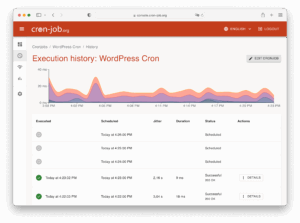
Cron jobs are automated tasks that your server runs at specified intervals. Think of them as scheduled alarms that trigger scripts or commands at times you set, like every day, week, or month.
With cron jobs, you can automate backups to run on a schedule you define, so your website’s files and databases are backed up regularly without manual intervention.
Why Use Cron Jobs for Website Backups?
- Automation: Once set up, backups run automatically.
- Custom Scheduling: You decide how often backups happen (daily, weekly, etc.).
- Reliability: Reduces human error and forgotten backups.
- Control: You decide what to back up and where to store it.
Step-by-Step: Scheduling Website Backups with cPanel Cron Jobs
Step 1: Prepare Your Backup Script
Before setting up the cron job, you need a script that performs the backup. This can be a shell script or a simple command that:
- Compresses your website files (usually your public_html directory)
- Dumps your database(s) (if applicable)
- Saves these backups in a safe location on the server or transfers them to remote storage
If you don’t want to write a script from scratch, you can use a simple example like this to back up files and a MySQL database:
#!/bin/bash
# Variables
BACKUP_DIR=/home/username/backups
DATE=$(date +%Y%m%d-%H%M)
WEBROOT=/home/username/public_html
DB_USER=dbuser
DB_PASS=dbpassword
DB_NAME=dbname
# Create backup directory if it doesn’t exist
mkdir -p $BACKUP_DIR
# Backup website files
tar -czf $BACKUP_DIR/site-files-$DATE.tar.gz $WEBROOT
# Backup MySQL database
mysqldump -u $DB_USER -p$DB_PASS $DB_NAME > $BACKUP_DIR/db-backup-$DATE.sql
You can save this script as backup.sh in your home directory and make it executable (chmod +x backup.sh).
Note: Replace username, dbuser, dbpassword, and dbname with your actual cPanel username and database credentials.
Step 2: Log in to your cPanel Dashboard
- Open your browser and log in to your web hosting cPanel.
- Scroll down to the Advanced section.
- Click on Cron Jobs.
Step 3: Set Up the Cron Job Schedule
- Under Add New Cron Job, select how often you want the backup to run:
- For daily backups, you might select:
- Minute: 0
- Hour: 2 (2 AM, typically off-peak hours)
- Day: * (every day)
- Month: *
- Weekday: *
- For daily backups, you might select:
- In the Command field, enter the path to your backup script. For example: /home/username/backup.sh
- Click Add New Cron Job.
Step 4: Verify Backup Execution
Once set up, your cron job will run at the scheduled time. You can check if backups are being created by:
- Navigating to the backup directory (/home/username/backups)
- Verifying the presence of backup files with recent timestamps
You can also check cron job logs or set your script to send an email notification after each backup.
Tips for Safe and Effective Backups
- Store backups off-server: For extra safety, use FTP, SFTP, or cloud storage services to transfer backups off your hosting server.
- Limit backup retention: To save space, create a script to delete backups older than a certain number of days.
- Secure your scripts: Make sure backup scripts aren’t accessible from the web.
- Test your backups: Regularly test restoring your backups to ensure they work when you need them.
Conclusion
Scheduling regular website backups with cPanel cron jobs is a smart, hands-off way to protect your website data. Once set up, you can rest easy knowing that backups happen automatically, reducing risk and saving you time.
If you manage a website hosted on cPanel, take advantage of cron jobs today to build a robust backup routine. Your future self will thank you!