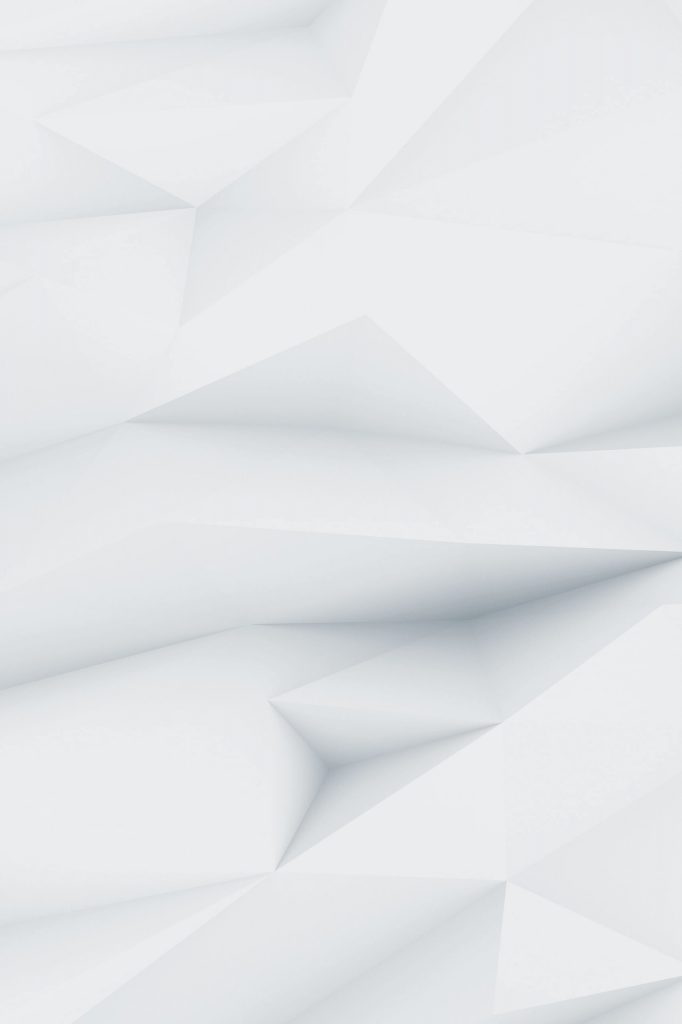Managing multiple WordPress sites can quickly become a nightmare when you’re clicking through dashboards, manually updating plugins, and running the same maintenance tasks over and over. WP-CLI changes that game entirely by letting you automate bulk operations across dozens or even hundreds of sites from a single command line.

Whether you’re managing a small agency portfolio or enterprise-level multisite networks, WP-CLI transforms tedious manual work into efficient, scriptable commands that save hours of repetitive clicking.
What Makes WP-CLI Perfect for Bulk Operations
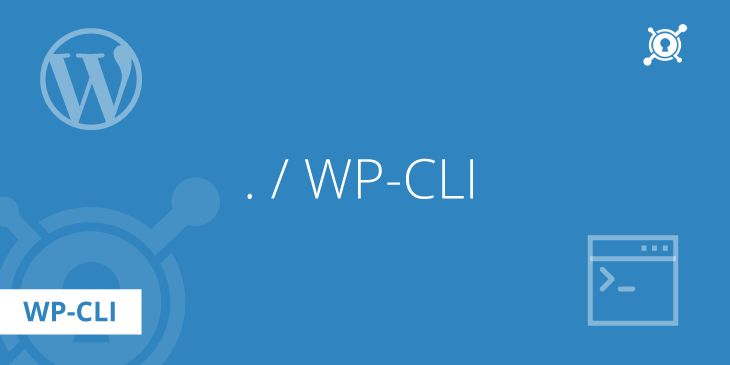
WP-CLI isn’t just a convenience tool; it’s built specifically for scenarios where the WordPress admin interface falls short. When you need to update 50 sites, check plugin versions across your entire network, or run database cleanups on multiple installations, the web interface becomes a bottleneck.
The real power comes from WP-CLI’s ability to:
- Execute identical commands across multiple sites instantly
- Generate detailed reports on site status and health
- Automate routine maintenance that would otherwise require manual intervention
- Handle operations that would time out or fail in browser-based environments
Essential Setup for Multi-Site Management
Before diving into bulk operations, you need WP-CLI to be properly configured for your environment. Most hosting providers now include WP-CLI by default, but if you’re on a VPS or dedicated server, installation is straightforward:
# Download and install WP-CLI
curl -O https://raw.githubusercontent.com/wp-cli/wp-cli/v2.8.1/phar/wp-cli.phar
chmod +x wp-cli.phar
sudo mv wp-cli.phar /usr/local/bin/wp
# Verify installation
wp –info
For bulk operations, organize your sites in a consistent directory structure. This makes scripting much easier:
/var/www/
├── client1-site.com/
├── client2-blog.com/
├── agency-portfolio.com/
└── ecommerce-store.com/
Core Bulk Update Commands
Plugin Management Across Multiple Sites
Keeping plugins updated is probably the most common bulk operation. Here’s how to handle it efficiently:
# Check plugin status across all sites
for dir in /var/www/*/; do
echo “Checking: $(basename “$dir”)”
wp –path=”$dir” plugin list –update=available
done
# Update all plugins on all sites
for dir in /var/www/*/; do
echo “Updating plugins for: $(basename “$dir”)”
wp –path=”$dir” plugin update –all
done
# Update specific plugin across all sites
for dir in /var/www/*/; do
wp –path=”$dir” plugin update woocommerce
done
WordPress Core Updates
Core updates require a bit more caution, but WP-CLI makes them manageable:
# Check WordPress version across all sites
for dir in /var/www/*/; do
site=$(basename “$dir”)
version=$(wp –path=”$dir” core version)
echo “$site: $version”
done
# Download core updates (without installing)
for dir in /var/www/*/; do
wp –path=”$dir” core download –version=latest –force
done
# Update WordPress core with backup
for dir in /var/www/*/; do
echo “Updating core for: $(basename “$dir”)”
wp –path=”$dir” db export “backup-$(date +%Y%m%d).sql”
wp –path=”$dir” core update
done
Theme Management
Theme updates follow similar patterns but often require more selective handling:
# List all active themes
for dir in /var/www/*/; do
site=$(basename “$dir”)
theme=$(wp –path=”$dir” theme list –status=active –field=name)
echo “$site: $theme”
done
# Update all themes
for dir in /var/www/*/; do
wp –path=”$dir” theme update –all
done
Database Maintenance Operations
Database maintenance is where WP-CLI shines for bulk operations. These tasks would be incredibly time-consuming through the admin interface:
Database Optimization
# Optimize databases across all sites
for dir in /var/www/*/; do
echo “Optimizing database for: $(basename “$dir”)”
wp –path=”$dir” db optimize
done
# Clean up spam comments, revisions, and transients
for dir in /var/www/*/; do
wp –path=”$dir” comment delete $(wp –path=”$dir” comment list –status=spam –format=ids)
wp –path=”$dir” post delete $(wp –path=”$dir” post list –post_status=trash –format=ids)
wp –path=”$dir” transient delete –all
done
Database Repairs and Checks
# Check database integrity
for dir in /var/www/*/; do
echo “Checking: $(basename “$dir”)”
wp –path=”$dir” db check
done
# Repair databases if needed
for dir in /var/www/*/; do
wp –path=”$dir” db repair
done
User Management Across Sites
Managing users becomes much simpler with WP-CLI, especially when you need to make changes across multiple sites:
# Create admin user across all sites
for dir in /var/www/*/; do
wp –path=”$dir” user create agency_admin admin@agency.com \
–role=administrator –user_pass=secure_password
done
# Update user passwords
for dir in /var/www/*/; do
wp –path=”$dir” user update admin –user_pass=new_secure_password
done
# List all administrator users
for dir in /var/www/*/; do
site=$(basename “$dir”)
echo “Admins for $site:”
wp –path=”$dir” user list –role=administrator –field=user_email
done
Advanced Bulk Operations
Media Library Maintenance
# Regenerate thumbnails across all sites
for dir in /var/www/*/; do
echo “Regenerating thumbnails for: $(basename “$dir”)”
wp –path=”$dir” media regenerate –yes
done
# Clean up unused media files
for dir in /var/www/*/; do
wp –path=”$dir” media import –featured_image
done
Search and Replace Operations
This is particularly useful when moving sites or updating URLs:
# Update URLs across multiple sites
for dir in /var/www/*/; do
wp –path=”$dir” search-replace ‘http://olddomian.com’ ‘https://newdomain.com’
done
# Update email addresses
for dir in /var/www/*/; do
wp –path=”$dir” search-replace ‘old@email.com’ ‘new@email.com’
done
Creating Comprehensive Maintenance Scripts
For regular maintenance, create shell scripts that combine multiple operations:
#!/bin/bash
# bulk-maintenance.sh
SITES_DIR=”/var/www”
LOG_FILE=”/var/log/wp-maintenance-$(date +%Y%m%d).log”
echo “Starting bulk maintenance: $(date)” >> $LOG_FILE
for dir in $SITES_DIR/*/; do
if [ -f “$dir/wp-config.php” ]; then
site=$(basename “$dir”)
echo “Processing: $site” >> $LOG_FILE
# Create backup
wp –path=”$dir” db export “backup-$site-$(date +%Y%m%d).sql”
# Update everything
wp –path=”$dir” core update >> $LOG_FILE 2>&1
wp –path=”$dir” plugin update –all >> $LOG_FILE 2>&1
wp –path=”$dir” theme update –all >> $LOG_FILE 2>&1
# Clean up
wp –path=”$dir” transient delete –all
wp –path=”$dir” db optimize
echo “Completed: $site” >> $LOG_FILE
fi
done
echo “Bulk maintenance completed: $(date)” >> $LOG_FILE
Monitoring and Reporting
Generate comprehensive reports on your site network:
# Site health report
echo “Site Health Report – $(date)”
echo “==================================”
for dir in /var/www/*/; do
site=$(basename “$dir”)
wp_version=$(wp –path=”$dir” core version)
active_plugins=$(wp –path=”$dir” plugin list –status=active –format=count)
echo “$site | WP: $wp_version | Plugins: $active_plugins”
done
| Operation | Single Site Time | Bulk Time (10 sites) | Time Saved |
| Plugin Updates | 5 minutes | 2 minutes | 48 minutes |
| Core Updates | 3 minutes | 1 minute | 29 minutes |
| Database Cleanup | 10 minutes | 3 minutes | 97 minutes |
Security Considerations
When running bulk operations, security becomes even more critical:
- Always create database backups before major updates
- Use strong passwords when creating bulk users
- Test scripts on staging environments first
- Monitor logs for failed operations
- Implement proper file permissions on your scripts
# Secure your maintenance scripts
chmod 700 bulk-maintenance.sh
chown root:root bulk-maintenance.sh
Troubleshooting Common Issues
Memory Limits: Large bulk operations can hit PHP memory limits. Increase limits in wp-config.php:
ini_set(‘memory_limit’, ‘512M’);
Timeouts: For operations on many sites, break them into smaller batches:
# Process sites in batches of 5
sites=($(find /var/www -name “wp-config.php” -path “*/public_html/*” | head -5))
Permission Issues: Ensure WP-CLI runs with appropriate permissions:
# Run as web server user
sudo -u www-data wp plugin update –all
WP-CLI transforms WordPress maintenance from a tedious manual process into an efficient, automated workflow. Whether you’re managing 5 sites or 500, these bulk operations will save you countless hours while ensuring consistent maintenance across your entire network. The initial time investment in setting up proper scripts pays dividends every single maintenance cycle.