In the modern digital workplace, securing a robust and collaborative productivity suite is critical to managing teams and achieving operational efficiency. Zoho Workspace, previously known as Zoho Mail Suite or Zoho Workplace, offers a powerful suite of tools designed for seamless team collaboration. These include custom domain email, cloud storage, online meetings, and document creation tools that rival giants like Google Workspace and Microsoft 365.
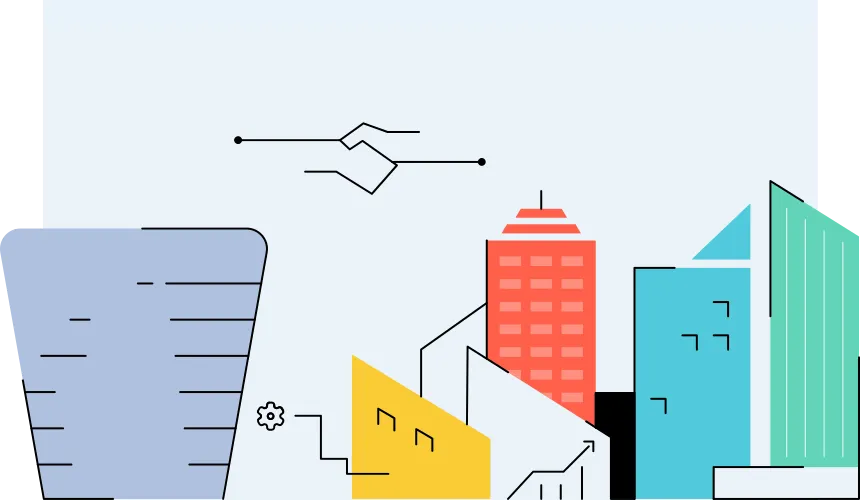
However, before reaping the full benefits of Zoho Workspace, organizations must complete a crucial step: license verification. This guide is your definitive walkthrough for Zoho Workspace license verification in 2025, designed for startups, growing businesses, and enterprises transitioning to Zoho.
1. What is Zoho Workspace?
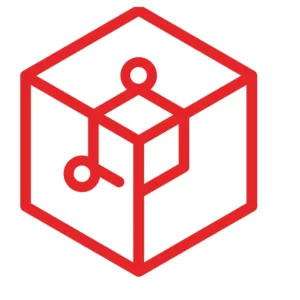
Zoho Workspace is an integrated suite of productivity and collaboration applications by Zoho. It includes:
- Zoho Mail: Business email with custom domain support
- Zoho WorkDrive: Cloud storage with file sharing and team folders
- Zoho Cliq: Instant messaging for business teams
- Zoho Meeting: Secure video conferencing and webinar tools
- Zoho Writer, Sheet, and Show: Online word processor, spreadsheet editor, and presentation maker
These tools are tightly integrated, providing a unified and affordable alternative to platforms like Google Workspace and Microsoft 365. It is widely used by businesses seeking privacy, compliance, and cost-efficiency.
2. Importance of Zoho Workspace License Verification
License verification is more than a technical requirement—it’s a foundational step in activating your services. Here’s why it’s important:
- Confirms your subscription and active license plan
- Ensures all assigned users have access to selected services
- Unlocks full email and document management functionality
- Helps comply with Zoho’s service terms and configurations
- Reduces potential service disruptions and ensures scalability
Skipping this step or performing it incorrectly can lead to email delivery failures, limited access, and potential data issues.
3. Understanding Zoho Workspace License Types
Zoho offers several license options depending on user needs and business size:
- Mail Lite (5GB/10GB): Basic email hosting with essential features
- Mail Premium (50GB): Advanced email, archiving, and eDiscovery tools
- Standard Plan: Includes email, Writer, Sheet, Show, and WorkDrive with 30GB storage
- Professional Plan: Adds advanced collaboration tools, larger WorkDrive storage, and admin controls
Choosing the right license is critical before verification. Larger teams and professional environments benefit from Standard or Professional plans.
4. Pre-verification Checklist
Before you begin the verification process, ensure you:
- Own a custom domain (e.g., yourcompany.com)
- Have Super Admin access to the Zoho Admin Console
- Know your DNS provider (e.g., GoDaddy, Namecheap, Cloudflare)
- Have purchased adequate licenses from Zoho
With these in place, you’re ready to verify your Zoho Workspace licenses and domain.
5. Step-by-Step Guide to Verifying Your Zoho Workspace License
Step 1: Access the Zoho Admin Console. Visit https://admin.zoho.com/ and log in using your Super Admin credentials.
Step 2: Go to License Management
- Navigate to Subscription > Manage Licenses
- Review the number of purchased and assigned licenses
Step 3: Add or Purchase Licenses. If you’re short on licenses, click Billing > Upgrade/Add-ons to purchase more. You can select a different plan or increase the user count.
Step 4: Confirm License Activation. Ensure your license status is active. Only then can you assign them to users.
6. Domain and User Verification in Zoho Workspace
Step 1: Add Your Domain
- From the Admin Console, go to Domains > Add Domain
- Enter your domain name (e.g., nestnepal.com) and click continue
Step 2: DNS Record Verification Choose one of the following verification methods:
- TXT Record: Add a provided TXT entry to your domain’s DNS panel
- CNAME Record: Use this if TXT records are not allowed
- HTML File Upload: Upload a file to your website’s root folder (less common)
Step 3: Verify Domain
- Wait 15-30 minutes for DNS changes to propagate
- Click Verify in Zoho to complete domain verification
Step 4: Configure Email Hosting
- Set MX records to Zoho Mail values
- Add SPF, DKIM, and DMARC for spam protection and domain trust
7. Assigning Zoho Workspace Licenses to Users
Step 1: Go to the Users Panel
- In Admin Console, open Users & Control > Users
- Select the desired user or create a new one
Step 2: Assign Services
- Click Edit Services or Manage Licenses
- Check the services included in your license plan (e.g., Mail, WorkDrive)
- Click Save
Step 3: Bulk Assign (Optional) For larger teams, you can:
- Import users in bulk
- Assign licenses using CSV files or user groups
Step 4: Email Activation Users will receive welcome emails or have their services activated immediately.
8. Common Issues & Troubleshooting Tips
Issue: Domain verification fails
- Fix: Ensure DNS changes have propagated. Use tools like whatsmydns.net to check TXT/CNAME propagation.
Issue: User not receiving email
- Fix: Verify MX records and check that Mail is assigned
Issue: License over limit
- Fix: Purchase more licenses or remove from inactive users
Issue: Service not provisioned error
- Fix: Re-assign the license or contact Zoho support
9. Partner Support in Nepal and Globally
For businesses in Nepal and abroad, working with Zoho partners like Nest Nepal ensures:
- Guided setup for Zoho Workspace
- Domain configuration support
- Bulk license assignment and migration help
- Ongoing admin training and troubleshooting
Zoho-certified partners streamline setup, reduce errors, and help you make the most of your investment.
10. Best Practices and Final Thoughts
To maximize the value of Zoho Workspace:
- Maintain a license buffer for new hires
- Regularly audit user licenses and unassign unused ones
- Implement 2FA for admins
- Secure email with SPF, DKIM, and DMARC
- Partner with experts for complex setups
By following these practices, your business will stay secure, productive, and compliant with Zoho policies.
11. FAQ:
1. What is Zoho Workspace license verification?
–> Zoho Workspace license verification is the process of confirming your subscription, activating purchased licenses, and assigning them to users. It ensures access to all Workspace services like Zoho Mail, WorkDrive, and Writer.
2. Why do I need to verify my Zoho Workspace license?
–> License verification is essential to activate your Zoho services, avoid service disruptions, and ensure compliance with Zoho’s policies. Without it, email delivery, collaboration tools, and document access may be limited.
3. How do I know which Zoho Workspace license is right for my business?
–> Zoho offers Mail Lite, Mail Premium, Standard, and Professional plans. Choose based on your team size, storage needs, and required features like advanced collaboration or admin controls.
4. Do I need a custom domain to use Zoho Workspace?
–> Yes. You need a custom domain (e.g., yourcompany.com) to set up business email and complete domain verification during the onboarding process.
5. How long does domain verification take in Zoho Workspace?
–> Domain verification usually takes 15–30 minutes, depending on how quickly your DNS records propagate. Use tools like whatsmydns.net to track propagation.
6. What DNS records are required for Zoho Mail setup?
–> You’ll need to update your DNS with MX, SPF, DKIM, and DMARC records to route emails correctly and protect your domain from spoofing and spam.
7. Can I assign multiple Zoho licenses at once?
–> Yes. Zoho allows bulk user import and CSV-based license assignment, making it easier for growing teams and enterprise setups.
8. What should I do if my Zoho license limit is reached?
–> You can either purchase additional licenses or remove unused/inactive users via the Zoho Admin Console to free up space.
9. What if my domain verification keeps failing?
–> Make sure the DNS records are correctly added and fully propagated. Double-check TXT or CNAME entries for typos or incorrect hostnames.
10. Can I get help setting up Zoho Workspace in Nepal?
–> Yes. Certified Zoho partners like Nest Nepal offer expert support for setup, license management, domain verification, and user training.
11. Is Zoho Workspace a good alternative to Google Workspace or Microsoft 365?
–> Absolutely. Zoho Workspace offers robust collaboration tools, strong privacy policies, and cost-effective plans—ideal for startups and growing businesses.
Conclusion
Zoho Workspace license verification is a vital step in deploying a full-featured, cloud-based collaboration platform for your business. Whether you’re a small business or a growing enterprise, following this guide ensures a smooth transition and a secure environment. With support from certified partners like Nest Nepal, setting up Zoho Workspace is easier than ever.
Get started today and empower your team with the tools they need to succeed.