Picture this: You’re presenting your latest project to stakeholders, walking through a critical code review, or leading your daily standup when suddenly, boom, Zoom decides to take an unscheduled break. Your screen goes black, the meeting disappears, and you’re left staring at your desktop, wondering if everyone thinks you just rage-quit.
Don’t panic. Zoom crashes happen to the best of us, and there are proven ways to handle them gracefully and get back on track quickly.
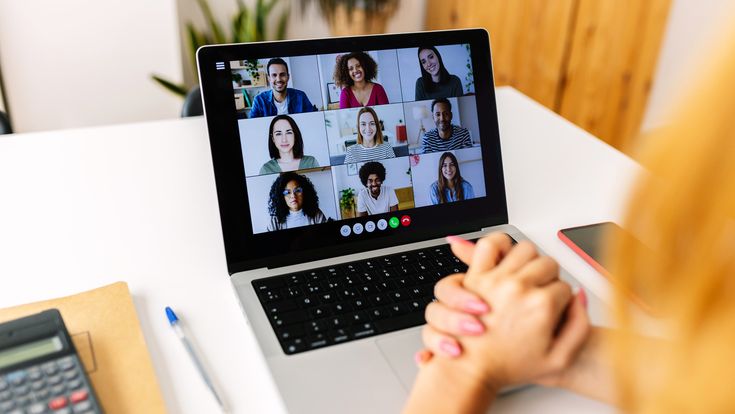
Immediate Actions (First 30 seconds)
Stay Calm and Don’t Overthink It
Your first instinct might be to frantically click everything or restart your entire computer. Resist that urge. Most Zoom crashes are temporary hiccups that can be resolved quickly.
Try the Quick Rejoin
If Zoom crashed but the meeting window disappeared, check your taskbar or dock; sometimes the app is still running in the background. Click on the Zoom icon to see if you can rejoin immediately.
Use the Meeting ID or Link
Keep your original meeting invitation handy (bookmark it or pin it). You can usually rejoin using:
- The same meeting link you used initially
- Meeting ID and passcode
- Phone dial-in as a backup option
Platform-Specific Recovery Steps For Zoom Crashes
Windows Recovery
- Check Task Manager (Ctrl + Shift + Esc)
- Look for zombie Zoom processes
- End any unresponsive Zoom tasks
- Restart the Zoom app
- Quick Restart Method
- Press Windows + R
- Type “zoom” and hit Enter
- If that fails, search for Zoom in the Start menu
Mac Recovery
- Force Quit if Needed (Cmd + Option + Esc)
- Select Zoom if it appears in the list
- Force quit and relaunch
- Dock Check
- Look for Zoom in the dock
- Right-click and select “Show All Windows.”
Mobile Recovery (iOS/Android)
- App Switcher Check
- Double-tap home button (iOS) or use recent apps (Android)
- See if Zoom is still running in the background
- Force Close and Reopen
- Swipe up on the Zoom app to close it
- Tap the Zoom icon to restart
Communication Strategies To Know During Zoom Crashes
Let Your Team Know
The moment you’re back online, briefly acknowledge what happened:
Good responses:
- “Sorry, folks, Zoom crashed on my end. I’m back now.”
- “Technical hiccup here; where did we leave off?”
- “My Zoom decided to take a coffee break, continuing where we were…”
Avoid:
- Long explanations about your technical setup
- Blaming your internet/computer extensively
- Getting flustered or apologizing repeatedly
Use Backup Communication
While reconnecting, quickly ping your team via:
- Slack or Teams chat
- Text message to key participants
- Email if it’s a formal meeting
Example message: “Zoom crashed; rejoining in 30 seconds. Continue without me if needed.”
Prevention Strategies for Zoom Crashes for Developers
Pre-Meeting Checklist
| Action | Why It Matters |
| Close unnecessary applications | Frees up RAM and CPU resources |
| Check available disk space | Zoom needs space for temporary files |
| Reduces dependency on the meeting creator | Identifies hardware conflicts early |
| Have meeting details saved | Quick access for rejoining |
| Enable “Join before host” if possible | Reduces dependency on meeting creator |
System Optimization
Memory Management:
- Close browser tabs you don’t need
- Stop background processes (Docker containers, local servers, etc.)
- Check Activity Monitor/Task Manager for memory hogs
Network Stability:
- Use Ethernet instead of Wi-Fi when possible
- Close bandwidth-heavy applications (streaming, large downloads)
- Consider using a mobile hotspot as a backup
Zoom Settings That Help With Zoom Crashes
Navigate to Zoom Settings and adjust these:
General Tab:
- ✅ Enable “Dual-monitor support.”
- ✅ Enable “Enter full screen when joining a meeting.”
- ❌ Disable “Always start video when joining meetings” (saves resources)
Video Tab:
- Set camera quality to medium instead of HD for stability
- Enable “Optimize for video clip” only when needed
Audio Tab:
- Test the speaker and microphone regularly
- Enable “Automatically adjust microphone” for consistency
Advanced Recovery Techniques After Zoom Crashes
Browser vs. Desktop App
If the desktop app keeps crashing, try joining via browser:
- Go to zoom.us/join
- Enter meeting ID
- Choose “Join from Your Browser.”
Pros: More stable on some systems, no installation issues
Cons: Limited features, potential audio/video quality reduction
Mobile Backup Strategy
Keep the Zoom mobile app installed and ready:
- Same account logged in
- Meeting details accessible
- Can take over if the desktop fails completely
Command Line Recovery (Advanced)
For developers comfortable with terminal/command prompt:
Windows:
taskkill /f /im zoom.exe
start “” “C:\Users\%USERNAME%\AppData\Roaming\Zoom\bin\zoom.exe”
Mac:
killall zoom.us
open -a zoom.us
When All Else Fails
Alternative Meeting Platforms
Have backup options ready:
- Google Meet (works in any browser)
- Microsoft Teams
- Discord (for informal team meetings)
- Simple conference call number
Damage Control
If you’re the meeting host and can’t get back quickly:
- Delegate temporarily: Message a co-host to take over
- Reschedule if critical: Don’t force a broken meeting
- Follow up promptly: Send meeting notes and next steps
Document the Issue
Keep a quick log of recurring crashes:
- Time and date
- What were you doing when it crashed
- System specs and Zoom version
- Any error messages
This helps identify patterns and assists IT support if needed.
The Bottom Line
Zoom crashes are inconvenient but rarely catastrophic. The key is having a quick recovery plan and not letting technical hiccups derail your meeting objectives. With these strategies in your toolkit, you’ll handle crashes like a pro and keep your meetings on track.
Remember: your colleagues have been there too. A brief, professional acknowledgment and quick recovery show more competence than a perfect meeting that never faced adversity.
Pro tip: Test your backup plans during low-stakes meetings so you’re ready when it counts.