Managing Zoom for admins, especially in the case of users and licenses across an organization, is like being the air traffic controller of virtual meetings. You need to keep everything running smoothly while juggling user requests, license allocations, security policies, and budget constraints. Unlike managing individual Zoom accounts, enterprise administration requires a deep understanding of user hierarchies, license types, and the delicate balance between giving people the tools they need and maintaining organizational control.

After managing Zoom deployments for organizations ranging from 50-person startups to 10,000+ employee enterprises, I’ve learned that successful Zoom administration isn’t just about technical configuration; it’s about understanding how people actually work, anticipating their needs, and building systems that scale with organizational growth. The difference between a good Zoom admin and a great one often comes down to proactive planning and understanding the human side of license management.
Zoom for Admins: Understanding Zoom’s License Structure
Before diving into user management, you need to understand Zoom’s licensing model, which can be more complex than it initially appears.
Basic License Types
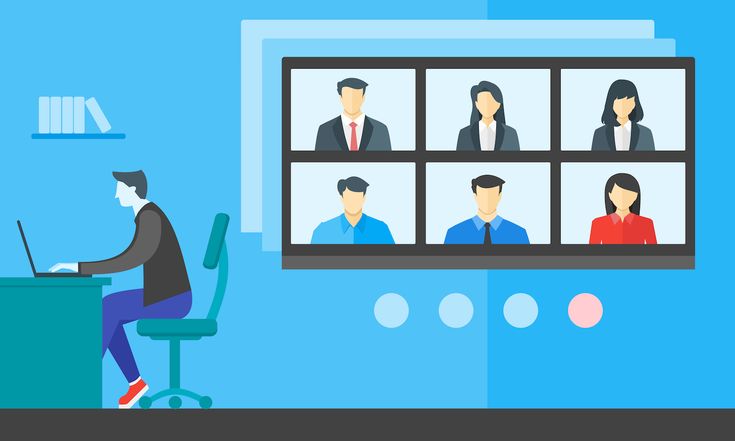
- Basic: Free accounts with 40-minute meeting limits and basic features
- Pro: Individual licenses with unlimited meeting duration and cloud recording
- Business: Small team licenses with admin features and company branding
- Enterprise: Full-featured licenses with advanced security and admin controls
- Enterprise Plus: Top-tier licenses with unlimited cloud storage and advanced analytics
Specialized Licenses
- Webinar Add-ons: Additional licensing for large-scale webinars (100 to 10,000 participants)
- Zoom Phone: VoIP calling system integration
- Zoom Rooms: Conference room system licensing
- Zoom Events: Large-scale event hosting capabilities
- Cloud Storage Add-ons: Additional storage beyond base plan limits
License Assignment Flexibility Modern Zoom licensing allows for dynamic assignment, meaning you can reassign licenses between users without lengthy procurement processes. This flexibility is crucial for handling seasonal employees, project-based teams, and organizational changes.
Setting Up Your Admin Framework
Account Structure and Hierarchy: Your Zoom account structure should mirror your organizational hierarchy while remaining flexible enough to adapt to changes. Consider these organizational elements:
- Departments: IT, Marketing, Sales, HR, Operations
- Geographic Locations: Especially important for compliance and data residency requirements
- User Types: Full-time employees, contractors, external partners, temporary users
- Security Levels: Standard users, privileged users, executive-level access
Admin Role Distribution: Don’t concentrate all admin power in one person. Zoom supports multiple admin roles:
- Account Owner: Full system access and billing management
- Account Admin: User management and most system settings
- User Admin: Limited to user provisioning and basic settings
- Report Admin: Access to analytics and usage reports only
Distribute these roles based on your organization’s needs and security requirements. Having multiple people with admin access prevents bottlenecks and ensures continuity during vacations or staff changes.
User Provisioning and Lifecycle Management
Automated User Provisioning: Set up Single Sign-On (SSO) integration with your identity provider (Azure AD, Okta, Google Workspace, etc.) to automatically provision users when they’re added to your organization. This eliminates manual user creation and ensures consistent security policies.
User Onboarding Process: Create a standardized onboarding workflow:
- Pre-provision: Create user accounts before their start date
- License Assignment: Assign appropriate license levels based on role requirements
- Security Settings: Apply role-based security policies automatically
- Training Resources: Provide role-specific Zoom training materials
- Department Assignment: Add users to the appropriate organizational groups
Role-Based License Assignment: Develop clear criteria for license assignment.
- Executive Level: Enterprise Plus with webinar add-ons
- Managers: Enterprise with advanced features enabled
- Standard Employees: Business licenses with standard features
- Contractors: Pro licenses with restricted features
- Temporary Users: Basic licenses with time-limited access
User Lifecycle Automation: Implement automated processes for user lifecycle events:
- New Hire: Automatic account creation with appropriate licenses
- Role Changes: License upgrades/downgrades based on new responsibilities
- Departures: Automatic license reclamation and data retention policies
- Sabbaticals: Temporary license suspension with account preservation
License Optimization and Cost Management
License Utilization Tracking: Monitor license usage to identify optimization opportunities:
- Underutilized Licenses: Users with advanced licenses who only use basic features
- Overutilized Basic Accounts: Users hitting 40-minute limits who need paid licenses
- Seasonal Patterns: Temporary staff needs during busy periods
- Department Variations: Different usage patterns across organizational units
Dynamic License Management: Implement strategies for flexible license allocation.
- Shared License Pools: Temporary license assignment for project teams
- Seasonal Adjustments: Scaling licenses up/down based on business cycles
- Event-Based Licensing: Temporary webinar licenses for specific events
- Trial Periods: Temporary premium licenses for users evaluating advanced features
Cost Optimization Strategies
- Regular License Audits: Monthly reviews of license assignments and usage
- Automated Downgrade Policies: Automatic license reduction for inactive users
- Bulk Purchasing: Negotiating volume discounts for large deployments
- Feature Rationalization: Removing unused add-ons and specialized licenses
Advanced User Management Features
Group Management and Policies: Create user groups that align with your organizational structure.
- Department Groups: IT, Marketing, Sales, HR
- Location Groups: Regional offices with specific compliance requirements
- Security Groups: Standard users, privileged users, executive access
- Project Groups: Temporary groups for specific initiatives
Each group can have customized policies for:
- Meeting security settings
- Recording permissions
- Integration access
- Feature availability
Bulk User Operations: Zoom’s admin portal supports bulk operations for efficiency:
- CSV Import: Mass user creation from spreadsheet data
- Bulk License Changes: Simultaneously updating multiple user licenses
- Policy Application: Applying settings to multiple users at once
- Reporting Export: Extracting user data for analysis and compliance
Custom User Attributes Implement custom user attributes for advanced management:
- Cost Center: For chargeback and budgeting purposes
- Security Clearance: For meeting access controls
- Project Assignments: For temporary group memberships
- Compliance Requirements: For industry-specific regulations
Security and Compliance Management
Account-Level Security Policies: Implement comprehensive security policies that apply organization-wide:
- Meeting Security: Default passwords, waiting rooms, and encryption settings
- Recording Policies: Automatic recording controls and retention policies
- Integration Controls: Approved third-party applications and APIs
- Data Residency: Geographic controls for data storage and processing
User-Level Security Controls: Apply granular security controls based on user roles:
- Meeting Permissions: Who can host, record, and share screens
- External Access: Controls for sharing with external participants
- Mobile Access: Device management and security requirements
- API Access: Developer permissions and integration controls
Compliance and Auditing: Maintain compliance with organizational and regulatory requirements:
- Audit Logs: Comprehensive logging of user actions and admin changes
- Data Retention: Automated retention and deletion policies
- Compliance Reporting: Regular reports for regulatory requirements
- Incident Response: Procedures for security incidents and breaches
Integration and Workflow Management
Directory Integration: Integrate Zoom with your existing directory services:
- Active Directory: Sync user accounts and group memberships
- LDAP: Connect with enterprise directory systems
- SCIM: Automated user provisioning and deprovisioning
- API Integration: Custom integrations with internal systems
Workflow Automation: Implement automated workflows for common admin tasks:
- User Provisioning: Automatic account creation for new employees
- License Management: Dynamic license assignment based on usage patterns
- Security Compliance: Automated policy enforcement and reporting
- Cost Management: Automated license optimization and reporting
Third-Party Tool Integration: Connect Zoom with other business tools:
- Calendar Systems: Outlook, Google Calendar, and other scheduling tools
- Collaboration Platforms: Slack, Microsoft Teams, and other communication tools
- CRM Systems: Salesforce, HubSpot, and other customer management platforms
- Learning Management: Training platforms and e-learning systems
Monitoring and Analytics
Usage Analytics: Track and analyze Zoom usage across your organization:
- Meeting Metrics: Frequency, duration, and participation rates
- License Utilization: How users are consuming their assigned licenses
- Feature Usage: Which features are most/least used by different groups
- Quality Metrics: Connection quality, audio/video issues, and user satisfaction
Administrative Reporting: Generate regular reports for stakeholders:
- Executive Dashboards: High-level usage and cost summaries
- Department Reports: Usage patterns by organizational unit
- Security Reports: Compliance status and security incidents
- Financial Reports: License costs and optimization opportunities
Proactive Monitoring: Set up alerts and monitoring for proactive management.
- License Threshold Alerts: Warnings when approaching license limits
- Security Incident Notifications: Real-time alerts for security issues
- Usage Anomaly Detection: Unusual patterns that might indicate problems
- Cost Overrun Warnings: Budget alerts for unexpected license usage
Troubleshooting and Support
Common User Issues: Develop streamlined processes for handling common problems:
- Account Access: Password resets, SSO issues, and login problems
- License Issues: Upgrade requests, feature access problems, and billing questions
- Technical Problems: Audio/video issues, connectivity problems, and app crashes
- Security Concerns: Account compromise, unauthorized access, and policy violations
Escalation Procedures: Create clear escalation paths for complex issues:
- Level 1: Basic user support and common problem resolution
- Level 2: Advanced technical issues and license management
- Level 3: Security incidents and complex integrations
- Vendor Support: When to engage Zoom support directly
User Training and Support: Provide comprehensive support resources.
- Self-Service Portal: Knowledge base and FAQ resources
- Training Programs: Role-specific training for different user types
- Office Hours: Regular support sessions for questions and training
- Change Management: Communication and training for system updates
Scaling and Growth Management
Capacity Planning: Plan for organizational growth and changing needs:
- License Forecasting: Predicting future license requirements
- Infrastructure Scaling: Ensuring adequate bandwidth and resources
- Feature Planning: Anticipating new feature requirements
- Budget Planning: Long-term cost projections and optimization
Organizational Changes: Adapt your Zoom deployment for organizational changes:
- Mergers and Acquisitions: Integrating multiple Zoom accounts
- Reorganizations: Updating user groups and permissions
- Geographic Expansion: Adding new regions and compliance requirements
- Business Model Changes: Adapting to new ways of working
Technology Evolution: Stay current with Zoom platform evolution:
- Feature Updates: Evaluating and implementing new Zoom features
- Security Enhancements: Keeping up with security best practices
- Integration Opportunities: New third-party integrations and APIs
- Platform Migration: Planning for major platform changes
Best Practices for Long-Term Success
Documentation and Knowledge Management: Maintain comprehensive documentation:
- Configuration Standards: Documented settings and policies
- Procedure Manuals: Step-by-step guides for common tasks
- Troubleshooting Guides: Solutions for common problems
- Change Logs: Record of all system changes and updates
Regular System Health Checks. Implement regular maintenance routines:
- Monthly License Reviews: Audit license usage and assignments
- Quarterly Security Reviews: Assess security policies and compliance
- Annual Platform Assessment: Evaluate overall system health and optimization
- Continuous Improvement: Regular process refinement based on feedback
Stakeholder Communication: Maintain clear communication with organizational stakeholders:
- Executive Reporting: Regular updates on usage, costs, and value
- Department Coordination: Working with department heads on their specific needs
- User Feedback: Regular surveys and feedback collection
- Change Communication: Clear communication about system updates and changes
Managing Zoom users and licenses effectively requires balancing technical expertise with business understanding. The most successful Zoom administrators are those who understand that their role isn’t just about managing technology; it’s about enabling their organization to communicate and collaborate effectively while maintaining security, compliance, and cost control.
The key to long-term success is building systems that can adapt to changing organizational needs while maintaining stability and security. This means investing time in proper planning, documentation, and continuous improvement rather than just reacting to immediate problems.
Remember: good Zoom administration is invisible to users. When you’re doing your job well, people can focus on their work rather than wrestling with technology. That’s the ultimate measure of success in enterprise Zoom management.