Remember “Zoombombing“? That chaotic period in 2020 when uninvited guests would crash virtual meetings with inappropriate content, turning professional calls into digital nightmares? While that particular trend has mostly died down, the security lessons from that era remain critically important. As a meeting host, you’re not just managing the agenda; you’re the digital bouncer, IT support, and security guard all rolled into one.
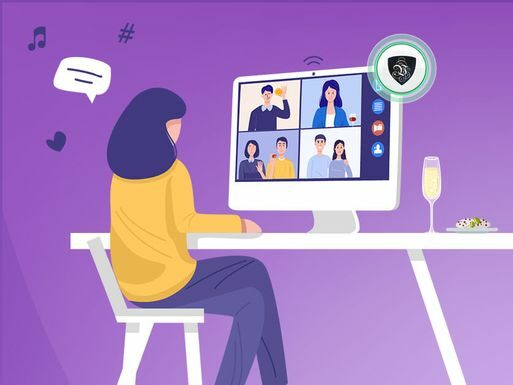
After dealing with everything from wedding crashers in virtual ceremonies to corporate espionage attempts in business meetings, I’ve learned that good Zoom security isn’t about paranoia; it’s about creating a safe, productive environment where people can focus on what matters. The key is understanding which settings actually protect your meetings and which ones just create unnecessary friction.
The Foundation: Pre-Meeting Security Setup
Before you even send that meeting invitation, you need to configure your security settings. This isn’t just about preventing unwanted guests; it’s about creating an environment where participants feel safe to engage authentically.
Meeting Passwords: Your First Line of Defense: Always, always use meeting passwords. I don’t care if it’s a weekly team standup with the same five people using a password. Zoom generates these automatically now, but you can customize them to something memorable for recurring meetings. Avoid obvious patterns like “meeting123” or your company name. A good approach is to use a phrase with numbers: “coffee4team” or “standup2024”.
Waiting Rooms: The Digital Reception Area: Enable waiting rooms for any meeting with external participants or sensitive content. This gives you control over who enters and when. For internal team meetings, you might skip this to avoid friction, but for client presentations, webinars, or interviews, waiting rooms are essential. You can customize the waiting room message to set expectations: “Thanks for joining! I’ll admit you shortly. Please ensure your audio is muted when you enter.”
Meeting ID Strategy: Random vs. Personal. Use randomly generated meeting IDs for most meetings, especially one-time events. Your Personal Meeting ID should be reserved for informal, internal meetings with trusted colleagues. Think of your PMI like your home address; you don’t give it to everyone. For recurring meetings with the same group, you can use a scheduled meeting with the same ID each time, but change the password periodically.
During-Meeting Security Controls
Once your meeting starts, you’ve got a suite of security tools at your disposal. The key is knowing when and how to use them without disrupting the flow of your meeting.
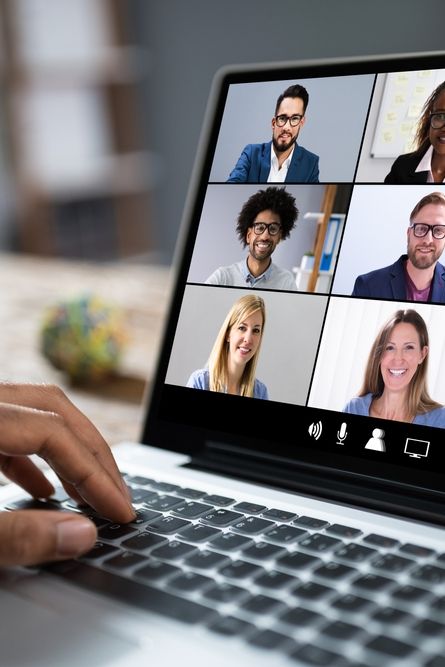
Participant Management: Who’s Really in Your Room? Regularly check your participants’ list, especially in larger meetings. Look for unfamiliar names, suspicious joining patterns (like multiple people joining from the same location simultaneously), or participants who joined without going through the waiting room. If you see anything suspicious, don’t hesitate to remove it immediately. It’s better to accidentally kick out a legitimate participant than to let a disruptor remain.
The Lock Meeting Function: Digital Deadbolt: Once all expected participants have joined, lock the meeting. This prevents anyone else from entering, even with the password. It’s like closing the door after everyone’s arrived. This is particularly important for sensitive discussions, performance reviews, or confidential presentations.
Screen Sharing Controls: Preventing Digital Chaos: By default, any participant can share their screen. This is a recipe for disaster in larger meetings. Change this setting so only the host can share, or specifically enable it for co-hosts and designated presenters. If you need to allow participant screen sharing, do it temporarily and disable it immediately after.
Chat and File Sharing: Managing Digital Side Conversations: Decide whether participants can chat with everyone or just the host. For presentations or formal meetings, restricting chat to host-only prevents distractions. For collaborative sessions, open chat can be valuable. File sharing should generally be disabled unless specifically needed; it’s a common vector for malware distribution.
Advanced Security Settings for Different Meeting Types
Client Meetings and External Presentations
- Enable waiting rooms with custom messages
- Disable participant screen sharing completely
- Set chat to host-only or disable it entirely
- Turn off file sharing and annotation
- Use co-host sparingly and only with trusted team members
- Enable meeting registration if you want to pre-screen participants
Team Meetings and Internal Collaboration
- Passwords are still essential, but waiting rooms might be overkill
- Allow participant screen sharing, but monitor usage
- Enable open chat for collaboration
- Consider allowing annotation for brainstorming sessions
- Use breakout rooms freely for small group work
Large Webinars and Public Events
- Registration is crucial; you want to know who’s attending
- Use webinar mode instead of regular meetings for 50+ participants
- Disable participant video and audio by default
- Use the Q&A feature instead of open chat
- Have dedicated moderators monitoring chat and Q&A
- Enable a waiting room with screening questions
Sensitive or Confidential Meetings
- Use end-to-end encryption when available
- Disable cloud recording (use local recording if needed)
- Turn off automatic transcription
- Prevent participants from saving chat
- Use attention tracking carefully (participants can see when it’s enabled)
- Consider additional authentication requirements
Recording and Data Protection
Recording settings are often overlooked but are crucial for security and compliance. Every recording is a potential data breach waiting to happen if not handled properly.
Local vs. Cloud Recording: For sensitive meetings, always use local recording. Cloud recordings are convenient but exist on Zoom’s servers and are subject to their security policies. Local recordings give you complete control over where the data lives and who can access it.
Automatic Transcription Considerations: Zoom’s AI transcription feature is incredibly useful, but it means your meeting content is being processed by Zoom’s systems. For confidential meetings, disable this feature. If you need transcription, use local recording and handle transcription separately.
Recording Notifications and Consent: Always announce when you’re recording and get explicit consent. This isn’t just good practice, it’s legally required in many jurisdictions. Set up automatic recording notifications and consider having participants verbally acknowledge that they consent to being recorded.
Account-Level Security Settings
Some of the most important security settings aren’t configured per-meeting but at the account level. If you’re an admin or have influence over your organization’s Zoom settings, these are critical.
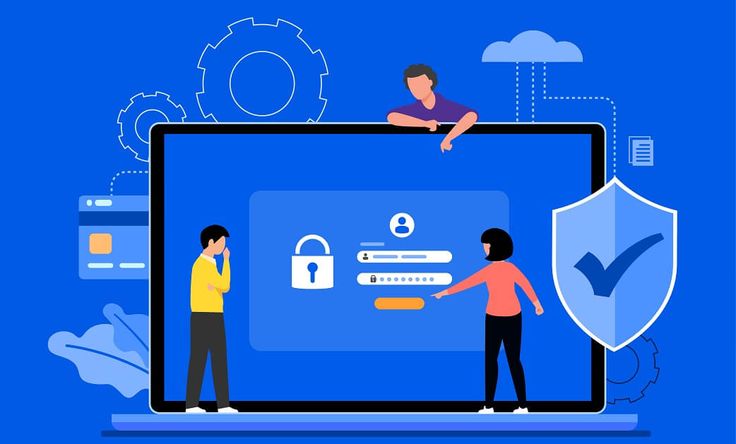
Authentication Profiles: Set up authentication profiles that require participants to sign in with specific email domains or single sign-on (SSO) systems. This prevents random people from joining even if they somehow get the meeting link.
Data Location and Compliance: If you’re in a regulated industry or have specific data sovereignty requirements, configure where Zoom stores your data. The default might not comply with your organization’s requirements.
Third-Party App Management: Review and control which third-party apps can access your Zoom account. That innocent-looking calendar integration might have broader permissions than you realize.
Common Security Mistakes to Avoid
Sharing Meeting Links Publicly: Never post meeting links on social media, public websites, or in unsecured documents. If you need to share meeting information publicly, use registration links instead of direct meeting links.
Ignoring Update Notifications: Zoom regularly releases security updates. Don’t postpone these; they often patch serious vulnerabilities. Enable automatic updates if possible.
Over-Trust Regular Participants: Just because someone has been in your weekly team meeting for months doesn’t mean they should have co-host privileges or special access. Regular participants can have their accounts compromised, too.
Neglecting Post-Meeting Cleanup: After sensitive meetings, immediately change passwords for recurring meetings, review who had access to recordings, and clean up any shared files or chat logs.
Emergency Response: When Security Goes Wrong
Despite your best efforts, security incidents can happen. Having a response plan makes the difference between a minor disruption and a major disaster.
Immediate Response Steps
- Mute all participants immediately
- Stop any screen sharing
- Lock the meeting to prevent new joiners
- Remove suspicious participants
- If the incident is severe, end the meeting entirely
Post-Incident Actions
- Document what happened for future prevention
- Change meeting passwords immediately
- Review recording permissions and access
- Consider whether you need to report the incident to IT security or legal teams
- Communicate with participants about what happened and the next steps
Building Security Into Your Meeting Culture
The best security measures are the ones that become habit. Work with your team to establish security norms that don’t feel burdensome but provide real protection.
Pre-Meeting Security Checklist: Create a standard checklist you go through before every meeting: password set, waiting room configured, participant permissions reviewed, and recording settings checked. This becomes second nature with practice.
Regular Security Training: helps your team understand why these settings matter. When people understand the reasoning behind security measures, they’re more likely to follow them consistently.
Balancing Security and Usability: The goal isn’t to create a fortress; it’s to create a secure environment that still allows for productive collaboration. The best security is invisible to legitimate users while being impenetrable to bad actors.
The Future of Zoom Security
As video conferencing becomes more central to how we work, security features will continue to evolve. End-to-end encryption is becoming more common, AI-powered threat detection is improving, and integration with enterprise security tools is getting better.
But fundamentally, security is about human behavior as much as technology. The most sophisticated security features in the world won’t protect you if you’re careless with passwords or ignore warning signs.
The key to good Zoom security isn’t paranoia, it’s developing good habits and understanding your tools. When you know how to use Zoom’s security features effectively, you can create meetings that are both safe and productive. Your participants will thank you for creating an environment where they can focus on the discussion instead of worrying about who might be listening in.
Remember: you’re not just hosting a meeting, you’re creating a digital space where people can work, learn, and connect safely. That’s a responsibility worth taking seriously.