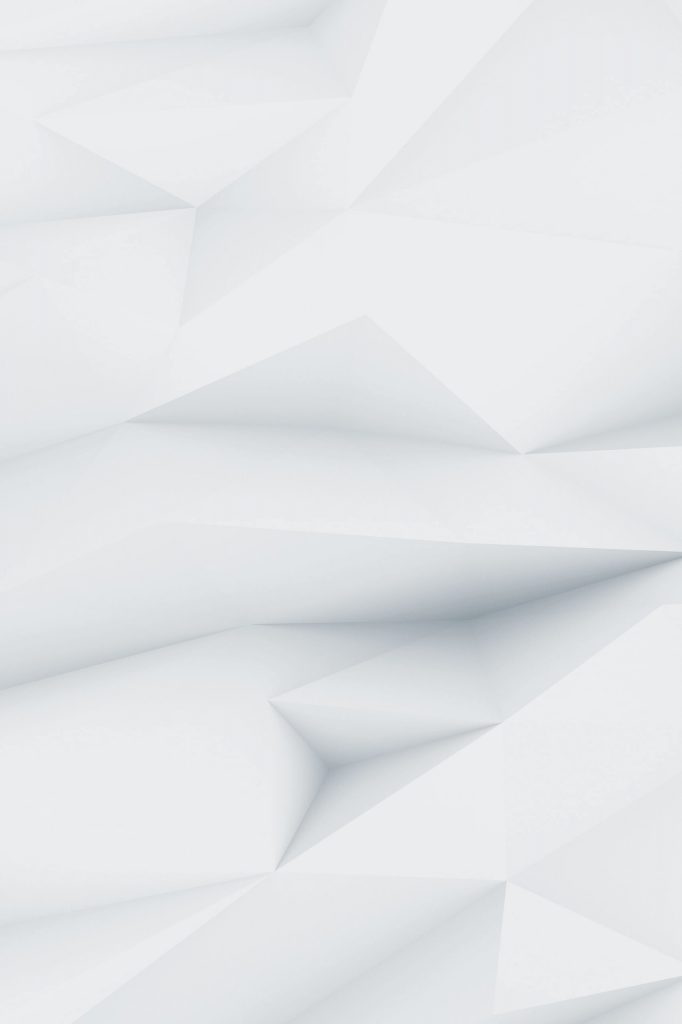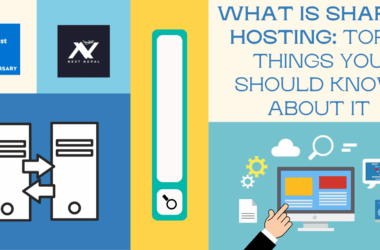Why Go Plugin-Free?
Plugins are great, until they’re not. Every plugin you install can add:
- Extra database queries
- More HTTP requests
- Higher memory usage
- Slower page loads
If you want raw WordPress speed, manual optimization is the secret weapon. Going plugin-free gives you:
- Cleaner code
- More control
- Fewer conflicts
- Much better performance in high-traffic environments
This guide will show you how to supercharge your WordPress site without a single performance plugin.

1. Use a Lightweight Theme For Optimal WordPress Speed
- Avoid bloated themes with dozens of built-in features you don’t use.
- Best performers: GeneratePress, Astra, Blocksy, or a custom theme built from scratch.
- If you’re stuck with a big theme (like Divi or Avada), disable unused features, scripts, and templates.
Bonus: Use the functions.php file to dequeue unnecessary scripts:
function remove_junk_scripts() {
wp_dequeue_script(‘jquery’);
wp_dequeue_style(‘some-theme-style’);
}
add_action(‘wp_enqueue_scripts’, ‘remove_junk_scripts’, 100);
2. Clean Up Your Database (Manually)
- Remove post revisions, spam comments, expired transients, and orphaned tables.
- Use phpMyAdmin or SSH to run SQL queries like:
DELETE FROM wp_posts WHERE post_type = ‘revision’;
DELETE FROM wp_comments WHERE comment_approved = ‘spam’;
DELETE FROM wp_options WHERE option_name LIKE ‘_transient_%’;
Note: Always backup your database before running manual queries!
3. Implement Server-Level Page Caching To Improve WordPress Speed
Instead of plugins like WP Super Cache or W3 Total Cache, use native server caching:
Example NGINX config:
location ~ \.php$ {
fastcgi_cache_bypass $skip_cache;
fastcgi_no_cache $skip_cache;
fastcgi_cache WORDPRESS;
…
}
This can serve entire pages from memory in milliseconds.
4. Minify CSS & JS with Build Tools
Forget Autoptimize, go manual with:
- Gulp
- Webpack
- Vite
These tools let you minify, bundle, and purge unused CSS/JS before they even hit the server.
Example Gulp task:
const gulp = require(‘gulp’);
const cleanCSS = require(‘gulp-clean-css’);
gulp.task(‘minify-css’, () =>
gulp.src(‘assets/css/*.css’)
.pipe(cleanCSS({ compatibility: ‘ie8’ }))
.pipe(gulp.dest(‘dist/css’))
);
Combine this with npm run build for each deployment.
5. Optimize Images Manually
Skip image optimization plugins and:
- Use TinyPNG, ImageMagick, or Squoosh CLI
- Serve modern formats (like WebP/AVIF)
- Resize before upload
Command-line example using ImageMagick:
convert input.jpg -resize 1200×800 -quality 85 output.webp
Then update your theme to use:
<picture>
<source srcset=”img.webp” type=”image/webp”>
<img src=”img.jpg” alt=”My Image”>
</picture>
6. Lazy Load Without Plugins
Add lazy loading with vanilla JavaScript or HTML:
<img src=”image.jpg” loading=”lazy” alt=”Image”>
Or JS for background images:
document.addEventListener(“DOMContentLoaded”, function() {
const lazyBackgrounds = [].slice.call(document.querySelectorAll(“.lazy-bg”));
lazyBackgrounds.forEach(function(bg) {
const src = bg.dataset.src;
if (src) bg. style.backgroundImage = `url(${src})`;
});
});
7. Use a CDN Manually
Instead of Cloudflare plugins, set it up at the DNS or edge level.
CDNs like BunnyCDN, Cloudflare, KeyCDN, or CloudFront allow:
- Pull zone setup
- Custom caching headers
- Edge rule logic
Update wp-config.php:
define(‘WP_CONTENT_URL’, ‘https://cdn.yoursite.com/wp-content’);
8. Defer JS and Preload Critical Assets
In functions.php, add:
function defer_js($url) {
if (strpos($url, ‘.js’)) return “$url’ defer”;
return $url;
}
add_filter(‘script_loader_tag’, ‘defer_js’);
Also, preload fonts and critical CSS in header.php:
<link rel=”preload” href=”/fonts/custom.woff2″ as=”font” type=”font/woff2″ crossorigin>
<link rel=”stylesheet” href=”/css/critical.css” media=”all”>
9. Reduce External Requests
- Host Google Fonts locally
- Inline small SVG icons
- Avoid Facebook Pixel/Hotjar unless needed
- Only load essential embeds
Example: Host fonts manually with @font-face:
@font-face {
font-family: ‘Roboto’;
src: url(‘/fonts/roboto.woff2’) format(‘woff2’);
}
10. Disable WordPress Bloat
Disable REST API, emojis, embeds, XML-RPC, etc.
Add this to your functions.php:
remove_action(‘wp_head’, ‘print_emoji_detection_script’, 7);
remove_action(‘wp_head’, ‘rest_output_link_wp_head’);
add_filter(‘xmlrpc_enabled’, ‘__return_false’);
You can also use wp-config.php for heartbeat control:
define(‘AUTOSAVE_INTERVAL’, 180);
define(‘WP_POST_REVISIONS’, 3);
Bonus: Tools You Can Use (Without Plugins)
- GTmetrix – Check detailed waterfall breakdown
- WebPageTest.org – Test from global locations
- Chrome DevTools – Audit runtime performance
- LiteSpeed Console (if on LSWS)
- Server logs & access logs – Spot bottlenecks
Conclusion: Manual > Plugin, When Done Right
Going plugin-free isn’t for everyone, but if you’re a developer or site owner who craves lean code and real performance gains, then manual optimization is the ultimate path.
Not only do you cut the fluff, but you also:
- Learn more about how WordPress and servers work
- Gain tighter control over every byte
- Build websites that are built to scale
⚡ Bonus Checklist (Copy + Paste)
✅ Use a lightweight theme
✅ Remove unused scripts/styles
✅ Clean database manually
✅ Enable server caching
✅ Compress and lazy load images
✅ Defer JavaScript + Preload CSS
✅ Use CDN directly
✅ Block bloat from loading
✅ Monitor performance routinely