When I first started working with Power BI, I’ll be honest—the whole workspace concept felt a bit overwhelming. There were so many options and different license types, and I wasn’t quite sure where to begin. But after setting up dozens of workspaces for different projects and teams, I’ve learned that it’s much simpler than it initially appears.
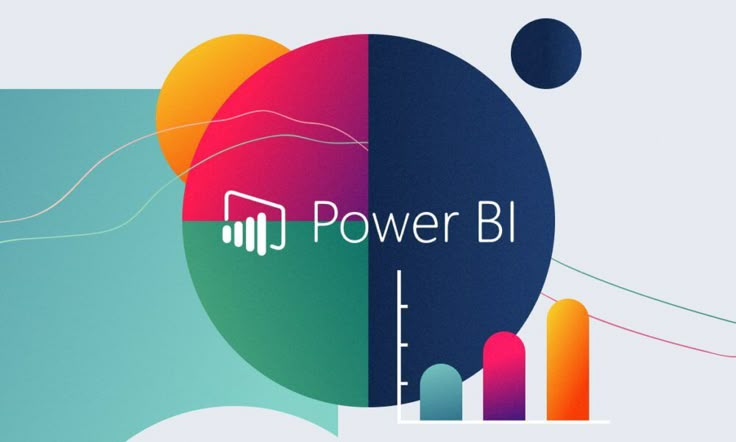
If you’re just getting started with Power BI and feeling a bit lost about workspaces, don’t worry. I’m going to walk you through everything you need to know to set up your first workspace properly, avoid common pitfalls, and get your data visualization journey off to a strong start.
What exactly is a Power BI workspace anyway?
Think of a Power BI workspace as your digital office space where all your reports, dashboards, and datasets live together. It’s like having a dedicated folder system, but much more powerful. Each workspace acts as a container where you can organize related content, collaborate with team members, and control who has access to what.
The beauty of workspaces is that they keep everything organized. Instead of having reports scattered everywhere, you can group related dashboards and reports by project, department, or any logic that makes sense for your organization.
Before you start: What you’ll need
Let me save you some frustration right up front. Here’s what you need to have ready before diving in:
Essential requirements:
- A Power BI Pro license (minimum) or a Power BI Premium Per User license
- Admin permissions in your organization (or someone who can grant them)
- A clear idea of what you want to achieve with your workspace
- Basic understanding of your organization’s data governance policies
Nice to have:
- A list of team members who’ll need access
- Sample data you want to work with
- An understanding of your organization’s naming conventions
The licensing part trips up a lot of people initially. Power BI Free accounts can’t create workspaces—you need at least a Pro license. If you’re not sure what license you have, check by going to the Power BI service and looking at your account settings.
Step-by-step workspace setup process
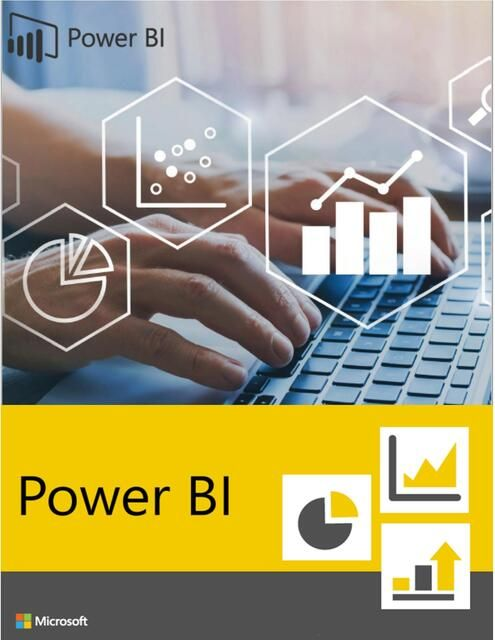
Step 1: Access the workspace creation area
Log in to the Power BI service (powerbi.microsoft.com) and look for the “Workspaces” section in the navigation pane on the left. You’ll see a “Create a workspace” option at the bottom of the workspaces list. Click on that, and you’re ready to start.
Step 2: Choose your workspace name wisely
This might seem trivial, but trust me—spend a moment thinking about your workspace name. I’ve seen too many workspaces with names like “John’s Test Space” or “Random Reports” that become permanent fixtures because changing names later can be a hassle.
Good naming examples:
- “Sales Analytics Q3 2024”
- “HR Dashboard—APAC Region”
- “Marketing Campaign Analysis”
- “Finance Monthly Reports”
The key is being descriptive enough that anyone in your organization can understand what the workspace contains just from the name.
Step 3: Configure workspace settings
Here’s where things get interesting. Power BI gives you several options for workspace setup:
Workspace description: Add a clear description of what this workspace is for. Future you (and your colleagues) will thank you for this clarity.
Workspace image: You can add a custom image or logo. While not essential, it helps with visual identification when you have multiple workspaces.
Contact list: Add email addresses of people who should be contacted about this workspace. This is particularly useful for larger organizations where different teams manage different workspaces.
Step 4: Set up permissions and access levels
This is arguably the most important step, and it’s where I see most beginners make mistakes. Power BI offers four different access levels:
| Access Level | What they can do | When to use it |
| Admin | Full control—can modify workspace settings, add/remove members, and delete the workspace | For workspace owners and lead analysts |
| Member | Can add content, edit reports, share with others | For active contributors and report creators |
| Contributor | Can add content, edit reports, and share with others | For team members who need to add specific reports |
| Viewer | Can only view and consume content | For end users who just need to see the dashboards |
Start conservative with permissions. It’s easier to grant more access later than to deal with security issues from being too permissive initially.
Step 5: Advanced settings configuration
Don’t skip the advanced settings—they’re actually quite important:
Dataset security: Decide whether datasets in this workspace can be used in other workspaces. For sensitive financial data, you might want to restrict this.
Template apps: If you plan to create template apps for distribution, enable this setting. Most first-time users won’t need this.
Develop with a new look: This enables the latest Power BI interface features. I recommend keeping this on unless you have specific reasons not to.
Setting up your workspace structure
Once your workspace is created, you’ll want to organize it properly. Here’s how I typically structure new workspaces:
Datasets first: Start by uploading or connecting to your data sources. Having clean, well-structured datasets is the foundation of everything else you’ll build.
Reports next: Create your reports based on the datasets. Keep related reports grouped logically.
Dashboards last: Build dashboards that pull key visuals from multiple reports. Think of dashboards as your executive summary view.
Common mistakes to avoid (learn from my errors!)
After setting up countless workspaces, here are the mistakes I see repeatedly:
Mistake 1: Not planning the folder structure. I once created a workspace and just started adding reports randomly. Within a month, it was a complete mess. Plan your organization’s strategy upfront.
Mistake 2: Being too generous with admin access. In one project, we gave admin access to too many people. When someone accidentally deleted a crucial dataset, we learned this lesson the hard way.
Mistake 3: Ignoring naming conventions. Inconsistent naming makes everything harder to find later. Establish conventions early and stick to them.
Mistake 4: Not setting up proper data refresh schedules. Your beautiful reports won’t be very useful if the data is stale. Plan your refresh strategy from day one.
Best practices for workspace management
Keep it focused: Each workspace should have a clear purpose. Don’t make catch-all workspaces that become dumping grounds for random reports.
Regular cleanup: Schedule monthly reviews to remove outdated content and organize new additions.
Documentation: Maintain a simple document explaining what each dataset and report does. This saves countless hours when new team members join.
Backup strategy: While Microsoft handles the infrastructure, have a plan for backing up your report definitions and critical datasets.
Integrating with organizational tools
If you’re working in Nepal’s growing tech ecosystem (shoutout to organizations like NEST Nepal that are fostering amazing data science communities), you’ll likely need to integrate Power BI with other tools your organization uses.
Common integration points include
- SharePoint for document management
- Teams for collaboration
- Azure Active Directory for user management
- Various data sources like SQL Server, Excel files, or cloud databases
The key is understanding your data flow before you start building reports.
Troubleshooting common setup issues
Problem: Can’t create workspace: Usually a licensing issue. Verify you have Pro or Premium licensing and that your organization allows workspace creation.
Problem: Can’t add team members: Check that the email addresses are correct and that the users exist in your organization’s directory.
Problem: Reports not loading: Often related to data source connectivity. Verify your data connections and refresh settings.
Problem: Performance issues: Large datasets can cause slowdowns. Consider data modeling optimization or upgrading to premium capacity.
Your next steps
Now that you’ve got your workspace set up, here’s what I recommend doing next:
Start small with a simple dataset and one or two reports. Get comfortable with the interface and basic functionality before adding complexity. Upload some sample data, create a basic report, and share it with a colleague to test the permissions.
Explore the learning resources available. Microsoft has excellent documentation, and communities like NEST Nepal often host workshops and training sessions that can accelerate your learning.
Practice with different data sources. Try connecting to Excel files, databases, and web services to understand how Power BI handles different data types.
Wrapping up
Setting up your first Power BI workspace doesn’t have to be intimidating. Take it step by step, plan your structure upfront, and don’t be afraid to start simple. Every expert was once a beginner, and the best way to learn Power BI is by actually using it.
Remember, your first workspace probably won’t be perfect, and that’s completely fine. The important thing is getting started and learning as you go. As you become more comfortable with Power BI, you’ll develop your own best practices and preferences for how to organize and structure your workspaces.
The data visualization journey is incredibly rewarding. There’s something deeply satisfying about transforming raw data into insights that drive real business decisions. Your first workspace is just the beginning of that journey.
Good luck with your Power BI adventure, and remember—every dashboard tells a story. Make sure yours is worth reading.