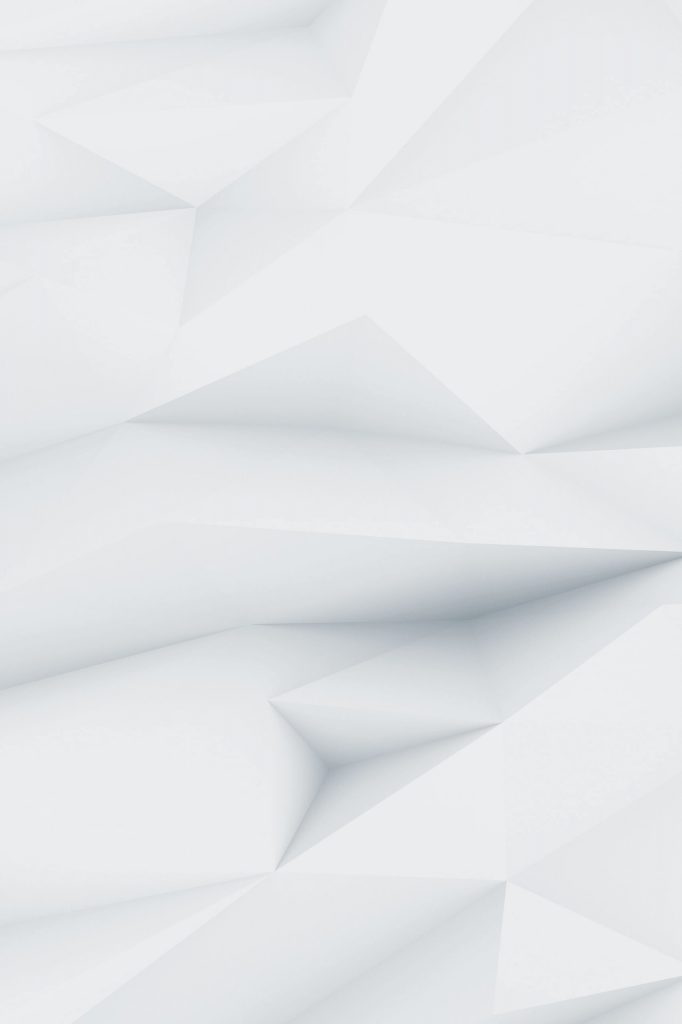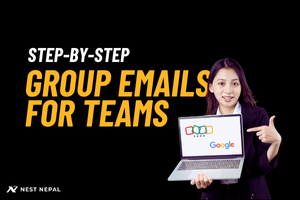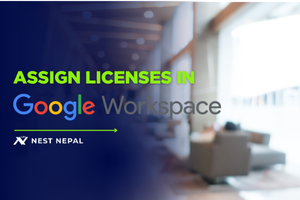Introduction
- Brief overview of what group emails are (e.g., info@yourdomain.com, support@yourdomain.com)
- Why they matter for teams, startups, and Nepali SMEs: professionalism, efficient communication, role-based access
- Common examples: sales@, support@, accounts@, contact@
“Whether you’re running a school, a local startup, or an eCommerce store in Nepal, group emails help you manage communication like a pro.”
What is a Group Email?
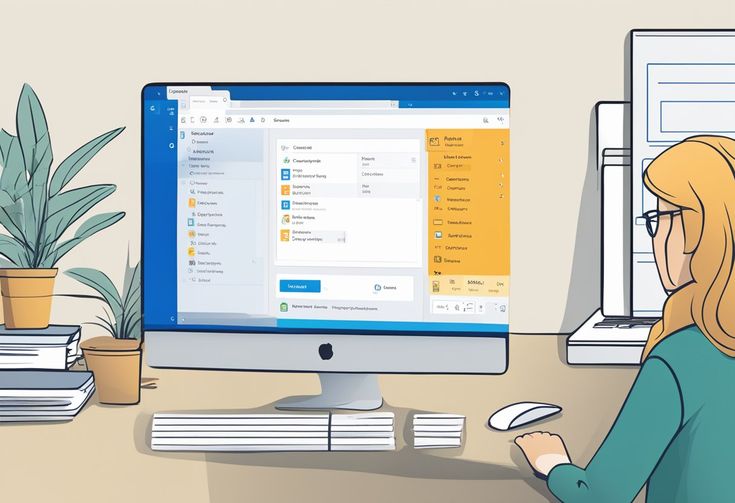
Definition:
- A group email address is one email address shared by multiple users or used to route messages to multiple people.
- You don’t log into it like a personal inbox.
Two Types:
- Distribution Group (Emails get forwarded to members’ inboxes)
- Collaborative Inbox (Shared inbox that team members can manage collectively)
Benefits of Group Emails
- Centralized communication (no more scattered replies)
- Helps maintain professionalism
- Role-based addresses (don’t change when people leave)
- Reduces email silos between team members
- Improved customer support, sales responses, etc.
How to Set Up Group Emails in Zoho Mail
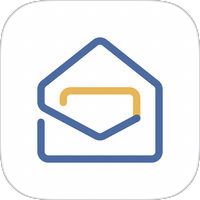
Step 1: Log in to Zoho Admin Console
URL: https://mailadmin.zoho.com
Step 2: Go to “Groups”
- Navigate to Mail Admin Console > Groups
- Click + Add Group
Step 3: Configure Group Details
- Group Name: support
- Email: support@yourdomain.com
- Description: “Customer support mailbox”
Step 4: Add Members
- Choose users who’ll receive the emails or manage the inbox
- You can also choose whether this is a distribution list or a shared inbox
Step 5: Set Permissions
- Public, private, or organization-wide access
- Choose who can send to the group
Step 6: Save & Test
- Send a test email to check if it reaches all members
Pro Tip:
Zoho lets you enable “Collaborative Inbox,” where team members can assign, tag, or close emails. Perfect for support teams.
How to Set Up Group Emails in Google Workspace
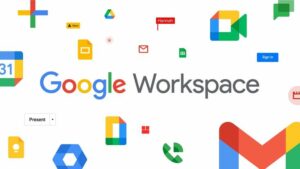
Step 1: Go to Google Admin Console
Step 2: Navigate to Groups
- Admin Console > Groups
- Click Create Group
Step 3: Fill in Group Info
- Name: Sales Team
- Email: sales@yourdomain.com
- Description: “Handles all incoming sales inquiries.”
Step 4: Set Group Permissions
- Who can post (external allowed or not?)
- Who can view topics and members?
Step 5: Add Members
- Add team members who’ll receive or manage incoming emails
- You can later allow users to respond as the group email from the Gmail interface
Step 6: Enable Collaborative Inbox (Optional)
- Go to groups.google.com
- Change group settings to enable Collaborative Inbox features (assign, label, track status)
How to Reply to the Group Email in Gmail or Zoho
- In Gmail: Go to Settings > Accounts > “Send Mail As” → Add the group address
- In Zoho: Use the shared mailbox interface or set aliases to allow replies as a group email
Use Case Examples (For Nepal-Based Teams)
| Use Case | Group Email | Setup Type | Purpose |
| School Administration | admin@school.com.np | Distribution List | Direct incoming messages to all admins |
| Startup Sales Team | sales@startup.com.np | Collaborative Inbox | Share leads and assigns them to sales agents |
| Accounting Invoices | accounts@firm.com.np | Distribution List | Forward invoice emails to the finance department |
| NGO Communication | outreach@ngo.org.np | Collaborative Inbox | Manage volunteer/partner inquiries centrally |
Best Practices for Managing Group Emails
- Keep membership updated when team members change
- Use clear naming conventions (support@, not spt1@)
- Enable moderation if needed (esp. for public emails)
- Regularly review group settings for privacy and spam controls
- For support groups, use tagging/status tools if available
Zoho vs Google Workspace: Which is Better for Group Emails?
| Feature | Zoho Mail | Google Workspace |
| Admin UI | Clean and business-friendly | Powerful but more complex |
| Collaborative Inbox | Built-in for all plans | Only via Google Groups |
| External Senders Support | Fully supported | Needs config |
| Ideal For | Nepali SMEs, Startups | Larger teams, schools, NGOs |
| Price | More affordable | Premium pricing |
🇳🇵 Context for Nepali Users
- If you’re using .com.np, or .org.np domains, both Zoho and Google Workspace support them
- Zoho offers a free forever plan for custom domains, suitable for NGOs or schools
- Group emails help small Nepali businesses look professional without extra costs
Bonus: What If You’re Using cPanel Email?
- You can set up email forwarders in cPanel
- But lacks collaborative tools
- Not ideal for growing teams: consider Zoho or Workspace instead
Final Thoughts
Setting up group emails isn’t just a tech formality; it’s how smart businesses streamline operations. Whether you’re running a startup in Kathmandu or managing school admin from Pokhara, group emails keep things clean, organized, and scalable.
If you haven’t already, go ahead and set up those info@ and support@ addresses. Your customers (and team) will thank you.