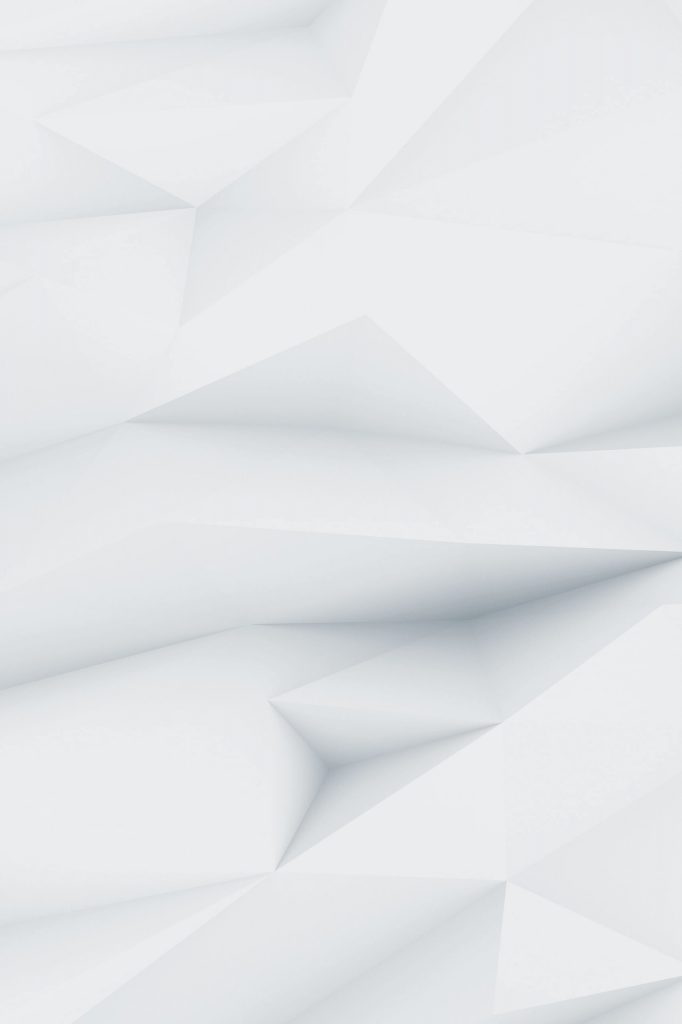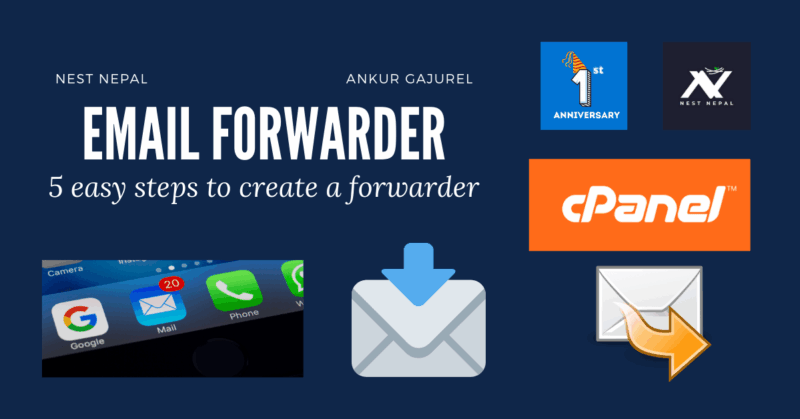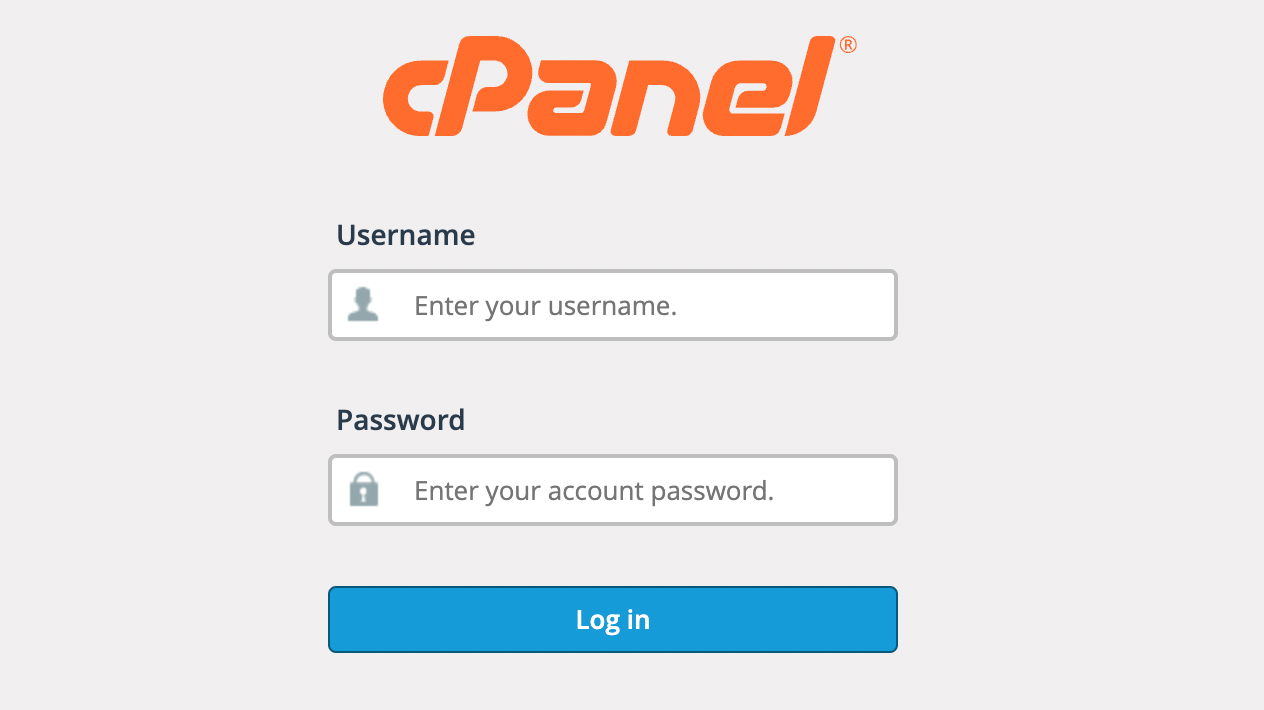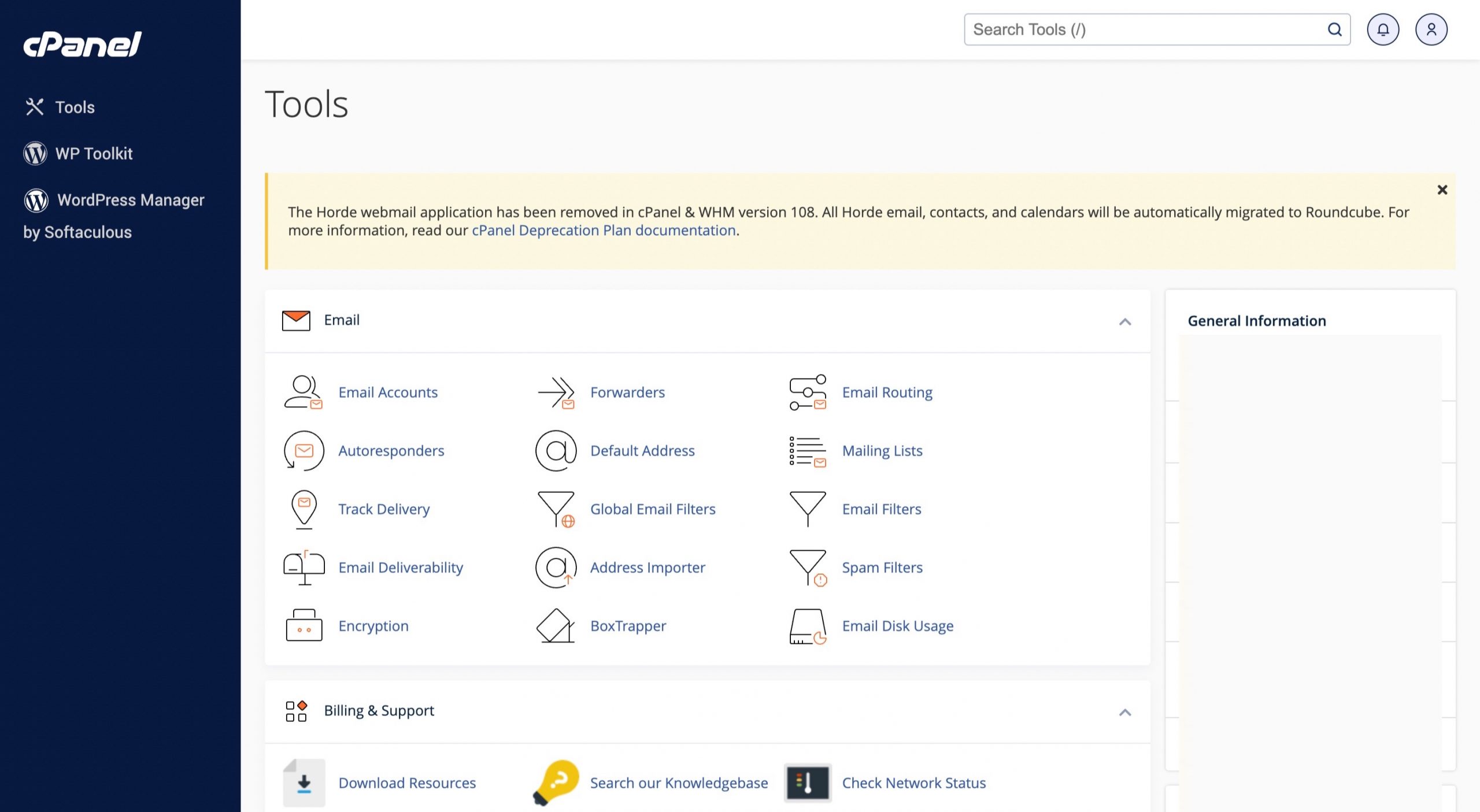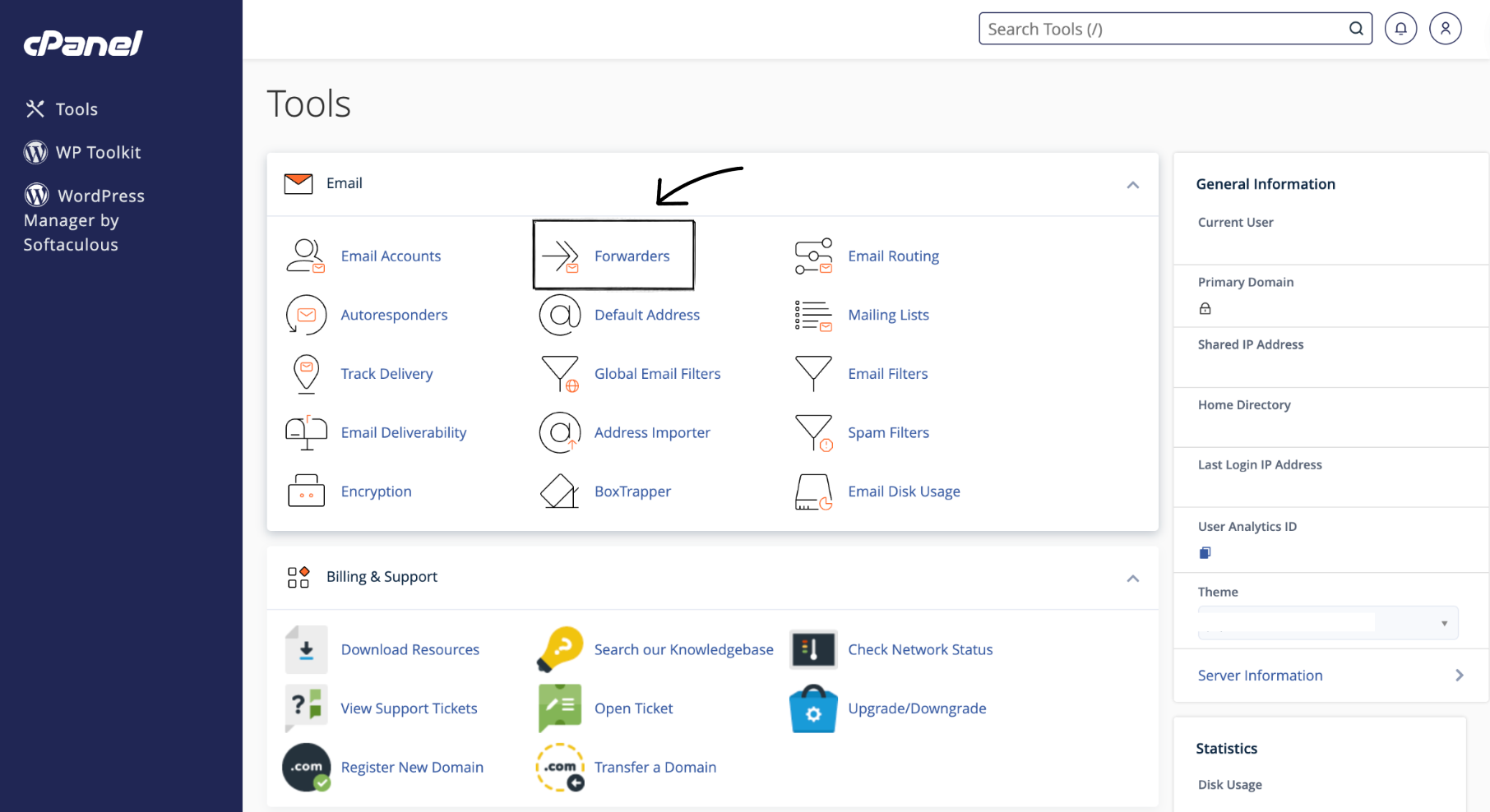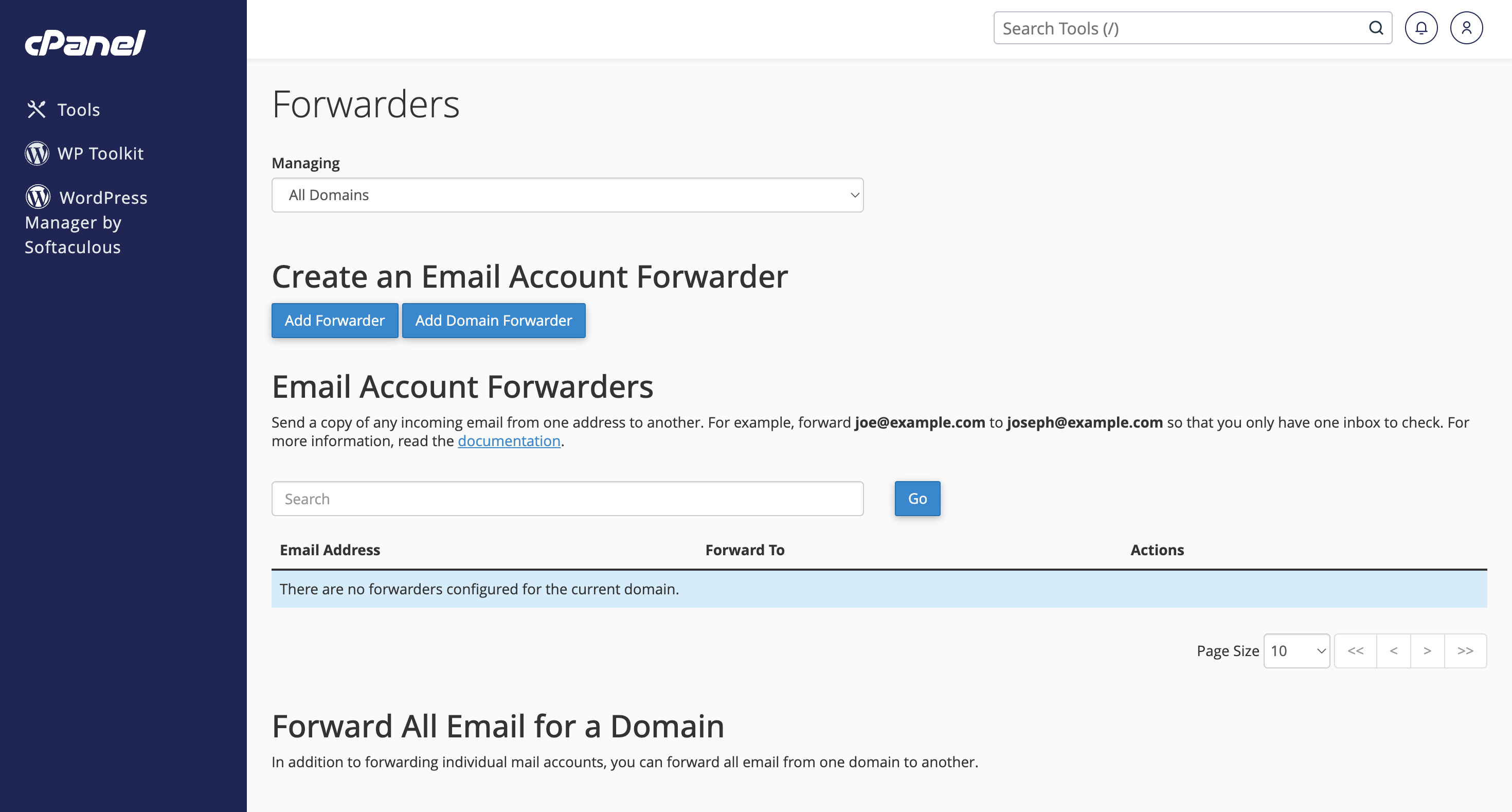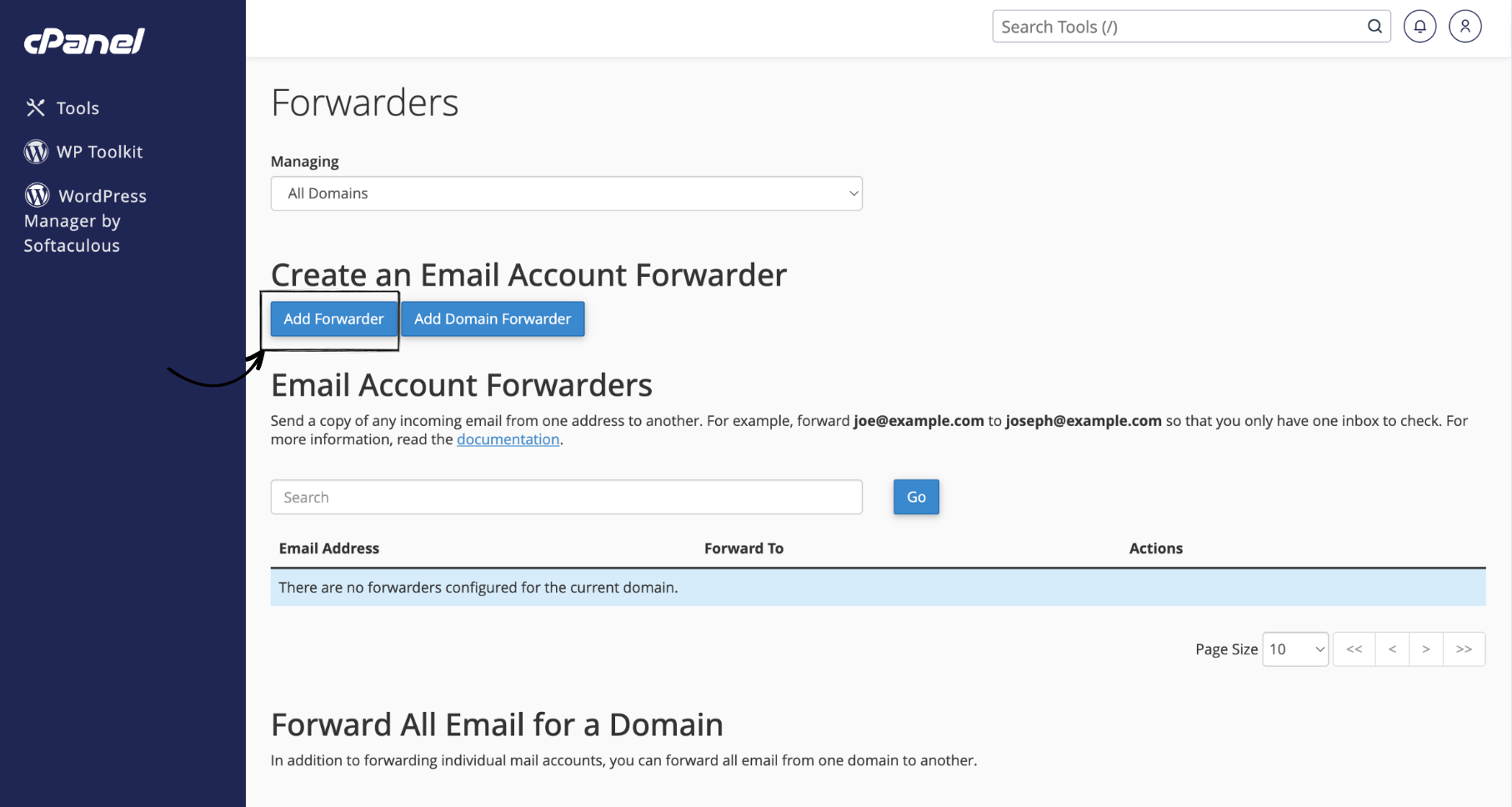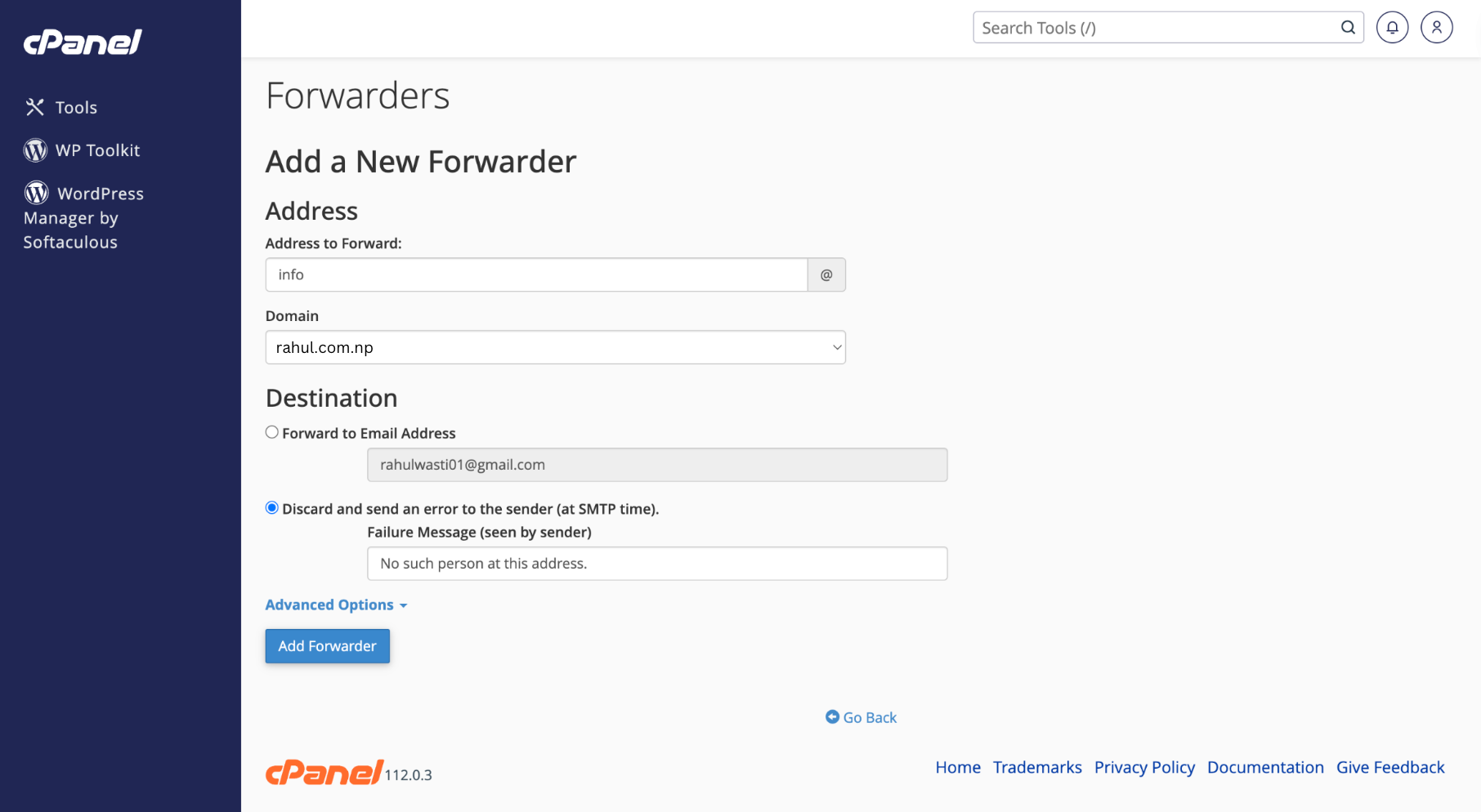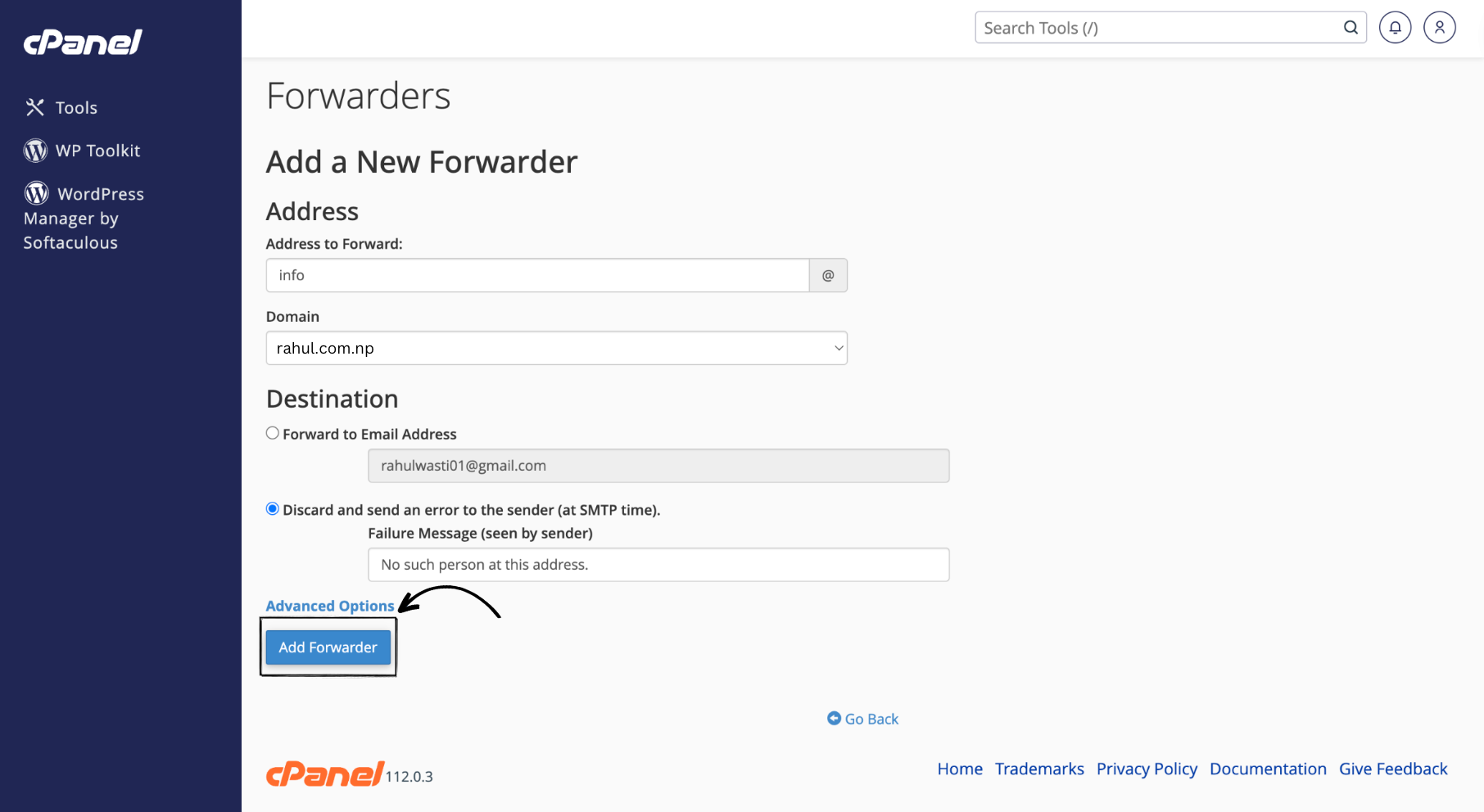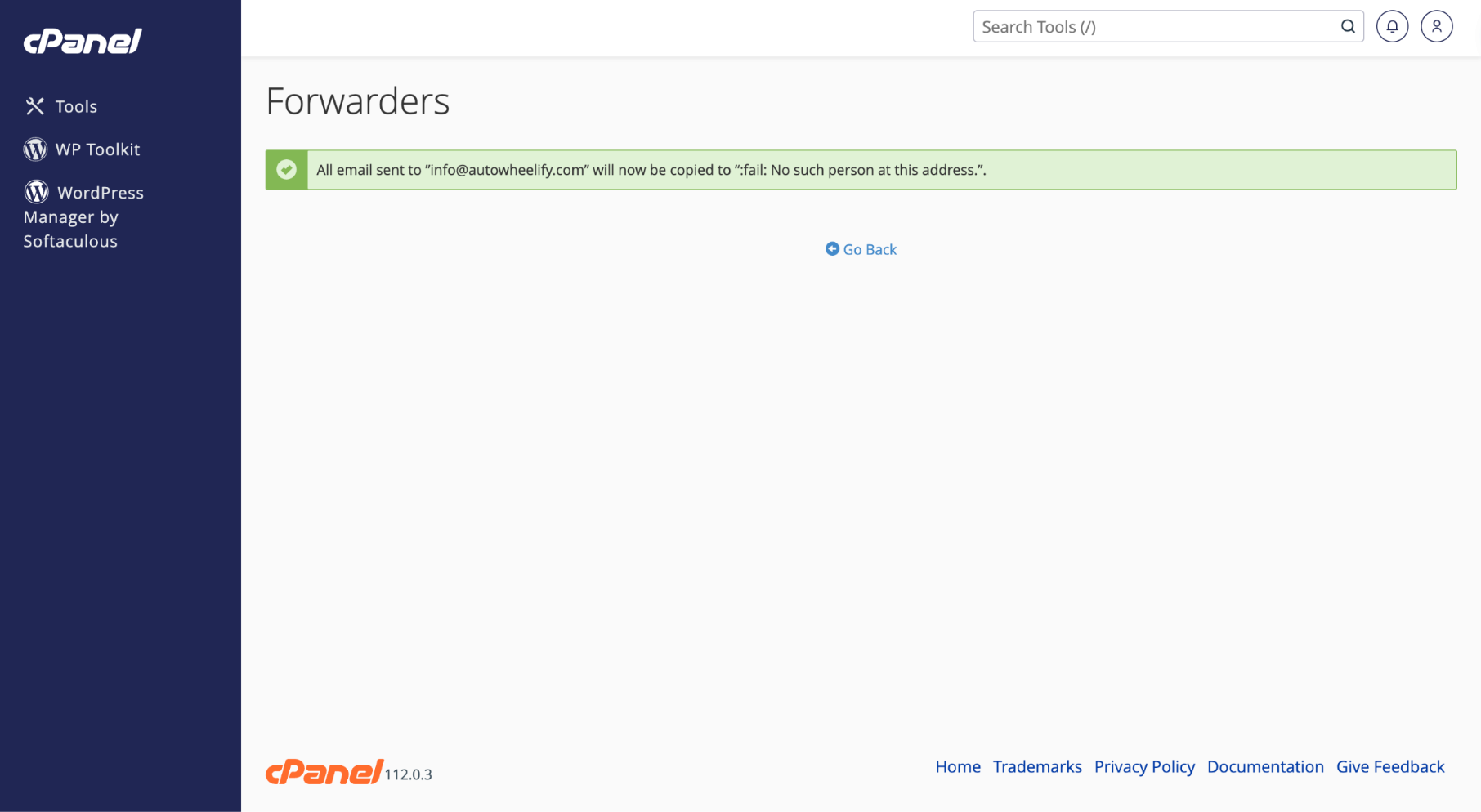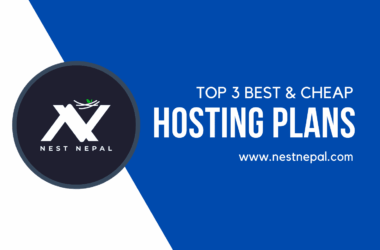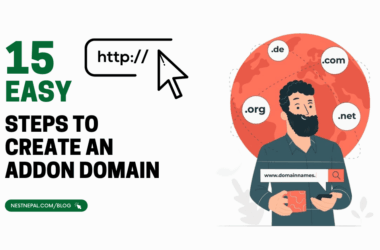In this blog, we will see how we can create an Email Forwarder in cPanel provided by Nest Nepal. The steps are straightforward, and you will not need to do any coding or scripting. Even a person from non-computer science background can conduct this installation.

Let’s say you have a webmail domain email account from cPanel and you don’t want to open two different accounts to check all the emails you receive. You can solve this problem by forwarding the emails from webmail to Gmail or Outlook or any other preferred email. This feature is also used in a case when emails received at a department of a company like: vacancy@nestnepalblog.bhawesh.me is monitored by a single person, then forwarder can be used to forward all the emails to that one department handler at vacancy@nestnepalblog.bhawesh.me.
Steps to create an Email Forwarder
Open the link for cPanel given to you by Nest Nepal. This link will be sent to you by Nest Nepal in your email while creating an account at the company. (Small tip: cPanel can be accessed from the port 2084 of your registered domain) You will then be redirected to the homepage of your cPanel.
Now, on the “Emails” section, there is a “Forwarders” menu. Click on it and you will be redirected to the Domain and Email forwarder page.
Now, click on “Add Forwarder” and not the “Domain Forwarder”.
You will now see a page as shown below. Fill in the details. I am filling in my email username as “info” and I want all the emails that go to “info@rahul.com.np” to be forwarded to “rahulwasti01@gmail.com”.
At last, click on the “Add Forwarder” at the bottom of the page. You have now completed the steps.
Congrats! You are now an expert in creating email forwarders in cPanel easily. See! Wasn’t that easy? Look around Nest Nepal for more educational content and domain / hosting services.
If you want to learn more about nulled themes and plugins in wordpress, check this blog out: https://nestnepal.com/blog/nulled-themes-and-plugins-in-wordpress/
You can also follow us on Facebook: https://facebook.com/nestnepalofficial.
Frequently Asked Questions(FAQ)
What is an Email Forwarder in cPanel?
An email forwarder allows you to redirect incoming mails form one email address to another.
How do I access cPanel?
To access cPanel, you can usually login through your web hosting provider or by adding “/cPanel” to your domain name.
Can I forward emails to multiple addresses using cPanel forwarders?
Yes, you can forward emails to multiple addresses using cPanel forwarders. Simply, repeat the steps for each forwarder you want to create.
Can I set up filters or rules for forwarded emails?
Yes, cPanel allows you to set up additional features and rules for forwarded email.
Can I edit or remove an existing email forwarder?
Yes, you can edit or remove existing forwarder by accessing “Forwarders” sections in cPanel, locating the forwarder you wish to modify, and selecting the appropriate option.