The .com.np Domain is the Country Code Top Level Domain for Nepal generally referred as (ccTLD) and registering process for .com.np Domain is very simple in Nepal. .com.np Domain Registration in Nepal has been always hard but with this blog, You’ll find all the details to register your favorite .np extension within few steps. If you are a Legal Citizen or if you have a legally registered Business in Nepal then Mercantile (The official Registrar of .com.np domain) provides you with the Domain name of .np Extension for Free. You can register .com.np Domain name and get the Best Web Hosting in Nepal and start your own Very Professional Blog or Website.
Requirements for .np Domain Registration in Nepal
- You must be a Nepali Citizen or have a Registered Business in Nepal
- Scanned Copy of your Citizenship or Birth Certificate (in case of Minor) or Business Registration Certificate.
- The Registered Name must match or must be identically similar to your Citizenship Name or Legal Business Name.
Note : Registrations on .np CCTLD is free of cost in Nepal & doesn’t cost you any penny.
Steps for Registering the Domain Name:
Step 1: Proceed to Mercantile’s Official Domain Registration Site and Enter your Desired Domain Name by Picking up the Correct .np Extension.
Note : The Domain name must be similar to the Name on your Citizenship or Business (i.e. If your Legal name is Kushal Kafle then you can go for kushal.com.np or kushalkafle.com.np or kaflekushal.com.np or kushalk.com.np or kushal-kafle.com.np or kkkk.com.np or your name’s abbreviation or similar to them). In case of Business, It must be Legal Business Name.
Step 2 : After Selecting your Desired Domain, Click on Register Now, After Clicking on It you’ll be redirected to the Login Page.
Step 3: Enter your Full name, your email set a password and confirm it. We need this username and password so if necessary write it down.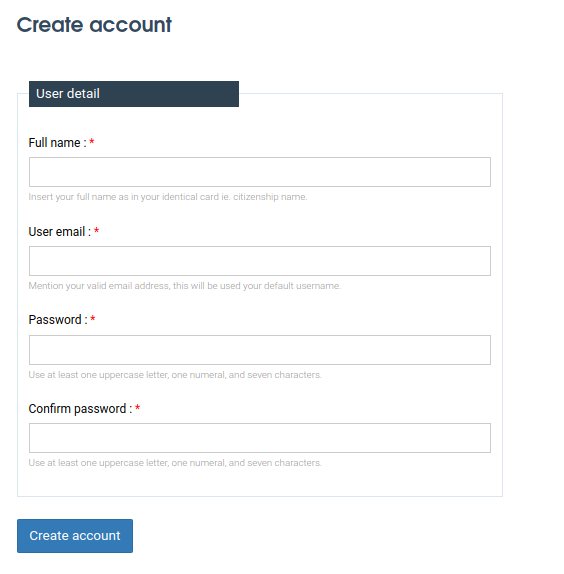
Now, We need a Name Server. Basically, NameServer is the managing factor of the domain. When Someone Enters your domain in the URL then the First thing the Internet Queries is The NS or DNS of the Domain in order to point to the Domain’s Website or Server. For Now, Let’s enter Domain Name ns1.nestnepal.com & ns2.nestnepal.com. Use these name servers on the Domain registration page. Fill in other details about you and click save and continue.
Now In the Attach required documents Select Registration/Citizenship card from DropDown. Then click on Choose File. Select your scanned copy of Citizenship and Click on Save Image. Remember it should be less than 800 KB. For cover letter, Please click here. Upload the cover letter and select Save Image. Then, Click on Register Domain.
Frequently Asked Questions (FAQ)
What documents are required for .np domain registration?
1) You must be a Nepali Citizen or have a Registered Business in Nepal.
2) Scanned Copy of your Citizenship or Birth Certificate (in case of Minor) or Business Registration Certificate.
3) The Registered Name must match or must be identically similar to your Citizenship Name or Legal Business Name.
Can I register multiple .np domains?
Yes, you can register multiple .np domains as you meet eligibility criteria.
Where do I register .np domain?
To register .np domain visit https://register.com.np/
How long does it take to register .np domain?
The registration process can take several days, depending on the document verification from Nepal’s official .np Domain Registration.
How do I check the availability of .np domain?
To check the availability of .np domain you need to follow these steps:
1) Login into your account at Nepal Official’s Domain Registration
2) Scroll down and Search for Active Domain
3) Click Active Domain
4) You can see there you domain has been activated. If not review and submit it again.



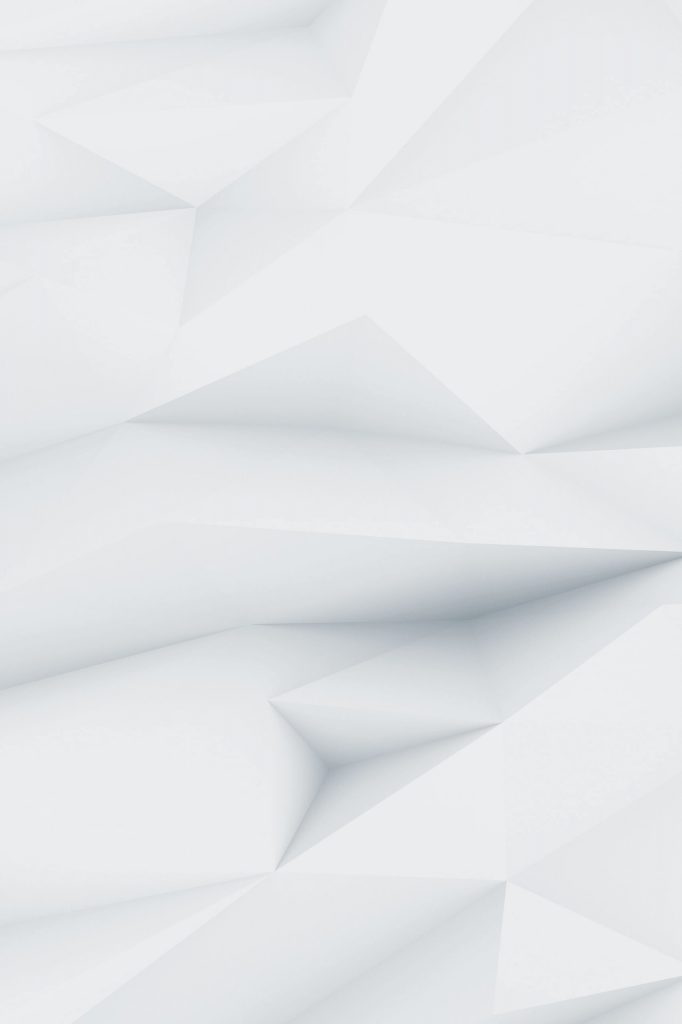
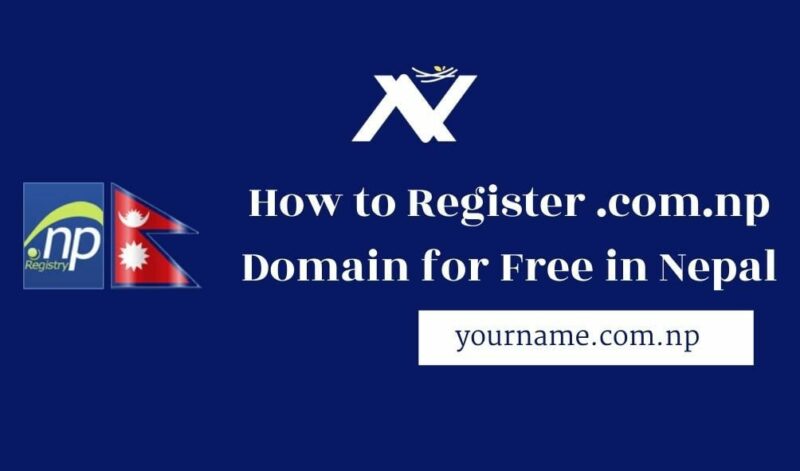





Best web hosting in Nepal. Down to earth support. Finally found you after many years of struggle.