Make Every Visit Secure, No Matter Where Your Site Is Hosted
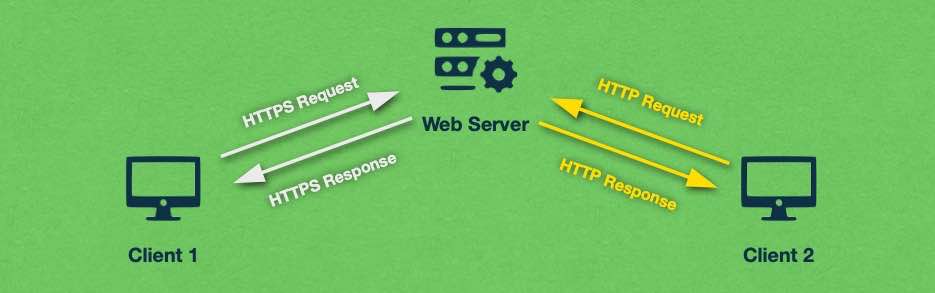
Why HTTPS Redirects Matter in 2025
You’ve installed an SSL certificate—great! But unless every HTTP request is redirected to HTTPS, your site is still exposed to risks. That’s where a global HTTP redirect strategy becomes essential.
Here’s why you should enforce HTTPS via a proper HTTP redirect:
- SEO Boost: Google prefers secure connections and rewards HTTPS sites in search rankings.
- Trust & Credibility: Browsers flag HTTP-only pages as “Not Secure,” which scares off users.
- Data Protection: HTTPS encrypts sensitive user data like login details, forms, and payments.
- Content Consistency: Mixed content warnings (loading both HTTP and HTTPS) can break site elements and hurt user experience.
In short, implementing an effective HTTP redirect that forces HTTPS across your domain—including all pages, media files, and assets—is a non-negotiable step toward strong website security and SEO in 2025.
Prerequisites Before Setting an HTTP Redirect
Before forcing any HTTP redirect to HTTPS, make sure of the following:
- You have a valid and active SSL certificate (Let’s Encrypt or a premium option).
- You’re able to test the redirect setup before going live—staging environments are ideal.
- You know your hosting panel or server environment (Apache, NGINX, LiteSpeed, etc.).
Method 1: Forcing HTTPS in cPanel (Apache with .htaccess)
Location: File Manager → public_html/.htaccess
Paste the following code:
apache
RewriteEngine On
RewriteCond %{HTTPS} !=on
RewriteRule ^(.*)$ https://%{HTTP_HOST}%{REQUEST_URI} [L,R=301]
This is a 301 HTTP redirect, which is permanent and SEO-friendly.
Pro Tip: Always place this block above other .htaccess rules (such as WordPress rewrites).
Method 2: LiteSpeed Hosting (Modern cPanel Hosts)
LiteSpeed interprets Apache .htaccess rules. So, the same HTTP redirect block from above applies. Alternatively:
- Log in to LiteSpeed WebAdmin
- Navigate to: Virtual Hosts → Rewrite
- Insert the redirect rule
- Save and restart LiteSpeed
Method 3: CyberPanel (OpenLiteSpeed)
CyberPanel simplifies HTTPS redirect implementation:
- Go to: Websites → List Websites → Manage
- Under “Rewrite Rules,” paste the .htaccess redirect snippet
- OR, edit vHost Conf:
nginx
redirect 301 {
location /
url https://yourdomain.com/
}
- Restart the server after saving. This ensures your HTTP redirect works site-wide.
Method 4: DirectAdmin Panel
This panel makes an HTTP to HTTPS redirect effortless:
- Go to Domain Setup
- Select your domain
- Tick ✅ “Force SSL with HTTPS redirect”
- Save and test
DirectAdmin automates HTTP redirect rule application behind the scenes.
Method 5: NGINX Users (VPS or Bare Metal Hosting)
For custom stacks, apply this HTTP redirect in your NGINX config:
nginx
server {
listen 80;
server_name yourdomain.com www.yourdomain.com;
return 301 https://$host$request_uri;
}
Reload NGINX:
bash
sudo systemctl reload nginx
This ensures all HTTP traffic is caught and redirected to HTTPS via a fast and reliable 301 HTTP redirect.
Method 6: Plesk Control Panel
- Go to: Domains → Hosting Settings
- Enable ✅ “SSL Support” and
✅ “Permanent SEO-safe 301 HTTP to HTTPS redirect” - Save your changes and test
Plesk uses built-in functionality to apply the HTTP redirect, minimizing manual configuration.
Testing the HTTP Redirect (Don’t Skip This!)
Once configured, test your HTTP redirect like a pro:
- Manually enter http://yourdomain.com in a browser—it should auto-redirect to HTTPS.
- Use https://httpstatus.io to verify a 301 response code.
- Monitor for any “mixed content” warnings using Chrome DevTools or Google Search Console.
Bonus: WordPress-Specific HTTPS Redirects
While your server handles HTTP redirects, WordPress settings should match.
- Update Site URL
Go to: Settings → General
Change both fields to https://yourdomain.com - Force Admin HTTPS (Optional)
Add this to wp-config.php:
php
define(‘FORCE_SSL_ADMIN’, true);
This ensures that even admin logins and dashboard traffic use HTTPS.
Best Practices for HTTPS & HTTP Redirects
- Always use 301 redirects for SEO benefits—temporary (302) redirects won’t transfer link equity.
- Fix mixed content (HTTP resources on HTTPS pages) to avoid security warnings.
- Schedule SSL renewal—Let’s Encrypt supports automated renewals.
- Monitor redirects and traffic with tools like Cloudflare, Ahrefs, and GSC.
Wrap-Up: Secure Every Click with a Global HTTP Redirect
Whether you use cPanel, CyberPanel, NGINX, or a managed WordPress host, setting up a global HTTPS redirect is the first and most critical step toward a secure and trusted web presence.
Redirecting HTTP to HTTPS is more than just ticking a box—it protects your visitors’ data, builds trust, improves SEO, and ensures compliance with modern browser and search engine standards.
At Nest Nepal, we offer free HTTPS redirect configuration for all customers. If you’re hosted elsewhere, follow the above steps to enforce a global HTTP redirect and lock down your website’s security today.