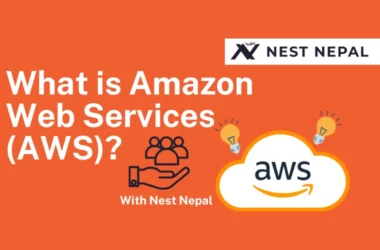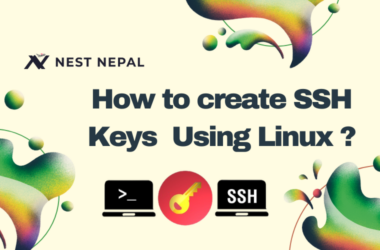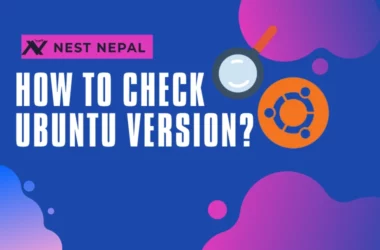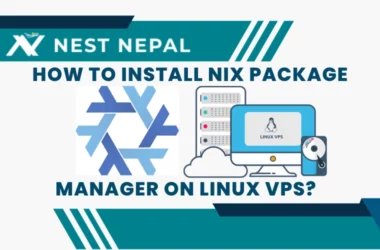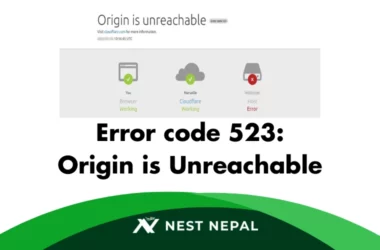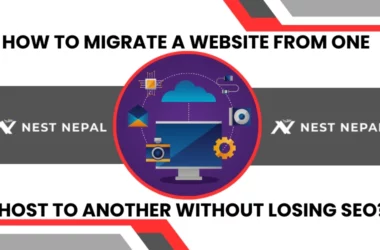FileZilla is a powerful and user-friendly open-source FTP (File Transfer Protocol) solution that simplifies the process of uploading and downloading files between your computer and a server. Whether you’re a professional developer, a web designer, or someone just starting to explore the world of file management, FileZilla has become an essential tool for efficient and secure file transfers.
FileZilla is a cross-platform FTP application that supports FTP, FTPS, and SFTP protocols, making it a versatile choice for various file transfer needs. It’s available for Windows, macOS, and Linux, ensuring compatibility with a wide range of systems.
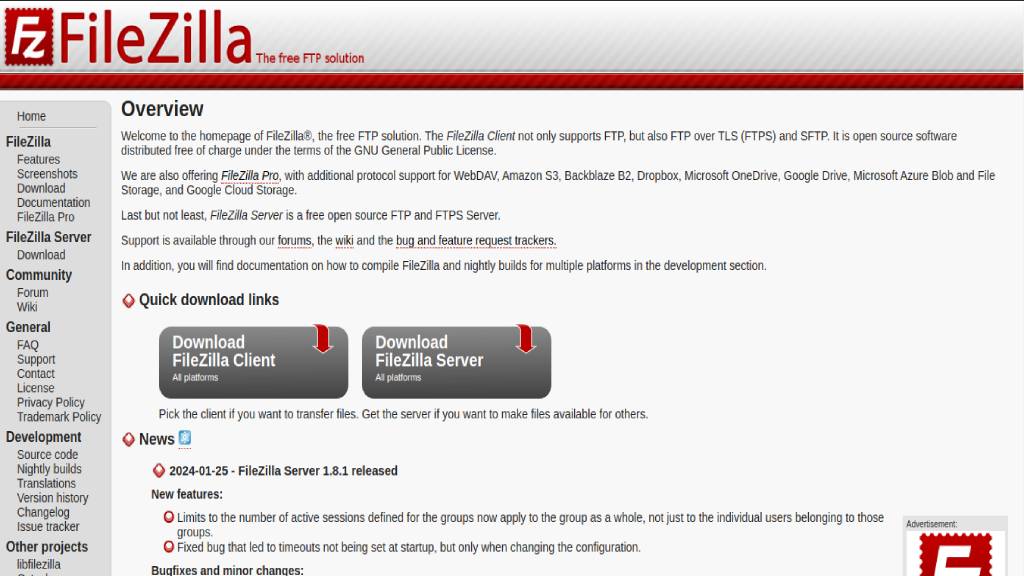
Key Features:
User-friendly Interface
FileZilla boasts an intuitive interface with a dual-pane layout, allowing you to view both your local files and the files on the server simultaneously. This makes it easy to drag and drop files between the two locations.
Quick Connect
The Quick Connect feature allows users to swiftly establish a connection to a server by entering the host, username, password, and port information. This is particularly handy for one-time connections.
Site Manager
For frequent connections, the Site Manager provides a convenient way to save and organize connection details. This feature simplifies the process of reconnecting to your favorite servers without the need to re-enter login information.
Drag and Drop Functionality
One of the standout features of FileZilla is its drag and drop support. You can easily transfer files between your local machine and the server by dragging them from one pane to the other.
File and Directory Comparison
It enables you to compare files and directories on your local machine and the server, making it easier to identify differences and ensure that your data is up to date.
File Editing
You can edit files directly on the server using the built-in editor. This streamlines the process of making quick changes without the need to download and re-upload files.
Speed Limitations
FileZilla allows you to set speed limits for both uploads and downloads. This can be useful in situations where you want to allocate bandwidth for other activities.
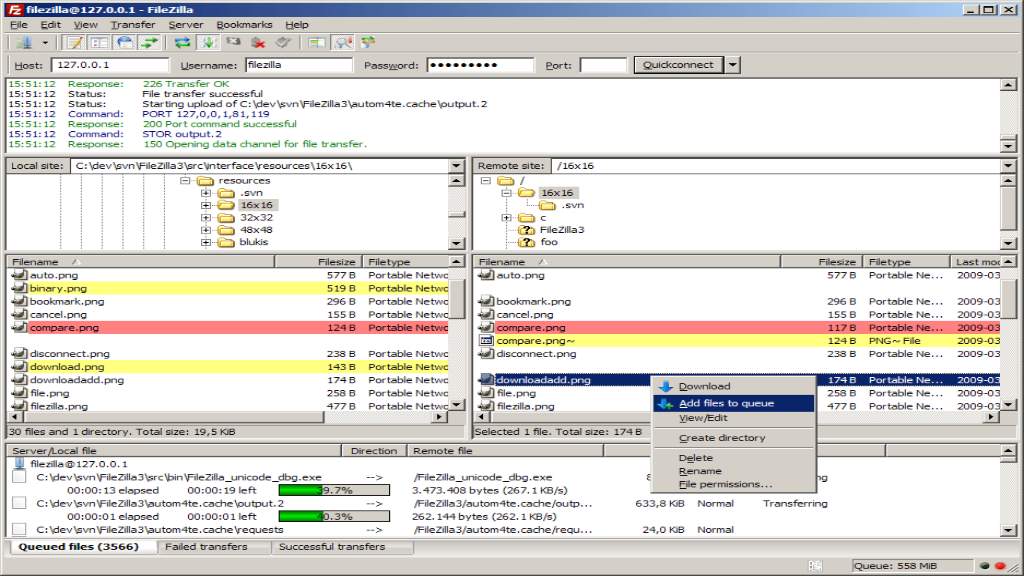
Getting Started with FileZilla: A Step-by-Step Guide
Download and Install FileZilla
Visit the official FileZilla website (https://filezilla-project.org/) to download the application. Installation is straightforward and follows the standard process for your operating system.
Launching FileZilla
Once installed, open FileZilla. You’ll be greeted by a clean interface with two panes – the left pane representing your local files and the right pane representing the files on the server.
Connecting to a Server
Use the Quick Connect bar at the top to input the host, username, password, and port of the server. Alternatively, you can use the Site Manager for more advanced options and save the connection details for future use.
Navigating Files
Explore your local files on the left side and the server’s files on the right side. Simply navigate through directories by clicking on folders.
Transferring Files
To upload a file to the server, locate the file on your local machine and drag it to the desired directory on the server. Similarly, to download a file, drag it from the server’s pane to your local directory.
Site Manager for Frequent Connections
If you frequently connect to specific servers, utilize the Site Manager to save and organize connection details. This allows for easy access to your preferred servers with just a few clicks.
File Editing on the Server
FileZilla includes a basic built-in editor that allows you to make quick changes to files directly on the server. Right-click on a file and choose the “View/Edit” option to open the editor.
Setting Speed Limits
If you need to control bandwidth usage, it allows you to set speed limits for uploads and downloads. Access these options in the Transfer menu.
Google Workspace: Enhance Workflow Efficiency
Common uses:
Website Management
Web developers and designers use FileZilla to upload and download files between their local development environment and web servers. This includes website files, HTML, CSS, JavaScript, images, and other resources. FileZilla facilitates the seamless transfer of these files, ensuring that websites are updated with the latest changes.
File Backup and Sync
Individuals and businesses use FileZilla to back up important files to remote servers. This is particularly useful for ensuring data redundancy and protecting against local hardware failures. Additionally, FileZilla can be employed to synchronize files between different devices or servers, ensuring consistency across multiple locations.
Content Management Systems (CMS)
Users managing websites built on content management systems like WordPress, Joomla, or Drupal often use FileZilla to upload plugins, themes, and other updates. It simplifies the process of managing the file structure of a CMS-powered website.
Remote Server Administration
System administrators use FileZilla to connect to remote servers for tasks such as configuring server settings, updating software, and managing server files. The ability to edit files directly on the server using FileZilla’s built-in editor enhances efficiency in server administration.
Software Development
Developers working on software projects collaborate and share code through repositories. FileZilla aids in uploading and downloading project files, ensuring that team members have access to the latest codebase. It is also useful for deploying applications to servers.
Media and Content Distribution
Content creators, such as photographers, videographers, and musicians, use FileZilla to transfer large media files to servers for distribution or storage. This helps in managing and sharing multimedia content efficiently.
E-commerce Management
E-commerce businesses utilize FileZilla to manage product images, update website content, and handle transaction data securely. The ability to quickly transfer files ensures that e-commerce websites are up-to-date with the latest product information and changes.
Data Sharing and Collaboration
FileZilla is employed for sharing files within a team or with clients. It facilitates collaboration by providing a straightforward method for transferring project files, documents, and other data securely.
Backup of Personal Files
Individuals often use FileZilla to back up personal files, such as documents, photos, and videos, to remote servers or cloud storage. This ensures that important data is accessible from multiple locations and protected against local hardware failures.
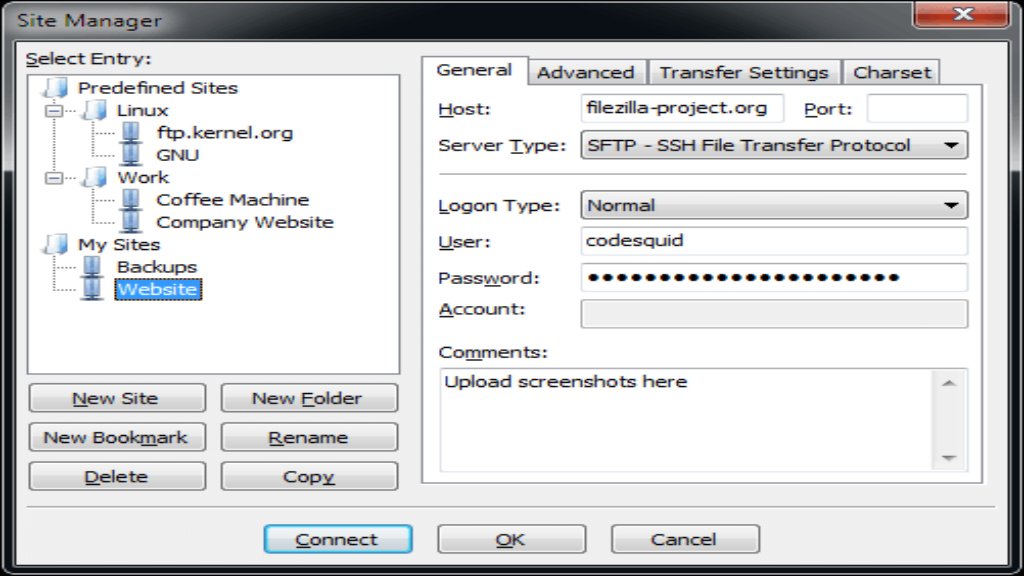
Security Measures
Ensuring the security of your file transfers is crucial, especially when dealing with sensitive data. FileZilla addresses these concerns with features like:
Support for Secure Protocols
FileZilla supports FTPS (FTP Secure) and SFTP (SSH File Transfer Protocol), adding an extra layer of security to your file transfers.
Encryption of Passwords
FileZilla encrypts your login credentials, protecting them from unauthorized access during transmission.
Secure File Editing
When editing files on the server, changes are transmitted securely to prevent interception and tampering.
Use of SSH Keys
For SFTP (SSH File Transfer Protocol) connections, FileZilla supports SSH keys, a more secure alternative to traditional passwords.
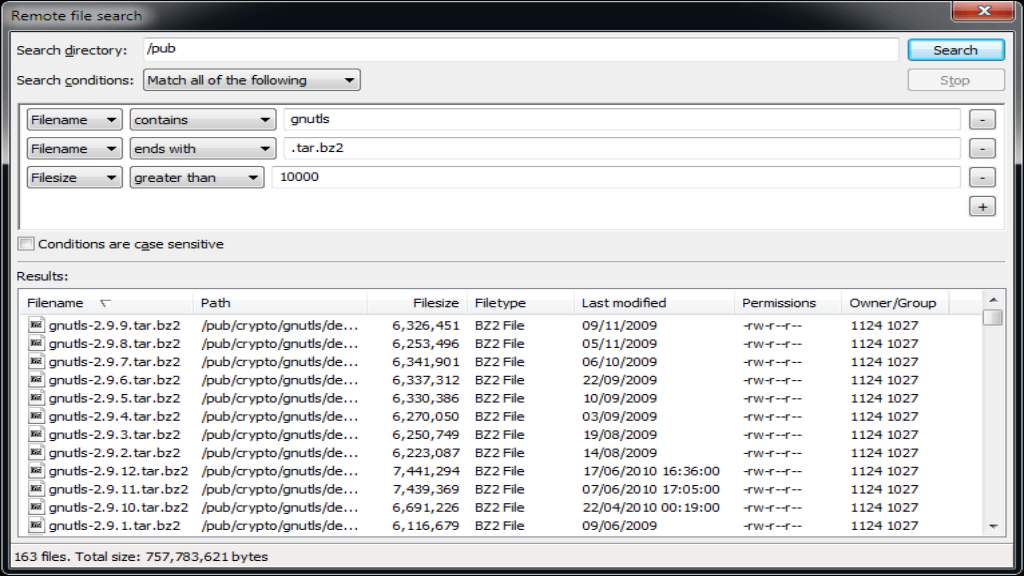
Troubleshooting and FAQs
Connection Issues:
If you encounter connection issues, double-check the host, username, password, and port details. Ensure your internet connection is stable.
File Permission Problems:
Be aware of file permission differences between your local machine and the server. Adjust permissions as needed to ensure successful file transfers.
Slow Transfers:
If transfers are slower than expected, consider adjusting speed limits in the FileZilla settings. Additionally, check your internet connection and server capacity.
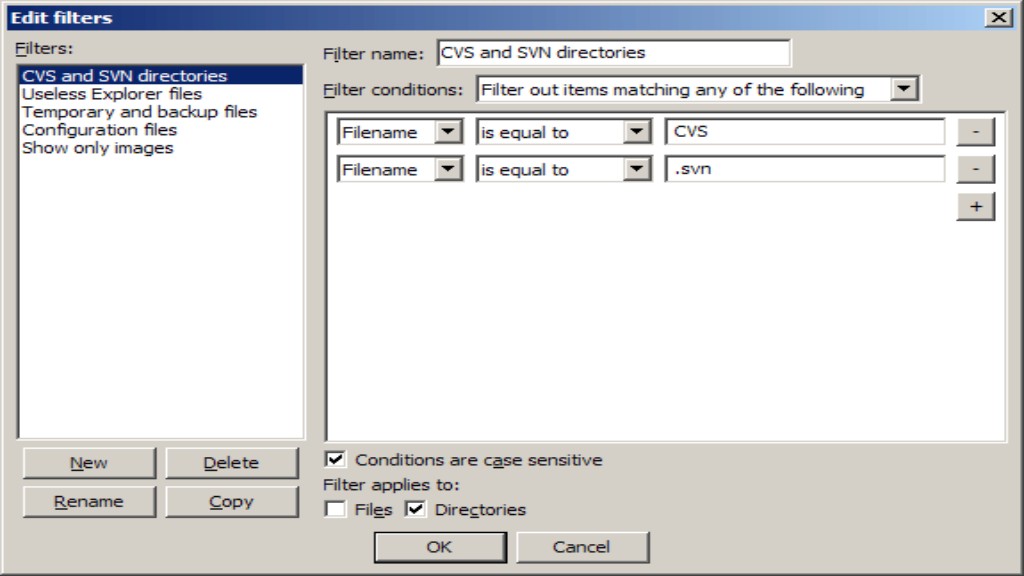
Conclusion: Empowering Your File Management Journey
FileZilla serves as a versatile and reliable tool for individuals and professionals needing to move files between their local machine and a remote server. Its user-friendly interface and support for various protocols make it an essential application for a wide range of users, from developers and system administrators to content creators and everyday computer users.
As you embark on your file management journey, mastering FileZilla will undoubtedly enhance your efficiency and streamline the often complex process of transferring files between your local machine and servers. Embrace the power of this open-source gem, and experience the convenience it brings to your digital workspace.
Learn More: Get Google Workspace with Nest Nepal