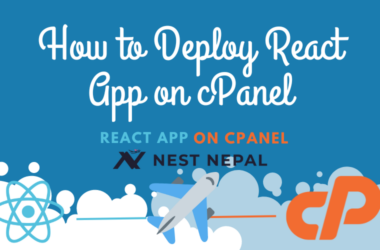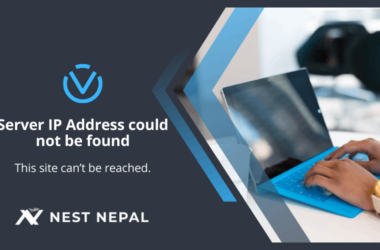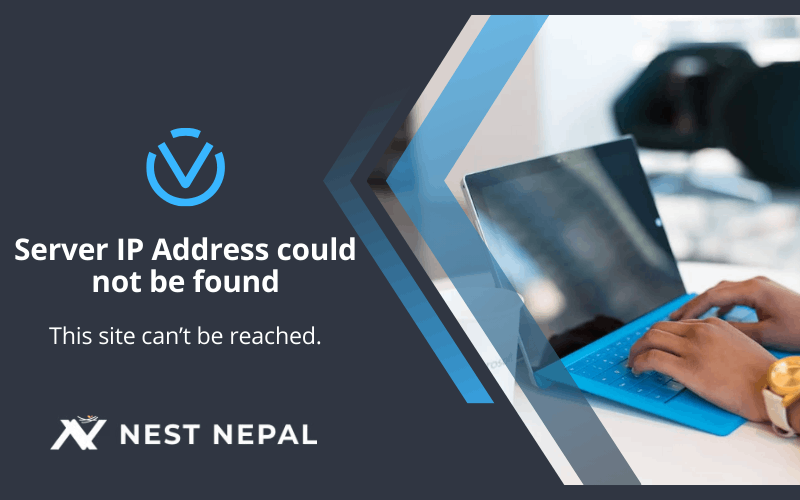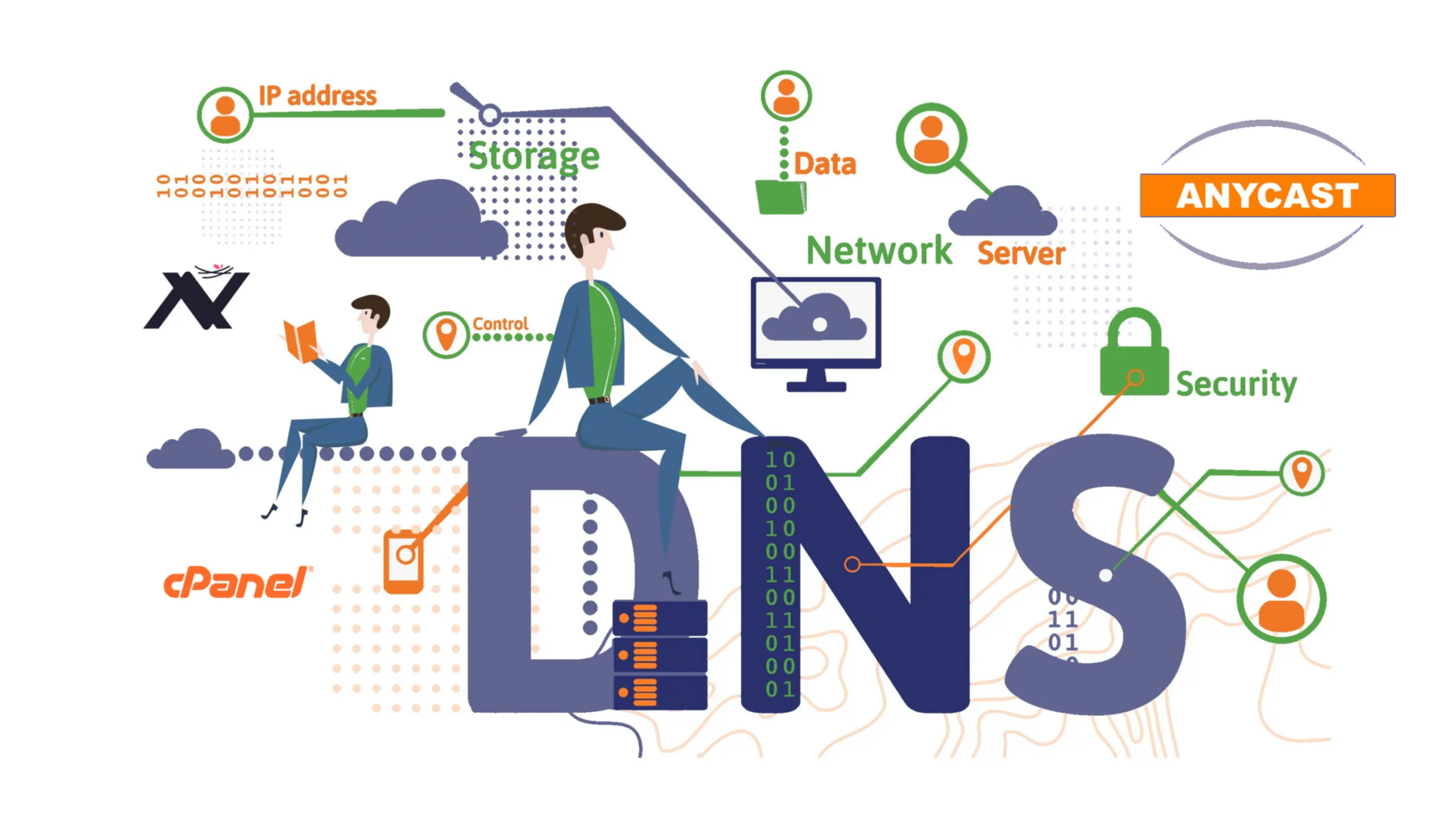The “Server IP Address Could Not Be Found”. It’s a phrase that has likely left many users confused and frustrated as they try to access a website or an online service, only to encounter a seemingly formidable obstacle. In this article, we’ll discuss the depths of this error message, dissecting its meaning, exploring its causes, and equipping you with the knowledge needed to overcome it.
Introduction
What does “Server ip address could not be found” mean?
At its core, the error message “Server IP Address Could Not Be Found” indicates that the domain name system (DNS) was unable to resolve the domain name to an IP address. Essentially, your device is unable to locate the server hosting the website you’re attempting to access.
Importance of Understanding the Error Message
Understanding the implications of this error message is crucial for anyone navigating the complexities of the internet. Whether you’re a casual user trying to access your favorite website or a business owner ensuring uninterrupted online services for your customers, knowing how to address this issue is paramount.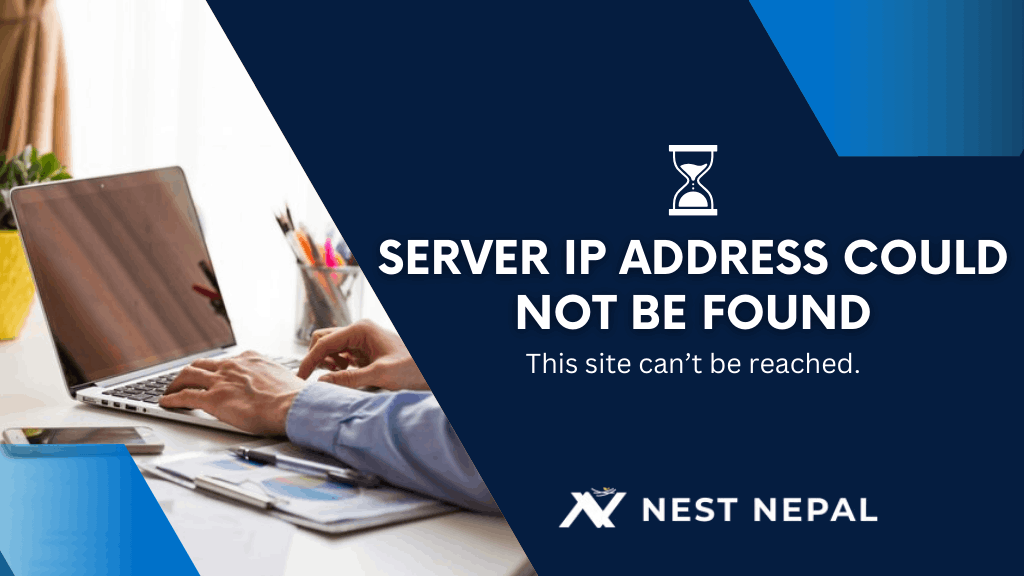
Causes of the “Server IP Address Could not be found” Error
DNS Issues
A. DNS Server Unavailable: One of the primary reasons behind the “Server IP Address Could Not Be Found” error is an unavailable DNS server. When your device attempts to resolve a domain name, it sends a query to a DNS server. If the designated DNS server is down or unresponsive, your device won’t receive the necessary information to connect to the intended server.
B. Incorrect DNS Settings: Incorrectly configured DNS settings on your device can also lead to this error. Whether it’s due to manual misconfiguration or issues with automatic DNS assignment,inconsistencies in DNS settings can hinder your device’s ability to resolve domain names.
Network Connectivity Problems
A. Internet Connection Issues: A stable internet connection is essential for accessing online resources. If your device is unable to establish a connection to the internet, it won’t be able to reach the DNS server to resolve domain names, resulting in the dreaded error message.
B. Firewall Restrictions: Firewalls, while crucial for network security, can sometimes be overly dedicated to their duties. If your firewall is configured to block certain types of network traffic or specific IP addresses, it may inadvertently prevent your device from accessing the server hosting the desired website.
Common Scenarios
I. Website Not Accessible: Perhaps the most common scenario where users encounter the “Server IP Address Could Not Be Found” error is when attempting to access a website. Whether it’s a popular online platform or a personal blog, the frustration of being met with an inaccessible website can be noticeable.
II. Browser Displaying Error Message: In some cases, the error message may manifest directly within your web browser, accompanied by a bleak landscape deprived of the content you were hoping to access. This occurrence often leaves users scratching their heads, wondering what went wrong.
How to fix the “Server IP Address Could Not Be Found” error?
Fixing the “Server IP Address Could Not Be Found” error can be a multi-step process that involves troubleshooting various potential causes. Here’s a step-by-step guide to help you resolve the issue:
- Check Internet Connection: Before diving into more complex troubleshooting procedures, it’s essential to verify that your device has a stable and functional internet connection. Issues with your connection could be the root cause of the error.
- Verify DNS Settings: Double-checking your device’s DNS settings is another critical step in resolving this error. Ensuring that your device is configured to use the correct DNS server can often solve DNS-related issues.
- Clear Browser Cache and Cookies: Over time, accumulated cache and cookies in your web browser can interfere with its ability to load websites correctly. Clearing these temporary files can help alleviate issues related to website accessibility.
- Temporarily Disable Firewall: As a temporary measure to diagnose the problem, consider disabling your firewall to see if it’s the reason behind the error message. If the error disappears after disabling the firewall, you may need to adjust its settings to allow access to the desired website.
- Use a Different Browser or Device: Sometimes, the error may be specific to a particular web browser or device. Trying to access the website using a different browser or device can help determine whether the issue lies with the original configuration or setup.
Advanced Solutions
If the error is still not solved then resolving the “Server IP Address Could Not Be Found” error requires advanced solutions and detailed troubleshooting.
A. Flush DNS Cache: Flushing the DNS cache on your device can help clear out outdated or corrupted DNS records, potentially resolving DNS-related issues contributing to the error message.
- Open the Command Prompt (Windows) or Terminal (macOS) and enter the command “ipconfig /flushdns” (Windows) or “sudo dscacheutil -flushcache” (macOS).
B. Reset TCP/IP Stack: Resetting the Transmission Control Protocol/Internet Protocol (TCP/IP) stack on your device can reset network configurations to their default settings, potentially resolving network-related issues.
- Open the Command Prompt (Windows) or Terminal (macOS) and enter the command “netsh int ip reset” (Windows) or “sudo ifconfig en0 down && sudo ifconfig en0 up” (macOS).
C. Release and Renew IP Address: Releasing and renewing your device’s IP address can help refresh its network connection, potentially resolving connectivity issues contributing to the error message.
- Open the Command Prompt (Windows) or Terminal (macOS) and enter the command “ipconfig /release” followed by “ipconfig /renew” (Windows) or “sudo ipconfig set en0 DHCP” (macOS).
D. Update Network Drivers: Outdated or incompatible network drivers can sometimes cause network-related issues, including the “Server IP Address Could Not Be Found” error. Updating your device’s network drivers to the latest version can help ensure compatibility and stability.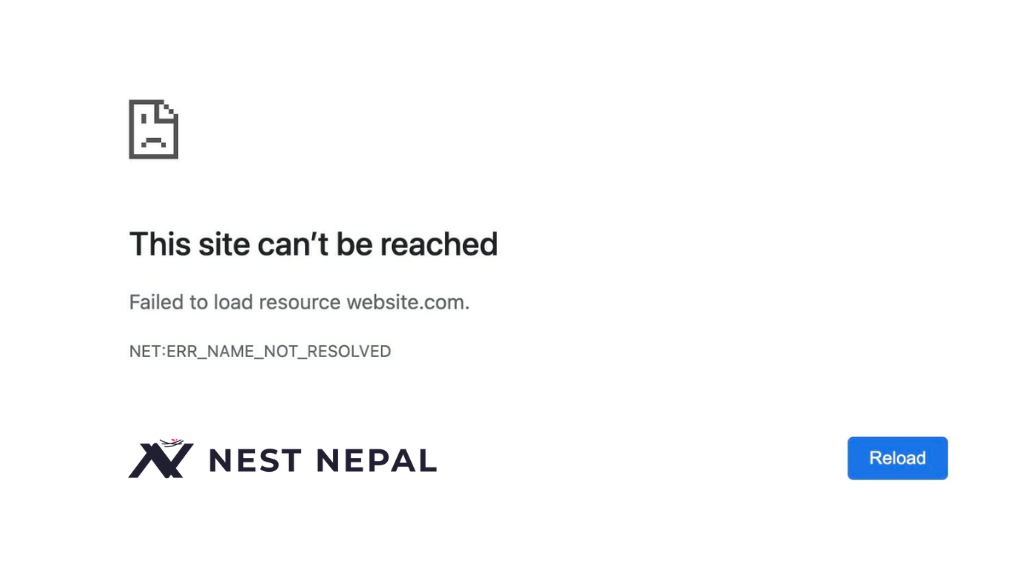
Additional Considerations
i) Temporary vs. Persistent Errors: It’s essential to distinguish between temporary and persistent instances of the “Server IP Address could not be found” error message. Temporary errors may be resolved with simple troubleshooting steps, while persistent errors may require more in-depth investigation and intervention.
ii) Impact on Website Accessibility: For website owners and businesses, the “Server IP Address Could Not Be Found” error can have significant implications for online accessibility and user experience. Addressing the error promptly is crucial to maintaining customer satisfaction and trust.
iii) Potential Security Risks: While troubleshooting the error, it’s essential to remain vigilant against potential security risks. Disabling security measures or making significant configuration changes without proper precautions could expose your device or network to exploitation.
Seeking Professional Help
A. When to Contact Internet Service Provider: If you’ve done all troubleshooting steps and the error persists, it may be time to reach out to your internet service provider (ISP) for assistance. They can help diagnose and address underlying network issues that may be contributing to the error.
B. Consulting IT Support or Web Developer: For businesses or individuals managing complex network configurations or hosting their own websites, consulting with IT support professionals or web developers may be necessary to resolve the error effectively.
Preventive Measures
I. Regularly Update Software and Drivers: Staying proactive with software updates and driver installations can help prevent future occurrences of the “Server IP Address Could Not Be Found” error by addressing known vulnerabilities and compatibility issues.
II. Maintain Backup DNS Servers: Maintaining backup DNS servers can provide redundancy in case of primary DNS server failures, ensuring uninterrupted access to domain name resolution services.
III. Implement Secure Network Configurations: Implementing secure network configurations, including robust firewall rules and intrusion detection systems, can help protect against potential threats while minimizing the risk of encountering network-related errors.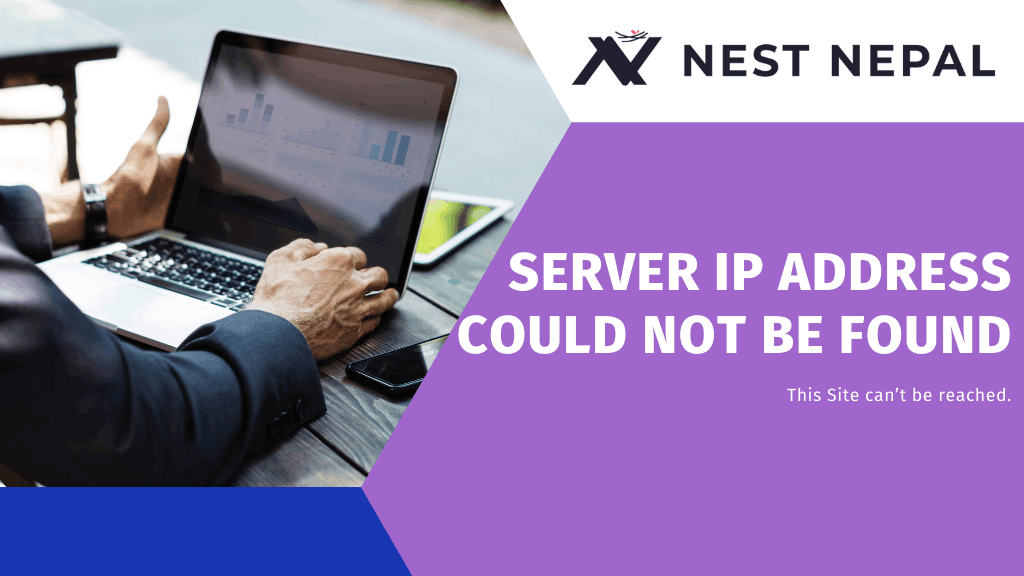
Conclusion
In conclusion, encountering the “Server IP Address Could Not Be Found” error is a common occurrence while browsing the internet. However, fear not! You can resolve it by understanding its causes, following simple troubleshooting steps, and taking preventive measures to avoid recurrence. This approach will boost your confidence in addressing internet-related issues.
It’s crucial to address this error promptly to maintain uninterrupted access to websites. Ignoring or delaying its resolution may result in additional complications and feelings of frustration. Therefore, it’s essential to take action as soon as you encounter the error to prevent further inconvenience. Remember, staying proactive and keeping up with advancements in technology can empower you to handle future challenges effortlessly.
Learn more: Get Ultimate Hosting Upgrade with VPS Hosting